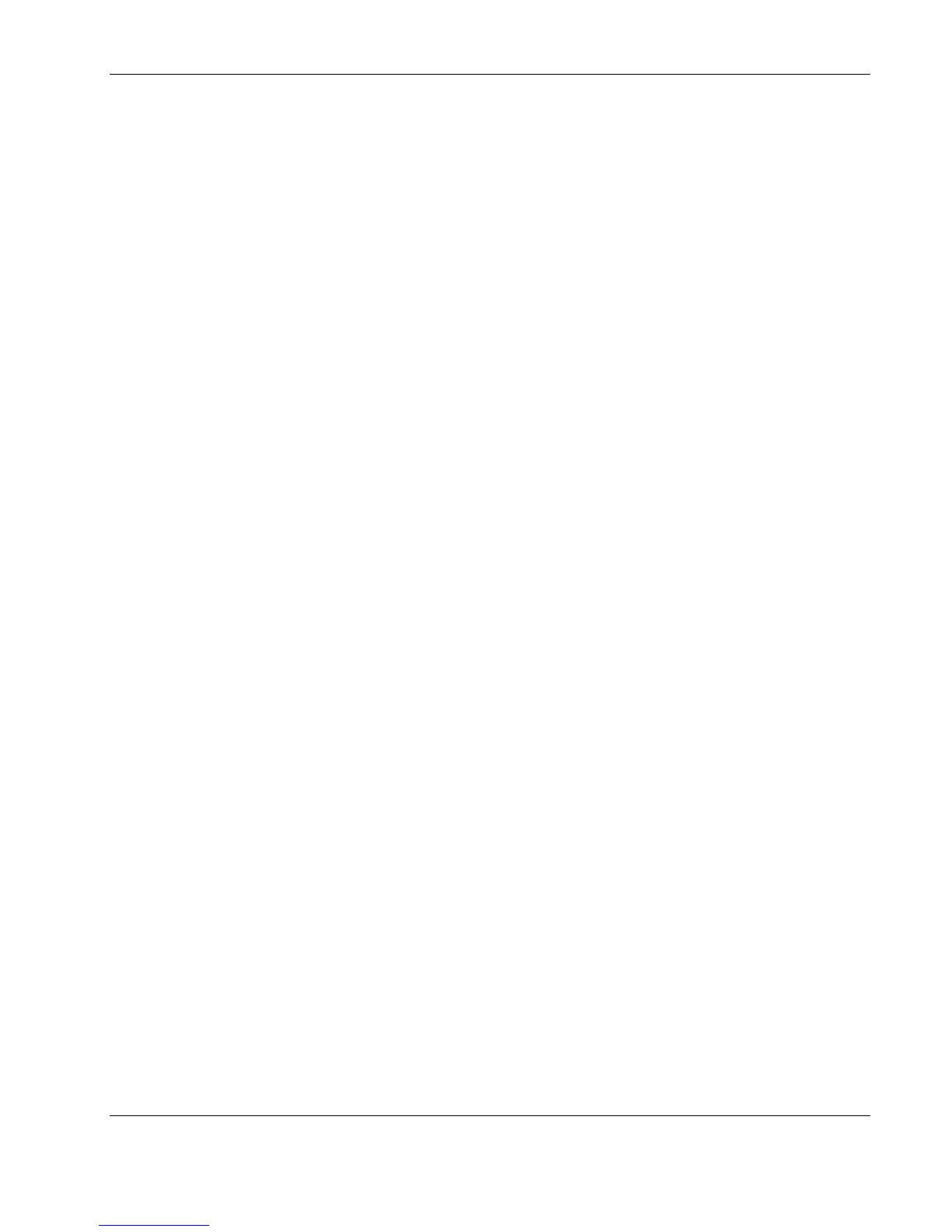Diagnostics and Troubleshooting
Compaq ProLiant DL360 Server Maintenance and Service Guide 4-5
COMPAQ CONFIDENTIAL Codename: MIcroMachines Part Number: 169616-006 Last Saved On: 12/21/01 9:05 AM
Default Configuration
When the system is powered on for the first time, the system ROM detects the unconfigured
state of the hardware and provides default configuration settings for most devices. By
providing this initialization, the system can run Diagnostics and other software applications
before running the normal SmartStart and System Configuration programs.
Default Configuration Messages
IMPORTANT: If you chose to format and partition the boot drive before running SmartStart and the
System Configuration programs, this may prohibit creating a Compaq system partition and the off-line
remote management features that it provides.
If you insert a System Configuration, Diagnostics, or SmartStart and Support Software CD
into the CD-ROM drive prior to powering on the Server, the system ROM boots to that
utility. If the system ROM does not detect one of those CDs, you will be prompted for the
intended operating system. The system reboots if any operating system-dependent
configurations have changed with the new operating system selection. If the selected
operating system-dependent configurations are the same as the current configurations, the
system starts normally. If you enter a wrong choice, on subsequent restarts you may change
the operating system.
Inspect Utility
The Inspect Utility provides configuration information such as the contents of the operating
system startup files, the current memory configuration, the ROM version, and Integrated
Management Log information. It operates with MS-DOS emulation mode of OS/2.
Running the Inspect Utility
1. Turn the server off, then back on, then press the F10 key when the cursor appears in the
upper right corner of the screen.
2. At the main menu, select Diagnostics and Utilities.
3. Press the Enter key.
4. Select Inspect Computer and press the Enter key.
NOTE: If Diagnostics is not installed on the hard drive, System Configuration prompts
you to insert the Diagnostics diskette in drive A.
5. Follow the instructions.
Printing the Inspect Listing
Click Print on the Inspect screen to print a copy of the Inspect listing. Keep a copy of the
listing with each server for later reference.
