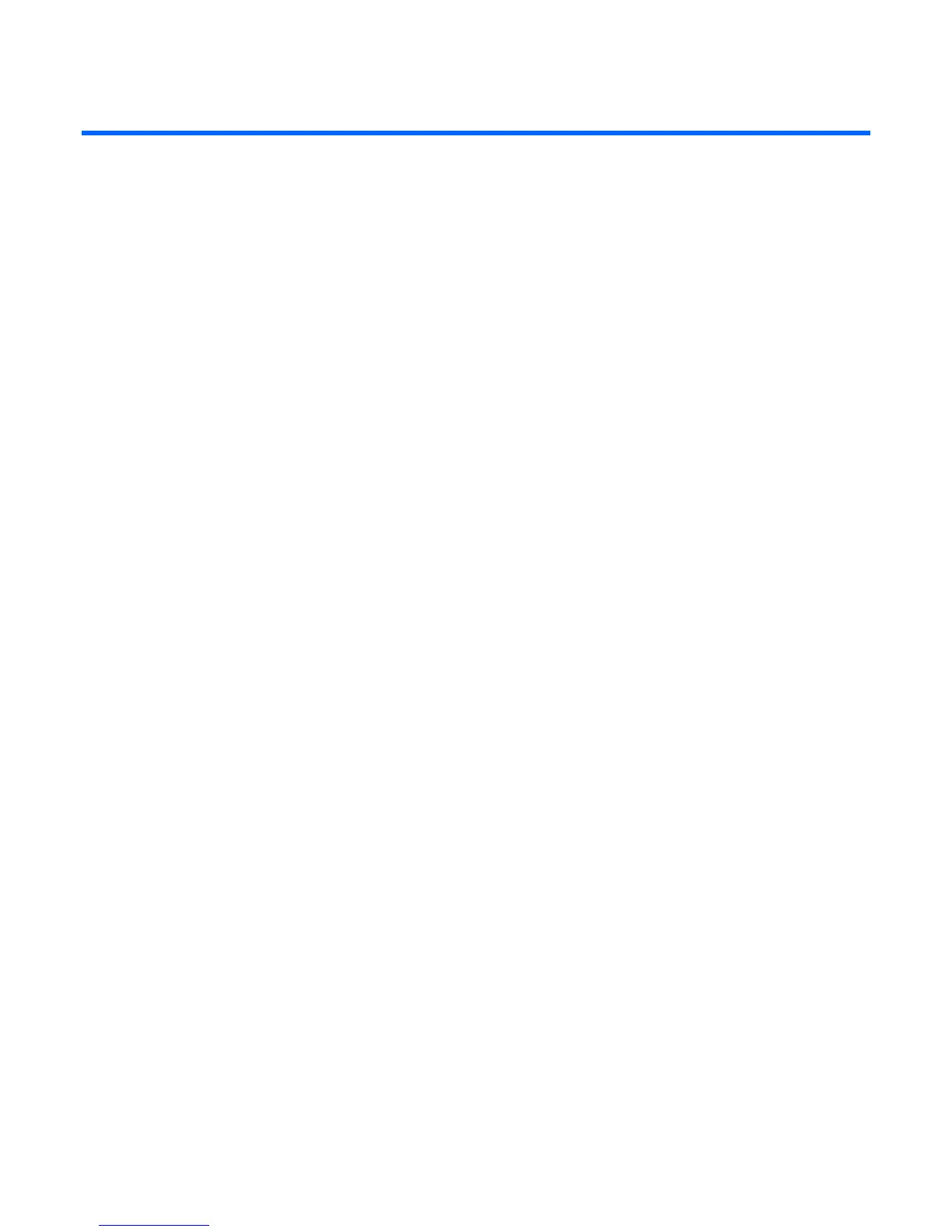Hardware problems 27
Hardware problems
In this section
Procedures for all ProLiant servers ............................................................................................................ 27
Power problems ..................................................................................................................................... 27
General hardware problems.................................................................................................................... 28
Internal system problems ......................................................................................................................... 30
System open circuits and short circuits ...................................................................................................... 38
External device problems ........................................................................................................................ 38
Procedures for all ProLiant servers
The procedures in this section are comprehensive and include steps about or references to hardware
features that may not be supported by the server you are troubleshooting.
Power problems
Power source problems
Action:
1. Press the Power On/Standby button to be sure it is on. If the server has a Power On/Standby button
that returns to its original position after being pressed, be sure you press the switch firmly.
2. Plug another device into the grounded power outlet to be sure the outlet works. Also, be sure the
power source meets applicable standards.
3. Replace the power cord with a known functional power cord to be sure it is not faulty.
4. Replace the power strip with a known functional power strip to be sure it is not faulty.
5. Have a qualified electrician check the line voltage to be sure it meets the required specifications.
6. Be sure the proper circuit breaker is in the On position.
Power supply problems
Action:
1. Be sure no loose connections (on page 11) exist.
2. If the power supplies have LEDs, be sure they indicate that each power supply is working properly.
Refer to the server documentation. If LEDs indicate a problem with a power supply, replace the
power supply.
3. Be sure the system has enough power, particularly if you recently added hardware, such as hard
drives. Additional power supplies may be required. Check the system information from the IML and
use the server documentation for product-specific information.
