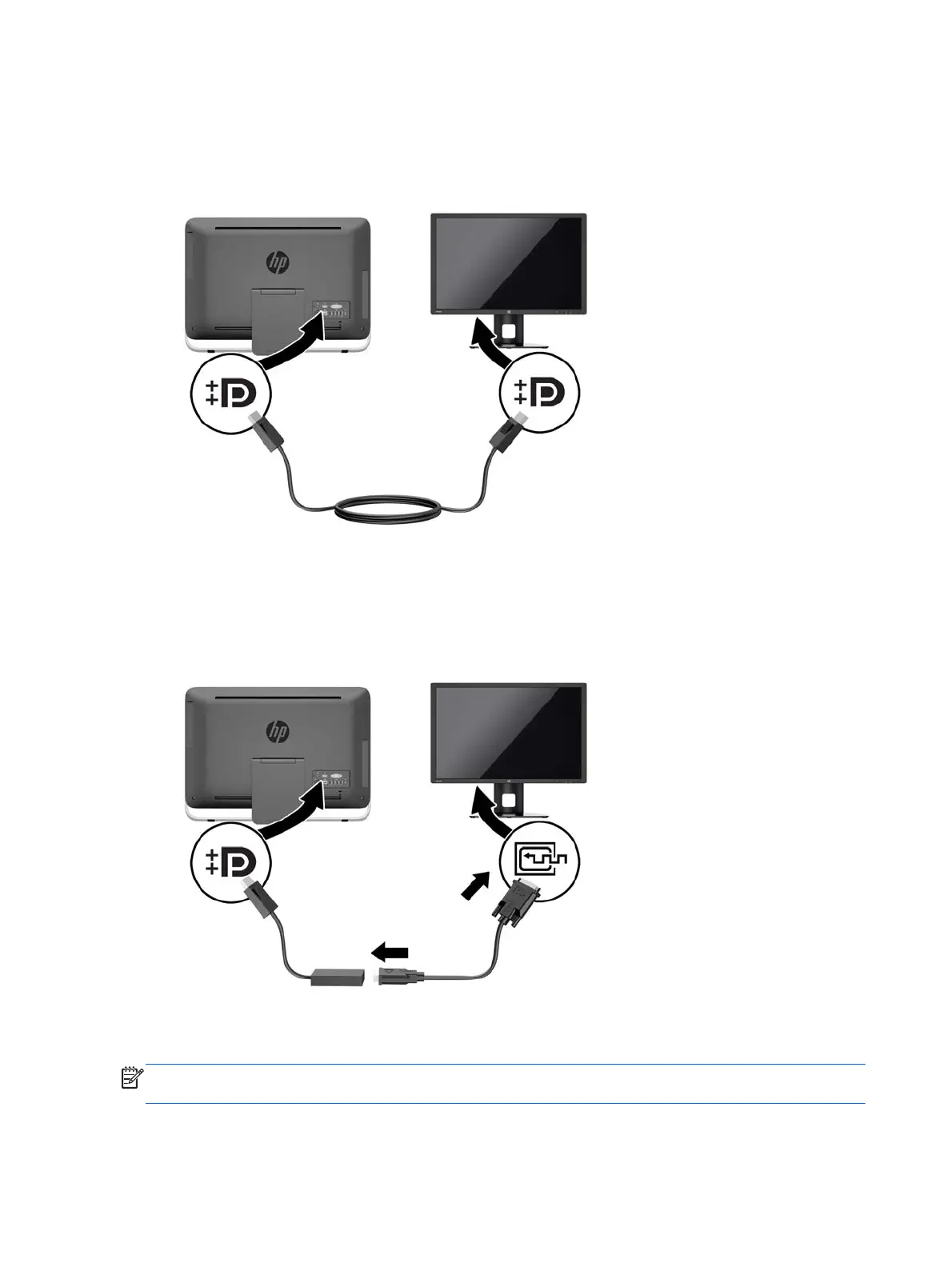2. If your second display has a DisplayPort connector, connect a DisplayPort cable directly
between the DisplayPort connector on the rear of the computer and the DisplayPort connector
on the second display.
Figure 3-10 Connecting a second display using a DisplayPort cable
3. If your second display does not have a DisplayPort connector, connect a DisplayPort video
adapter to the DisplayPort connector of the computer. Then connect a cable (VGA, DVI. or
HDMI, depending on your application) between the adapter and the second display.
Figure 3-11 Connecting a second display using a DisplayPort adapter
4. Turn on power to the computer and the second display.
NOTE: Use the graphics card software or the Windows Display Settings to configure the second
display as a mirrored image of the primary display or an extension of the primary display.
20 Chapter 3 Hardware repair and upgrade
