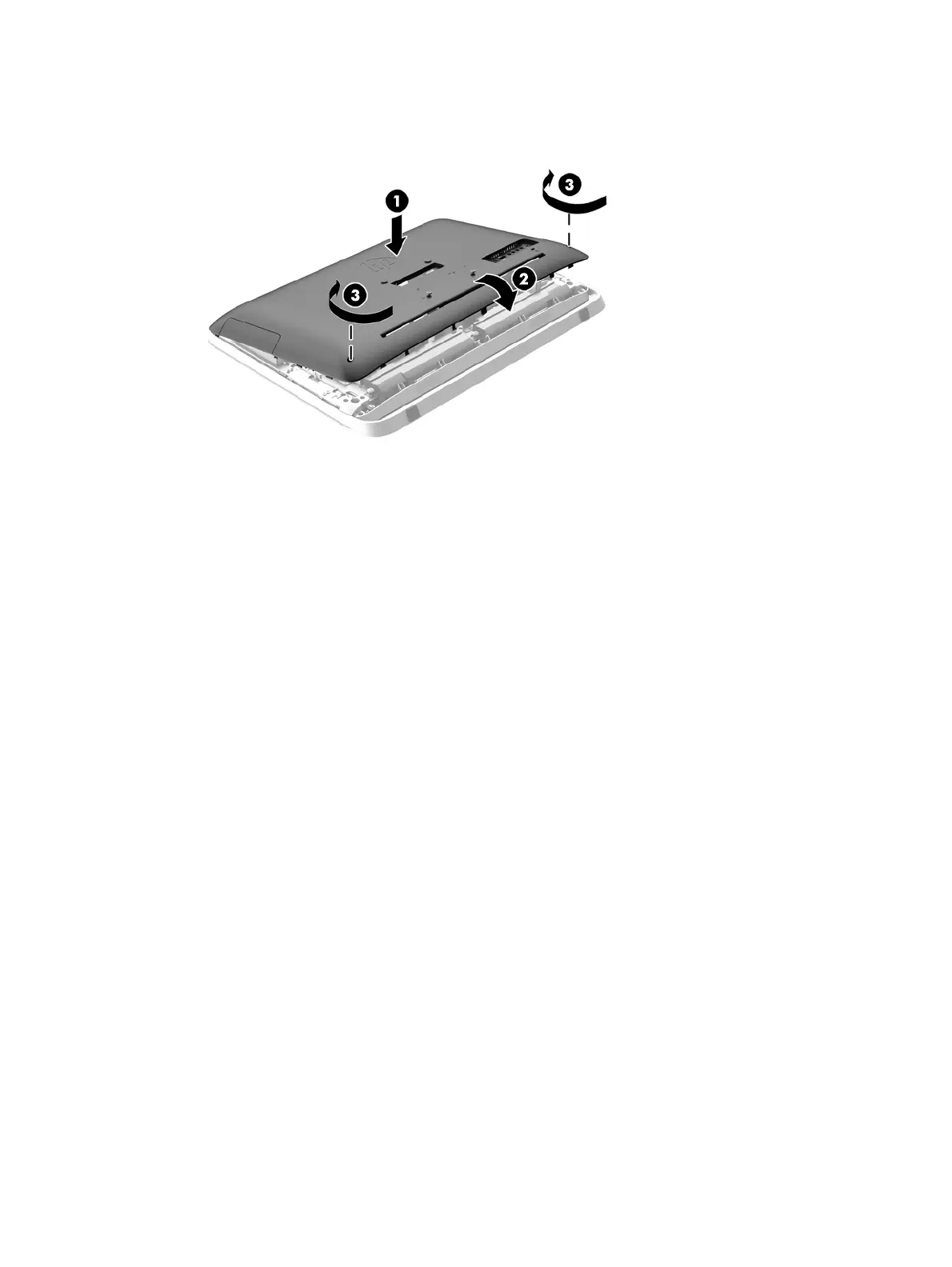12. Tighten the captive screws (3) to secure the access panel in place.
Figure 3-9 Replacing the access panel
The computer is now ready to be mounted to a wall, monitor arm, or other mounting fixture.
Connecting a second display
The DisplayPort connector on the rear of the computer allows you to connect a second display to the
computer.
If you are adding a second display that has a DisplayPort connector, then no DisplayPort video
adapter is required. If you are adding a second display that does not have a DisplayPort connector,
you can purchase a DisplayPort video adaptor from HP for your configuration.
DisplayPort adapters and video cables are purchased separately. HP offers the following adapters:
●
DisplayPort to VGA adapter
●
DisplayPort to DVI adapter
●
DisplayPort to HDMI adapter
To connect a second display:
1. Turn off power to the computer and the second display that you are connecting to the computer.
Connecting a second display 19
