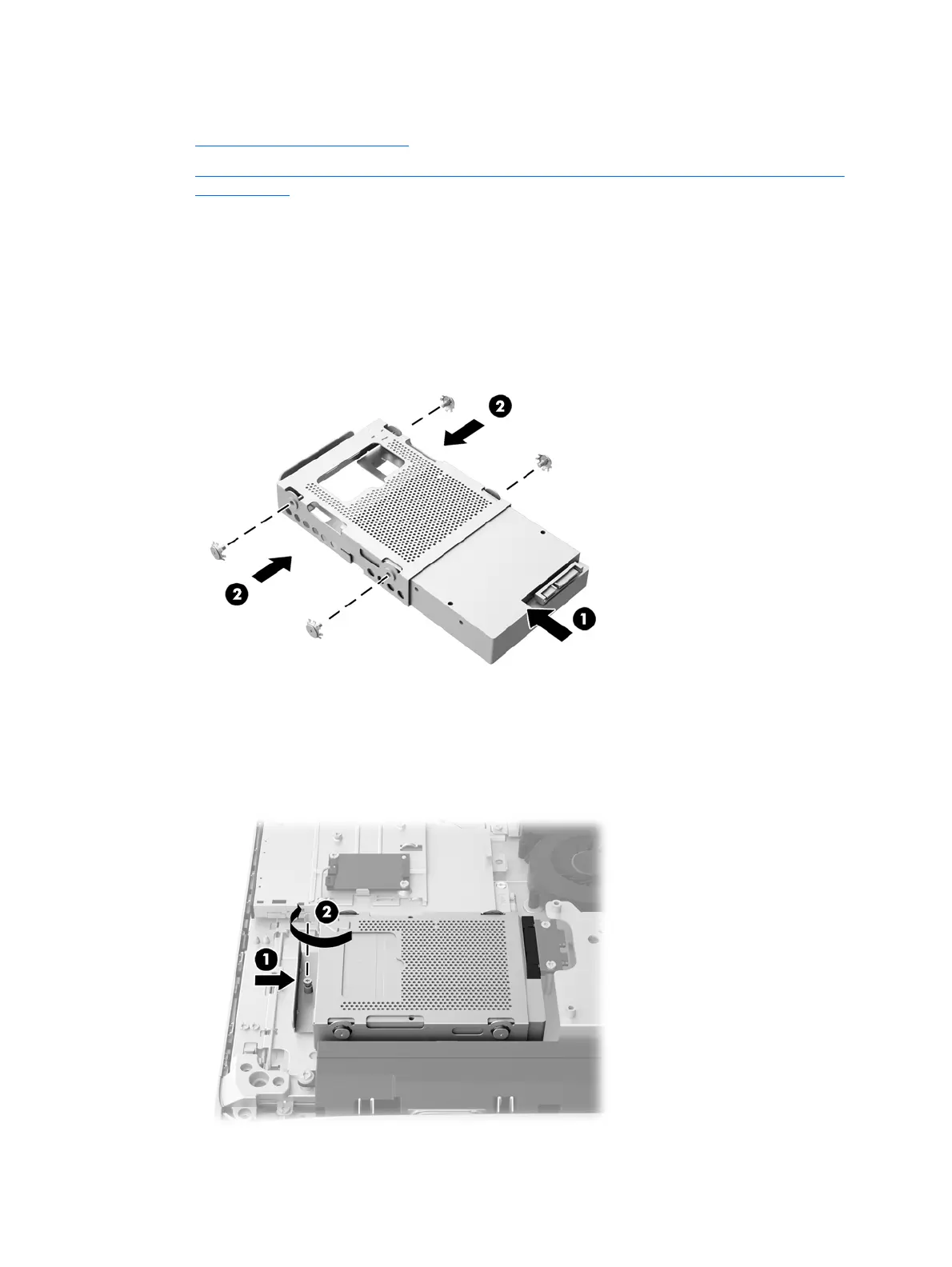Installing a hard drive
●
Installing a 3.5-inch hard drive
●
Installing a 2.5-inch solid state drive (SSD), self-encrypting drive (SED), or solid state hybrid
drive (SSHD)
Installing a 3.5-inch hard drive
1. Slide the new 3.5-inch hard drive into the hard drive cage (1). Be sure that the hard drive
connector is facing up at the open end of the drive.
2. Screw the four mounting screws through the sides of the hard drive cage into the 3.5-inch hard
drive (2). Be sure to keep the blue rubber grommets behind each screw.
Figure 3-35 Installing the 3.5-inch hard drive in the hard drive cage
3. With the 3.5-inch hard drive connector facing toward the center of the chassis, place the hard
drive cage into the chassis and slide it toward the center until it snaps into place (1).
4. Tighten the captive screw (2) to secure the hard drive cage in the chassis.
Figure 3-36 Installing the hard drive cage
Replacing drives 39
