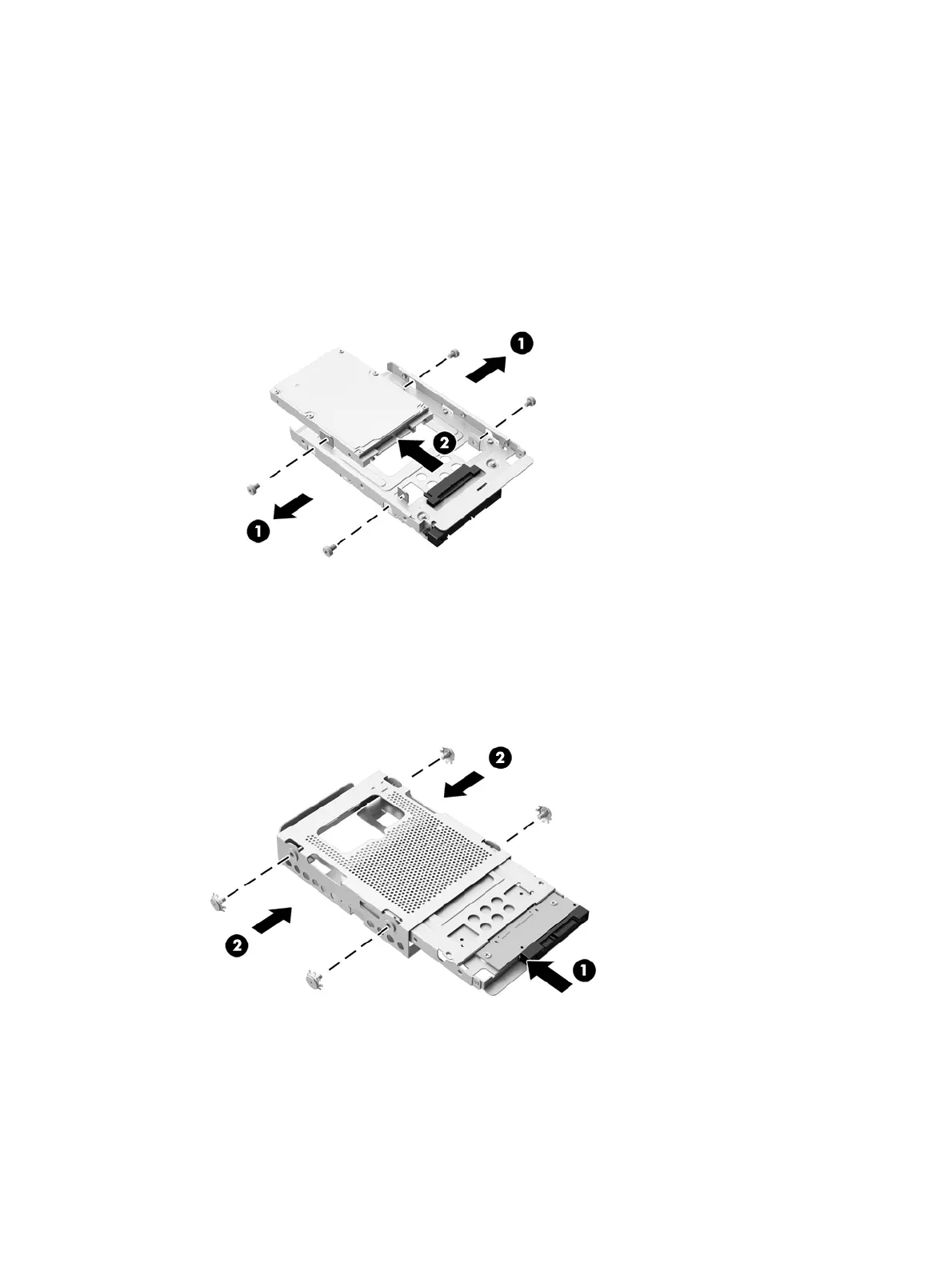Installing a 2.5-inch solid state drive (SSD), self-encrypting drive (SED), or solid state hybrid drive
(SSHD)
1. Insert the 2.5-inch solid state drive (SSD), self-encrypting drive (SED), or solid state hybrid drive
(SSHD) into the 2.5-inch drive adapter (1). Be sure that the connector is at the opening of the
adapter.
2. Fasten the four screws (2) to secure the 2.5-inch solid state drive (SSD), self-encrypting drive
(SED), or solid state hybrid drive (SSHD) in the 2.5-inch drive adapter.
Figure 3-38 Securing the 2.5-inch hard drive in the adapter
3. Slide the 2.5-inch drive adapter into the hard drive cage (1).
4. Screw the four mounting screws with grommets through the sides of the hard drive cage into the
2.5-inch drive adapter (2). Be sure to keep the blue rubber grommets behind each screw.
Figure 3-39 Installing the 2.5-inch drive adapter in the hard drive cage
5. With the 2.5-inch drive connector facing toward the center of the chassis, place the drive cage
into the chassis and slide it toward the center until it snaps into place (1).
Replacing drives 41
