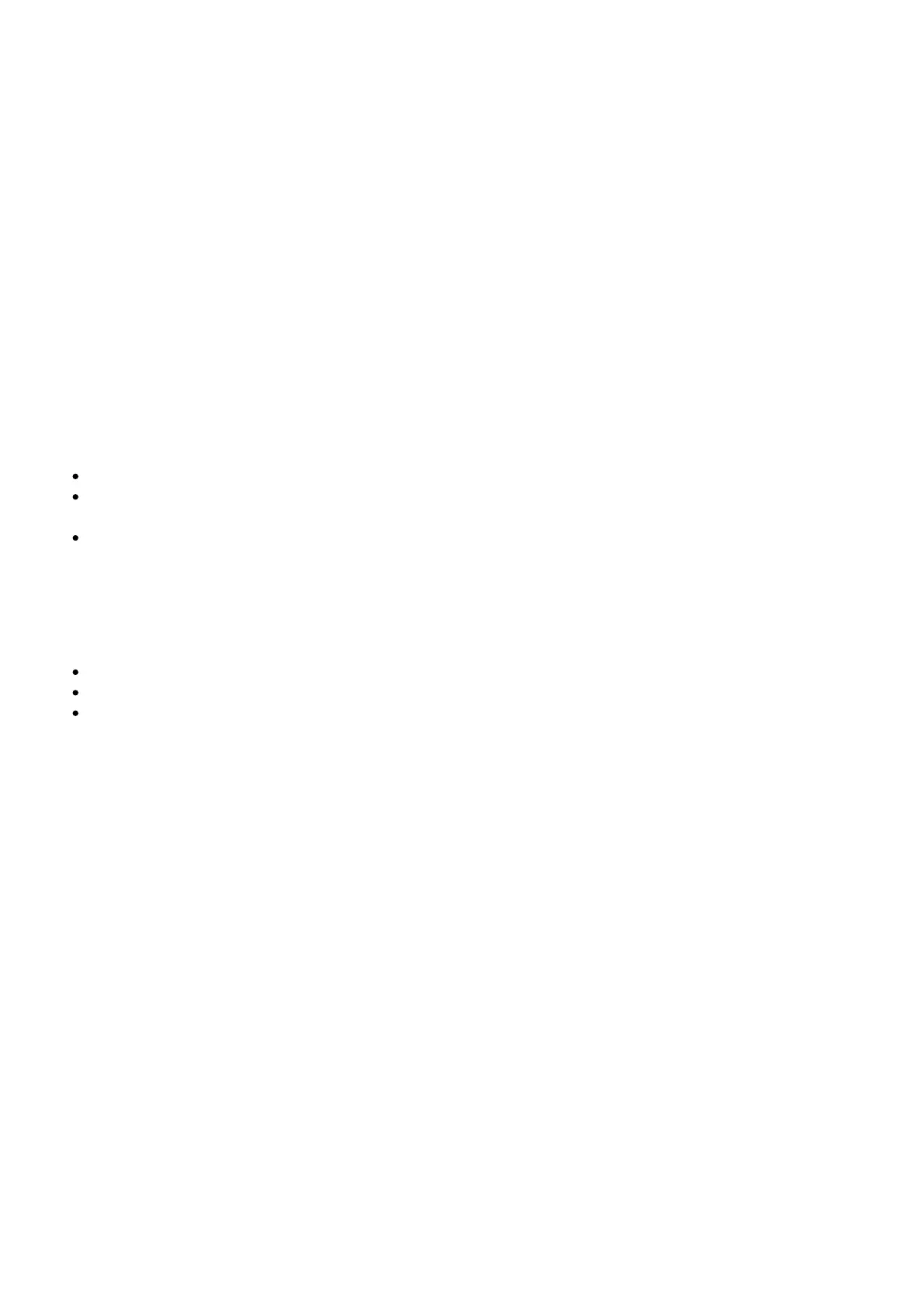information related to your health and safety when using the headset. Windows Mixed Reality requires
Windows 10 November 2019 Update installed on the workstation or PC.
Features may require software or other 3rd-party applications to provide the described functionality.
To minimize the possibility of experiencing discomfort using a VR application, ensure that the PC
system is equipped with the appropriate graphics and CPU for the VR application. Learn more about HP
VR Ready configurations here.
1.0 STEAMVR
1.0 STEAMVR
Q 1.1: WHAT ARE STEAM AND STEAMVR?
Steam is a software publishing and distribution platform with an active community of VR enthusiasts
that allows you to collect a library of VR and non-VR experiences. SteamVR is a software framework
that connects VR software to VR hardware, it was created by the Valve Corporation and fills the same
role as Microsoft’s Windows Mixed Reality platform or Facebook’s Oculus platform. Steam and
SteamVR provides the software back-end to products like the HTC Vive, Valve Index, and the Steam
controller. Steamworks is a set of tools and services that help game developers and publishers get the
most out of distributing games on Steam.
Q 1.2: HOW DO I INSTALL STEAMVR ON MY SYSTEM?
First, install Steam – download and run Steam from store.steampowered.com/about.
Then, install SteamVR – once Steam is installed and you have created a Steam account, go to
STORE and search for “SteamVR”. Select the install option.
Finally, install Mixed Reality for SteamVR – now that SteamVR is installed, go to STORE and search
for “Windows Mixed Reality for SteamVR”. Select the install option.
Q 1.3: HOW DO I LAUNCH AN APPLICATION THAT REQUIRES STEAM VR?
Connect your Windows Mixed Reality headset and launch the Windows Mixed Reality Portal. You may
need to complete room set up if you are in a new location.
Open Steam and run SteamVR from the library. You will launch into Steam’s home room.
SteamVR should show your headset and controllers in blue.
Select and run a SteamVR application from the Steam library.
Q 1.4: CAN I DEVELOP DIRECTLY ON A WINDOWS MIXED REALITY HEADSET WITHOUT USING
STEAMVR? WHERE CAN I FIND GUIDANCE & SUPPORT?
OR UNREAL ENGINE 4 (UE4): Yes, you can develop for Windows MR without using SteamVR using
Unreal Engine 4. You must use Windows April 2018 update or later, and UE4 version 4.21 or later.
SteamVR will still launch automatically when starting UE4. There are two steps to disable this: (1) In
SteamVR, under developer settings, disable ‘Start SteamVR when an application starts.’ (2) In your
UE4 project, under plug-ins, disable the SteamVR plug-in and restart the editor. Developing for WMR
should not be significantly different than developing for SteamVR. The Unreal Engine does most of the
work for you and hides the details. Access UE4 documentation here.
FOR UNITY: Unity 2017.2 and later features built-in Windows Mixed Reality and HoloLens support,
which includes a wide range of tools, packages, and resources that make it simple to author a game or
app for both VR and MR, and makes it available in the Microsoft Store. Learn more here.
Q 1.5: HOW DO I MIGRATE HTC-BASED CONTENT (STEAMVR) TO WINDOWS MIXED REALITY?
You can play most experiences designed for the HTC Vive by using the Windows Mixed Reality bridge
for SteamVR. This is available for free on the Steam store. Not all experiences are guaranteed to work;
for example, the buttons may seem inappropriate or missing. If you are the content developer, you
can enable the appropriate plug-in in your game’s editor.
Q 1.6: CAN I LAUNCH STEAMVR WITHOUT AN INTERNET CONNECTION (OFFLINE)?
An internet connection is required to download and install SteamVR. Once the installation is complete,
you can run SteamVR offline.
