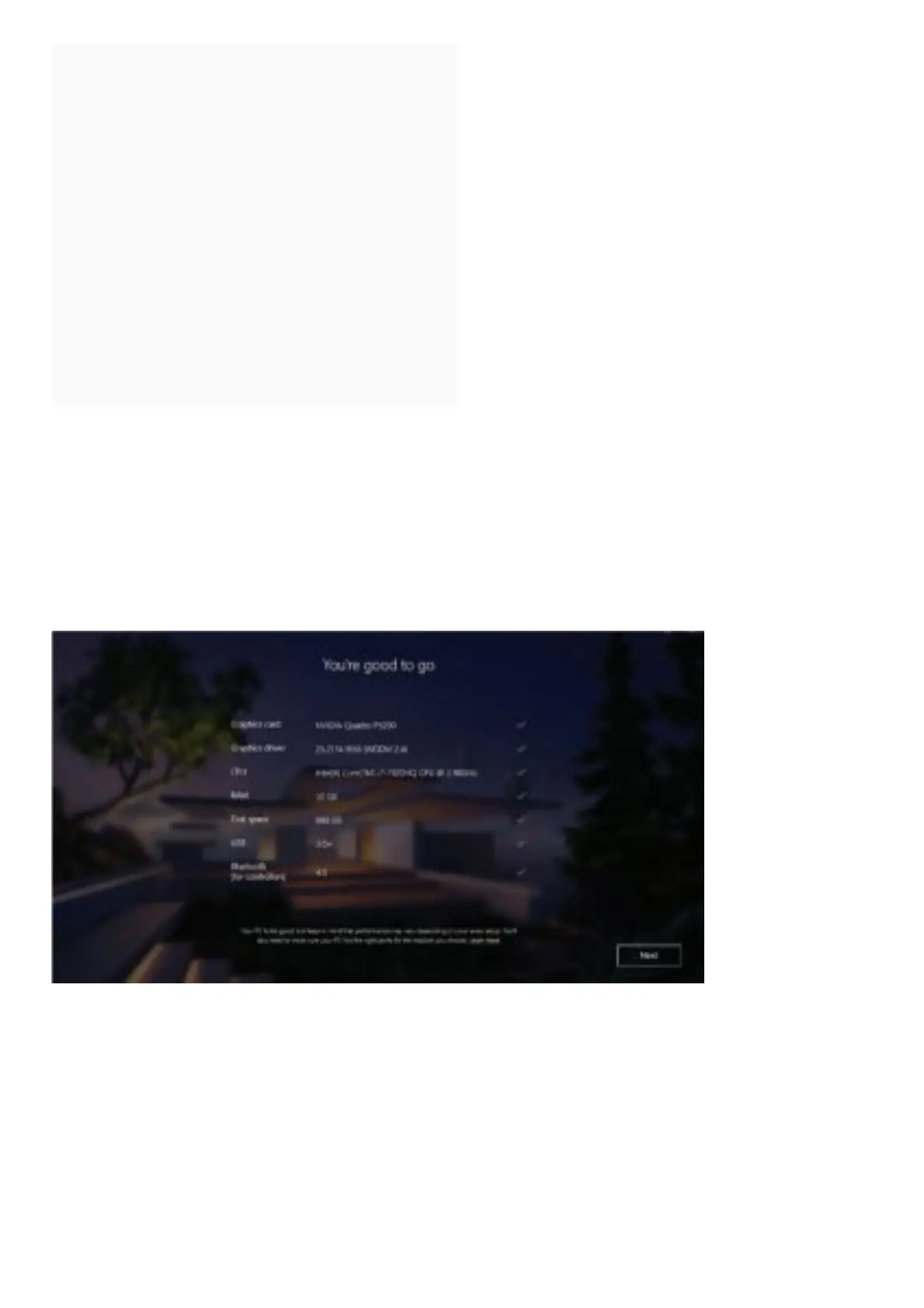Contents [ hide
1 GETTING STARTED
2 STEP 1
3 STEP 2
4 STEP 3
5 STEP 4
6 STEP 5
7 STEP 6
8 STEP 7
9 STEP 8
10 VR FAQ
10.1 1.0 STEAMVR
10.2 2.0 HP REVERB G2 VR HEADSET
10.3 3.0 WINDOWS MIXED REALITY (WMR)
10.4 4.0 GENERAL VR
11 Related Manuals:
GETTING STARTED
Connect to your computer. The HP Reverb G2 connects to your PC via a DisplayPort™ 1.3 and USB 3.0
cable. If you use an adapter, ensure that it supports 4K resolutions.
Begin the initial Mixed Reality Install. Setting up Windows Mixed Reality requires an internet
connection. Even if there is nothing to download, Microsoft still requires internet for the intial set-up.
STEP 1
Connect your headset to your host system. It should automatically launch the Mixed Reality Portal. You
can also press the Windows key and type “Mixed Reality Portal” – select the app to launch manually.
Follow the on-screen instructions. There may be driver and firmware updates at this point. If so, allow
them to install.
If you fail the system check, you may need to update a driver or use a different system.
STEP 2
