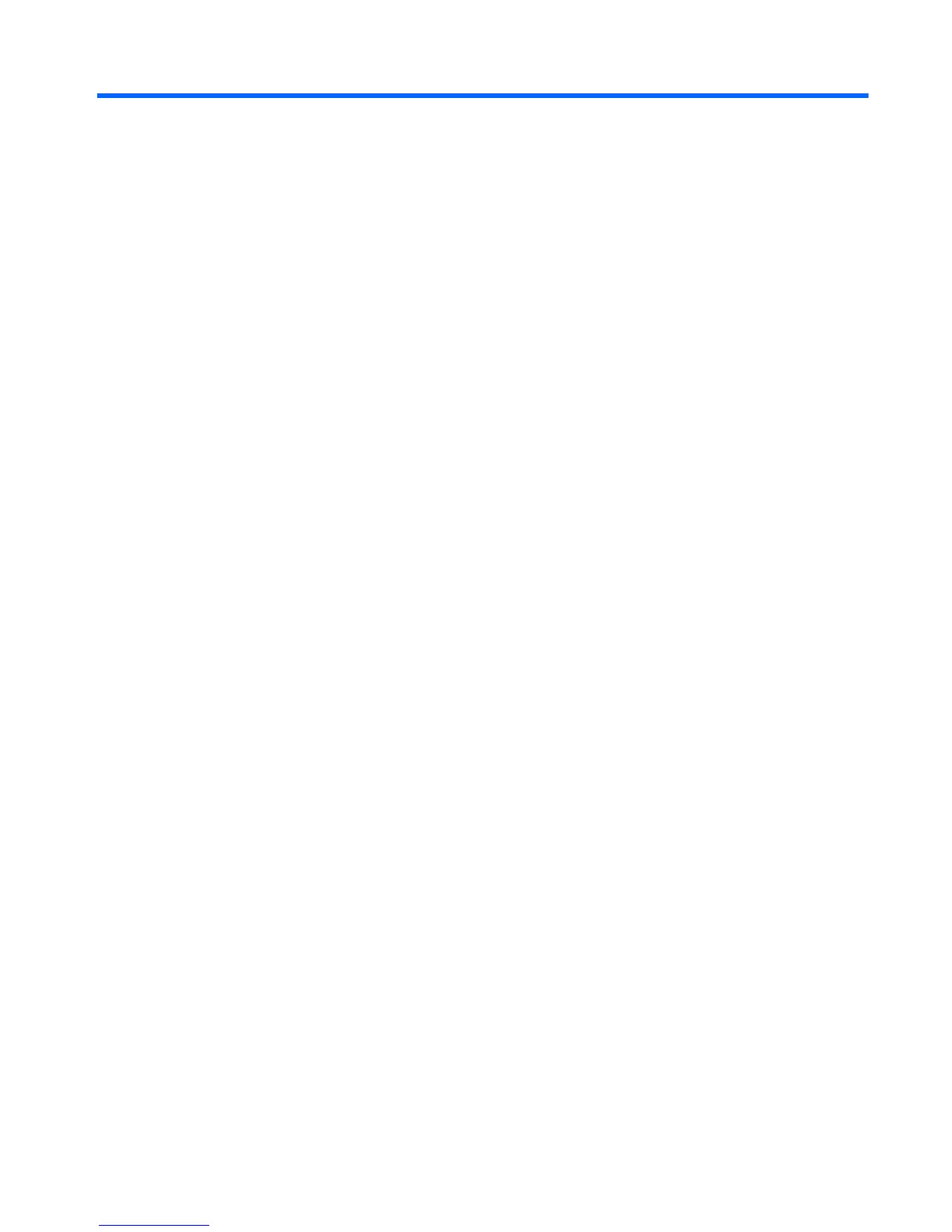3 Configuring the Software
Touch Screen Calibration
You do not need to install the touch driver software for Microsoft Windows 7 or POSReady 7. Touch
drivers are already included in those operating systems for this monitor.
HP recommends that you calibrate the touch screen before using the system to ensure that the touch
point registers on the screen where the stylus or finger touches the screen. If at any time you find that
the touch point is not registering properly, you may need to repeat the calibration process.
Calibration for Windows 7 and POSReady 7
To calibrate the touch module in Windows 7 and POSReady 7:
1. In the HP factory image, select Start > All Programs > Load Windows Calibration Tool, then
proceed to step 2.
OR
Open the Start menu, tap the Control Panel link and type “calibrate” in the Search box. Under
Tablet PC Settings, tap the Calibrate the screen for pen or touch input link. In the Tablet PC
Settings dialog box, tap the Calibrate button, then proceed to step 2.
2. Follow the on-screen instructions to press the target marks on the touch screen. At the end of
the calibration process, the touch module should be aligned with the video and the touch points
will be accurate.
Calibration for Windows XP
You must load the touch screen driver provided on the software and documentation CD that shipped
with the monitor if you are using Windows XP or a Windows XP based operating system. A
Calibration Tool for Windows XP is also included on the CD shipped with the monitor.
To calibrate the touch module in Windows XP:
1. Install the software from the software and documentation CD and refer to the readme file for
calibration instructions.
2. After installation, launch the software and follow the on screen instructions. At the end of the
calibration process, the touch module should be aligned with the video and the touch points will
be accurate.
Configuring the MSR and VFD Customer Display
To configure the MSR and VFD, refer to the HP Point of Sale Configuration Guide (available in
English only). The guide is available on the system's hard drive. In Windows XP or Windows
Embedded POSReady 2009, select Start > All Programs > HP Point of Sale Information to access
the guide. In Windows 7 or Windows Embedded POSReady 7, select Start > HP Point of Sale
Information to access the guide.
Touch Screen Calibration 63
