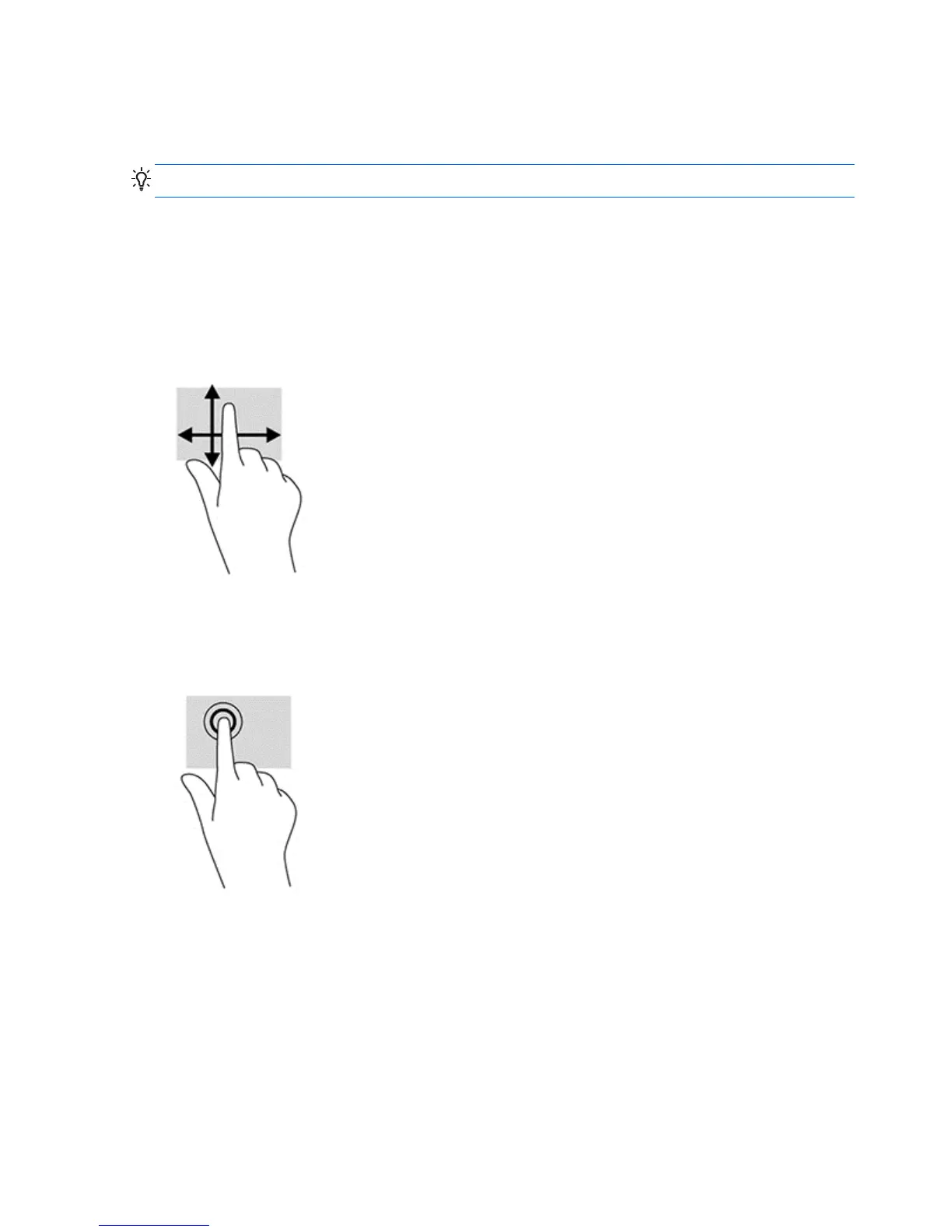Using the touchscreen
A touch screen device allows you to control items on the screen directly with your fingers.
TIP: On touch screen devices, you can also perform on-screen actions with a keyboard and mouse.
One-finger slide
The one-finger slide is mostly used to pan or scroll through lists and pages, but you can use it for
other interactions, too, such as moving an object.
●
To scroll across the screen, lightly slide one finger across the screen in the direction you want to
move.
●
To drag, press and hold an object, and then drag the object to move it.
Tapping
To make an on-screen selection, use the tap function. Use one finger to tap an object on the screen
to make a selection and/or to open it.
Pinching/stretching
Pinching and stretching allows you to zoom out or in on images or text.
●
Zoom in by placing two fingers together on the display and then move your fingers apart.
●
Zoom out by placing two fingers apart on the display and then move your fingers together.
12 Chapter 2 Setting up the hardware
