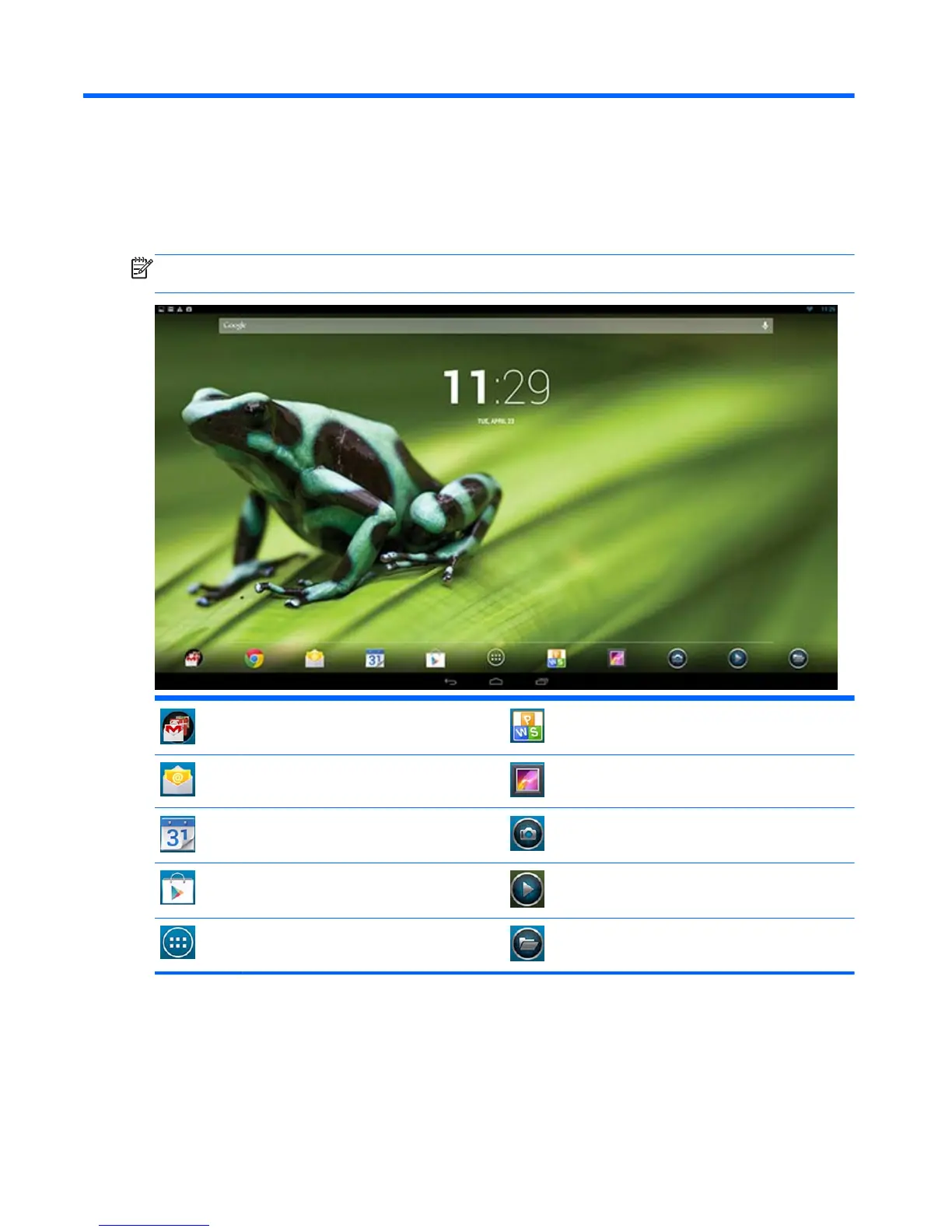3 Using the user interface
The Home page is displayed when the all-in-one is powered on. An Android operating system uses
apps to perform most tasks.
NOTE: The user interface icons for your operating system may look different from the icons shown
in the user guide.
Google apps KingSoft Office
Email Gallery
Google calendar Camera
Google Play Store HP Media Player
All apps HP File Manager
The row of icons near the bottom of the screen provide quick access to popular apps.
Three navigation icons in the black area at the bottom of the screen perform the following functions:
16 Chapter 3 Using the user interface
