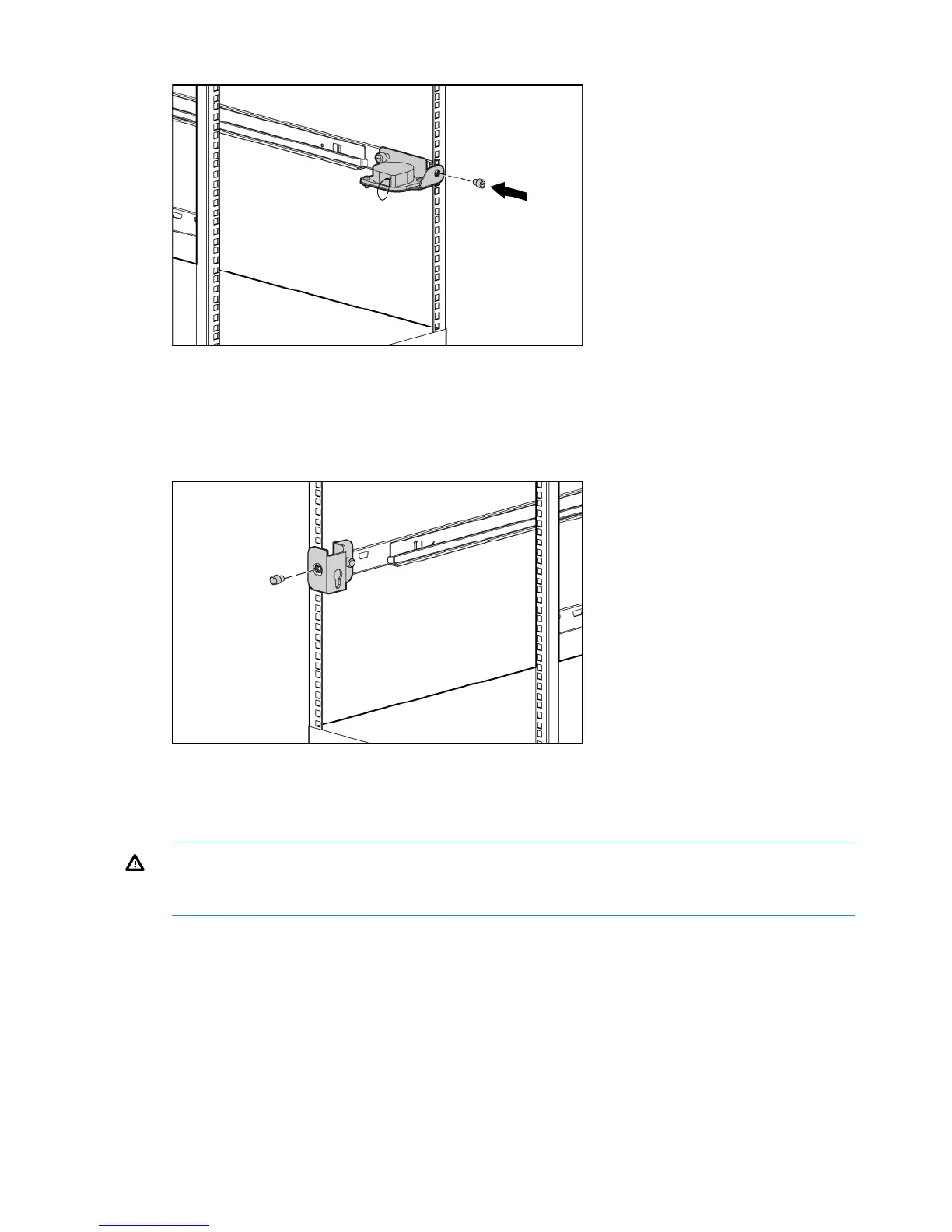Figure 19 Attaching the cable management reel
5. Tighten the thumbscrew into the spring-loaded rack rail.
6. From the rear of the rack, align the cable rack bracket with the hole in the left spring-loaded
rack rail and secure it with an M6 x 1.0-12L Phillips screw.
Figure 20 Attaching the cable rack bracket
7. Tighten the thumbscrew into the spring-loaded rack rail.
8. Align the rear of the storage enclosure rails with the front end of the spring-loaded rack rails,
then push it fully into the rack. Tighten the front panel thumbscrews.
WARNING! Be sure to keep the component parallel to the floor when sliding the storage
enclosure into the spring-loaded rack rails. Tilting the component up or down could result in
damage to the rails.
18 3U Rack Installation
