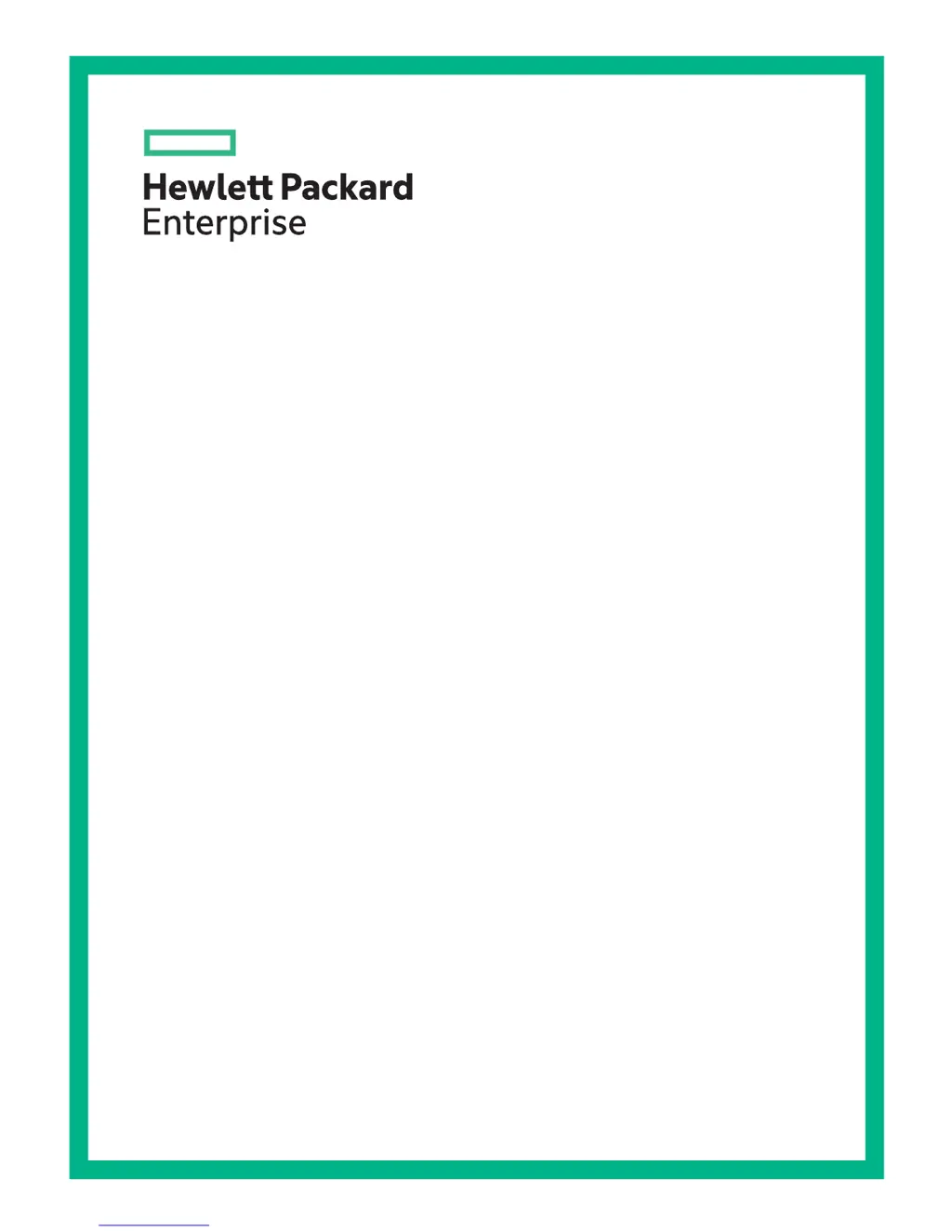What to do if my HP StoreEver MSL4048 Storage device is not detected?
- SSusan SimpsonAug 19, 2025
If your HP Storage device isn't being detected, verify that the HBA supports multiple LUNs and that this feature is enabled. Check for any conflicting SCSI IDs and ensure the device is powered on before the host computer. Confirm that the library doesn't have the drive offline or running a test. Ensure the device is attached to an LVDS SCSI host adapter/bus. The parallel SCSI cable might be too long, so try a shorter cable or remove other devices from the bus. Check that the device is fully powered up and not in an error state, and inspect the parallel SCSI connector and terminator for bent pins.