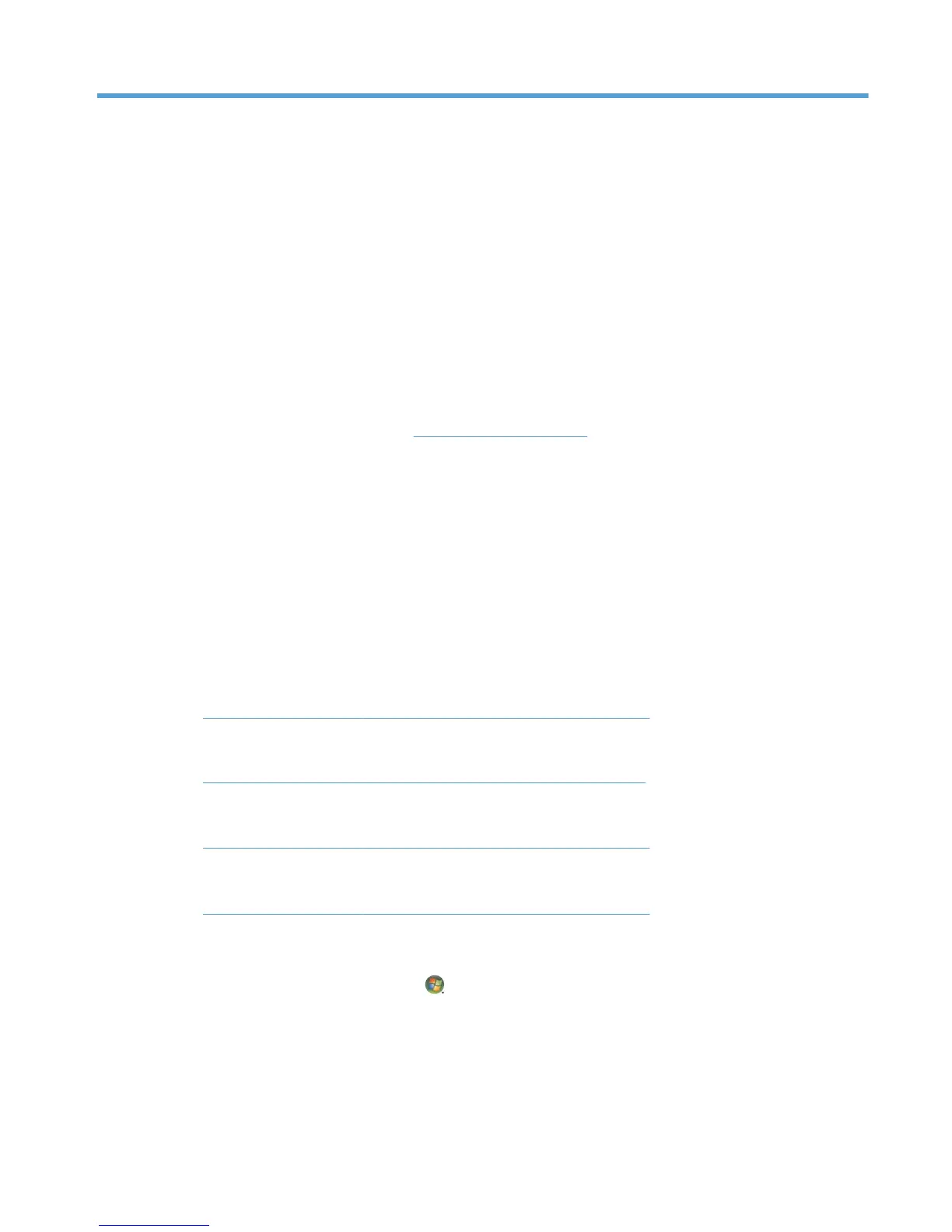4 Watching and recording TV
Your computer and Windows Media Center offer several options for watching and recording TV. After
physically connecting the TV signal source to your computer, you may use Windows Media Center to
set up your computer to receive the TV signal, download the available channels, and set up the TV
program guide.
To learn more about the watching and recording TV features available through Windows Media
Center go to the Microsoft web site
http://www.microsoft.com and type Windows Media Center in
the search bar.
Watching and recording TV in Windows Media Center
You can watch live TV or record your favorite programs for later playback with a few clicks of the
remote control in Windows Media Center. You can use the Television Program Guide to find the
program you want to watch or record. You can also record a program while watching another
prerecorded program.
The following HP web sites contain topics specific to watching and recording TV for the Windows 7
version of Windows Media Center:
●
Recording TV programs in Windows 7:
h10025.www1.hp.com/ewfrf/wc/document?docname=c01896795
●
Resolving TV tuner errors in Windows Media Center:
h10025.www1.hp.con/ewfrf/wc/document?docname=c01896780
●
Windows Media Center frequently asked questions:
h10025.www1.hp.com/ewfrf/wc/document?docname=c01853749
●
Receiving digital TV broadcasts in Windows Media Center:
h10025.www1.hp.com/ewfrf/wc/document?docname=c01589549
Setting up the TV signal in Windows Media Center
1.
Press the Windows Start button
on the task bar, and then ALL Programs.
2. Click Windows Media Center.
3. Locate the Tasks menu and click settings.
ENWW Watching and recording TV in Windows Media Center 15
