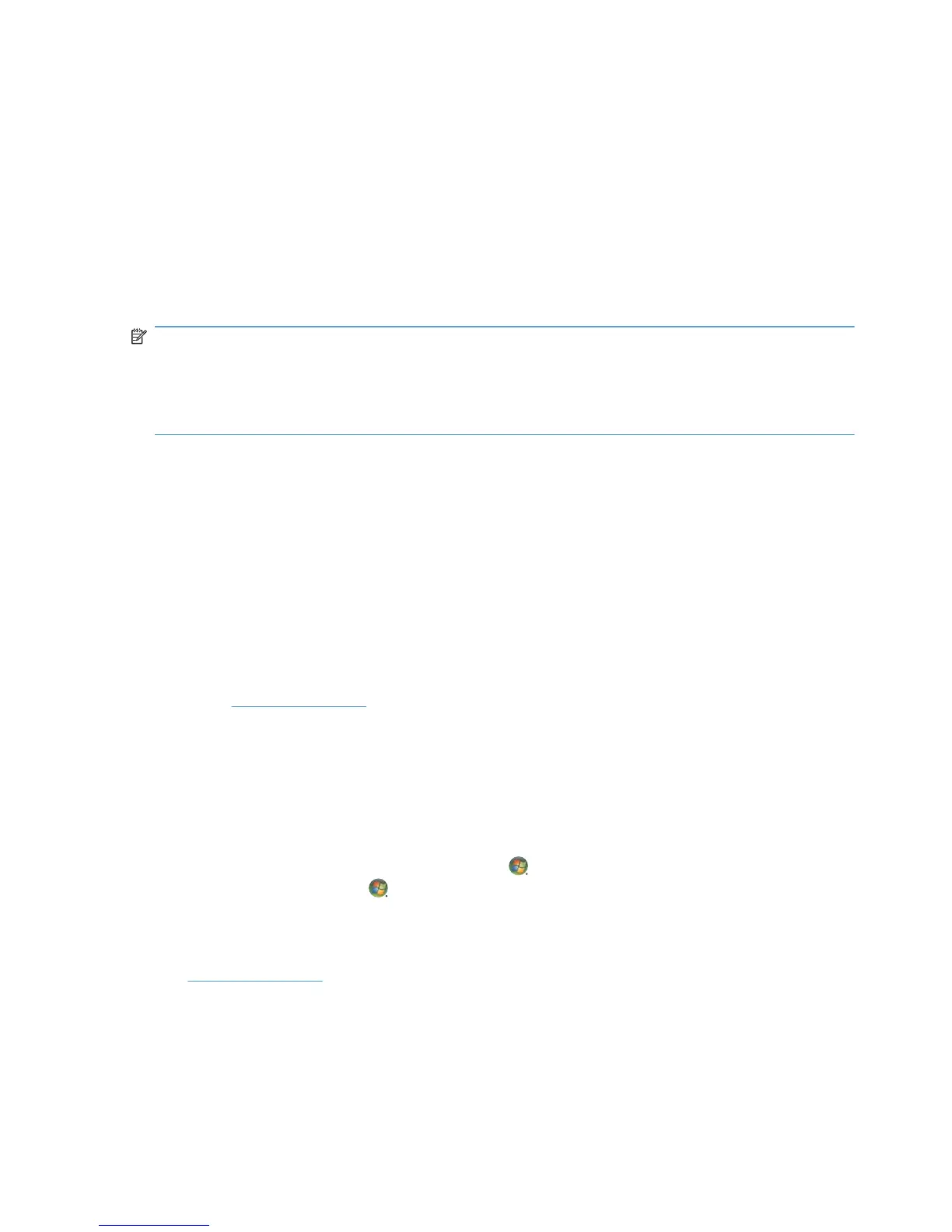When you open the live TV window and begin watching live TV:
●
Windows Media Center automatically begins recording and playing back the selected program in
the background.
●
You may pause or review a live TV program for up to 60 minutes.
●
You may replay a program longer than the allotted 60 minutes only by recording the program.
You can return to the live broadcast by pressing the Live TV button on the remote control.
When you change the channel, Windows Media Center deletes the previously recorded portion and
begins recording again after a short delay.
NOTE: The 60-minute pause buffer applies only when pausing, rewinding, and fast-forwarding live
TV.
NOTE: You cannot pause a live TV program, rewind to the beginning of the pause buffer, and then
begin recording. You can only begin recording a TV program from real-time live TV as soon as you
switch to a channel.
Watching Recorded TV Programs
Click TV and then click recorded TV. A list of all recorded TV programs displays. Select the program
you wish to view.
TV Program Guide
The Electronic Program Guide (Internet service required) is a free service from Microsoft that
provides TV listings information, such as channel, network, program title, program summary, and
scheduled broadcast times.
●
This service is currently not available in some countries/regions.
●
Go to
www.microsoft.com to find out if a guide is available in your country/region, and for the
terms and conditions of the Electronic Program Guide service.
Internet TV
Internet TV allows you to view shows, movies, and videos from the Internet. To access Internet TV
from Windows Media Center you must have an Internet connection supplied by an Internet service
provider.
1.
Press the Windows Media Center Start button
on the remote control, or with the mouse, click
the Windows Start Button
on the taskbar, and then click Windows Media Center.
2. In the Tasks menu, click TV, and then Internet TV.
For additional information on watching Internet TV in Windows Media Center, see the Microsoft web
site:
www.microsoft.com and click Windows, click Windows Media Center, and then type
Internet TV in the search bar.
18 Chapter 4 Watching and recording TV ENWW