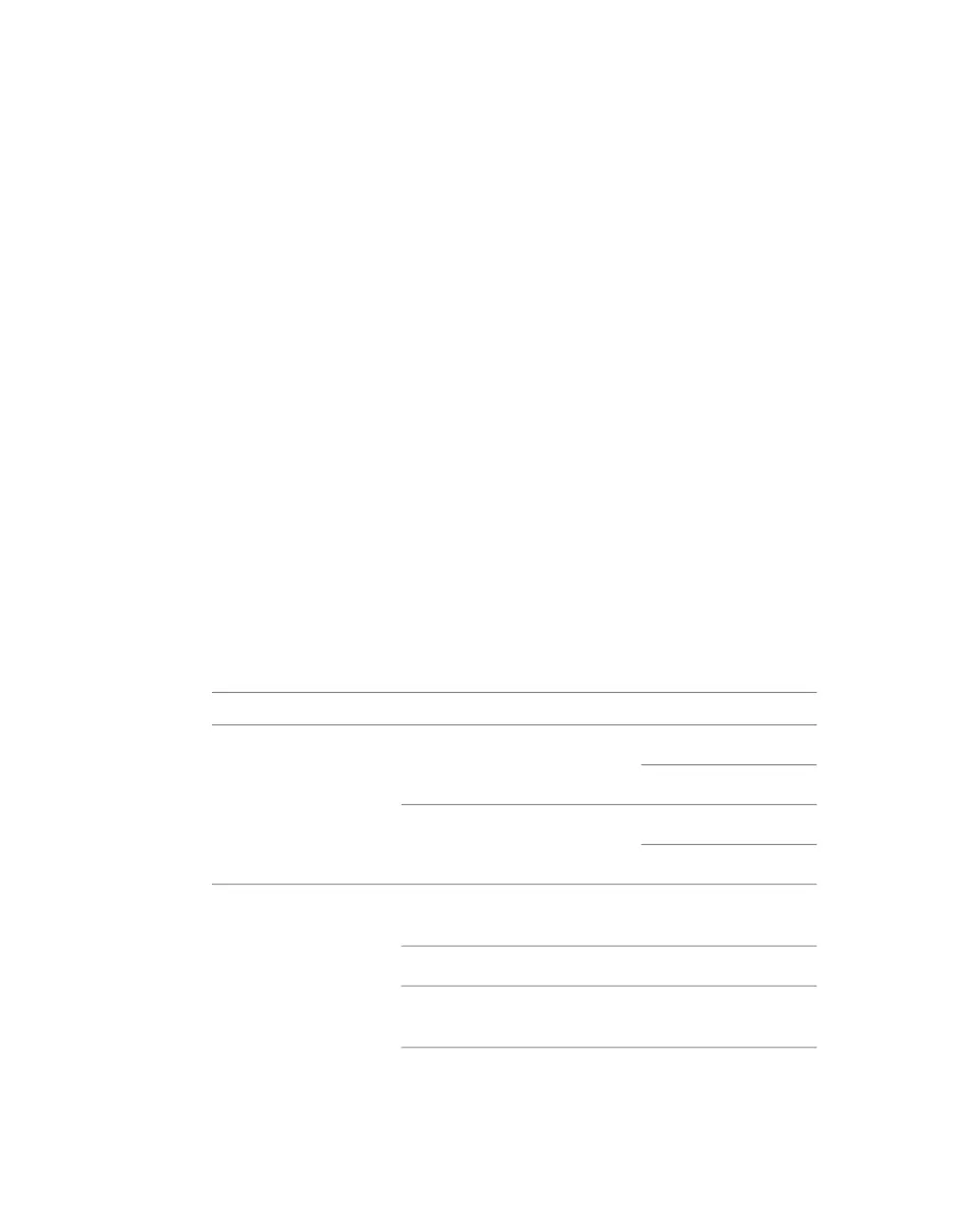7 Optional: Press F8 to select a language.
8 Select File | Flash
®
System ROM.
The Select a Drive dialog box appears.
9 Select CD-ROM, and press F10 to confirm.
10 Select the .bin file.
The Flash System ROM confirmation dialog box appears.
11 Press F10 to confirm.
12 Press any key.
A message stating that the system ROM flash was successful appears.
13 Verify system BIOS settings. See Checking Your System BIOS Settings on
page 12.
14 Select File | Save Changes and Exit.
Checking Your System BIOS Settings
You do not normally need to adjust these settings. BIOS settings for the
workstation are provided here for informational purposes only.
To enter the system BIOS, you must press F10 while booting the workstation.
The following table lists the proper Autodesk certified BIOS settings. Items
not listed are set to their default factory settings.
ValueItemBIOS Menu
Optical DriveBoot OrderStorage
USB Device
Integrated SATABoot Order, Hard Drive
Integrated IDE
DisabledOS Power Management, ACPI S3
Support
Advanced
EnabledChipset / Memory, ECC Support
EnableChipset / Memory, Memory
Scrubbing
12 | Chapter 2 Getting Started
