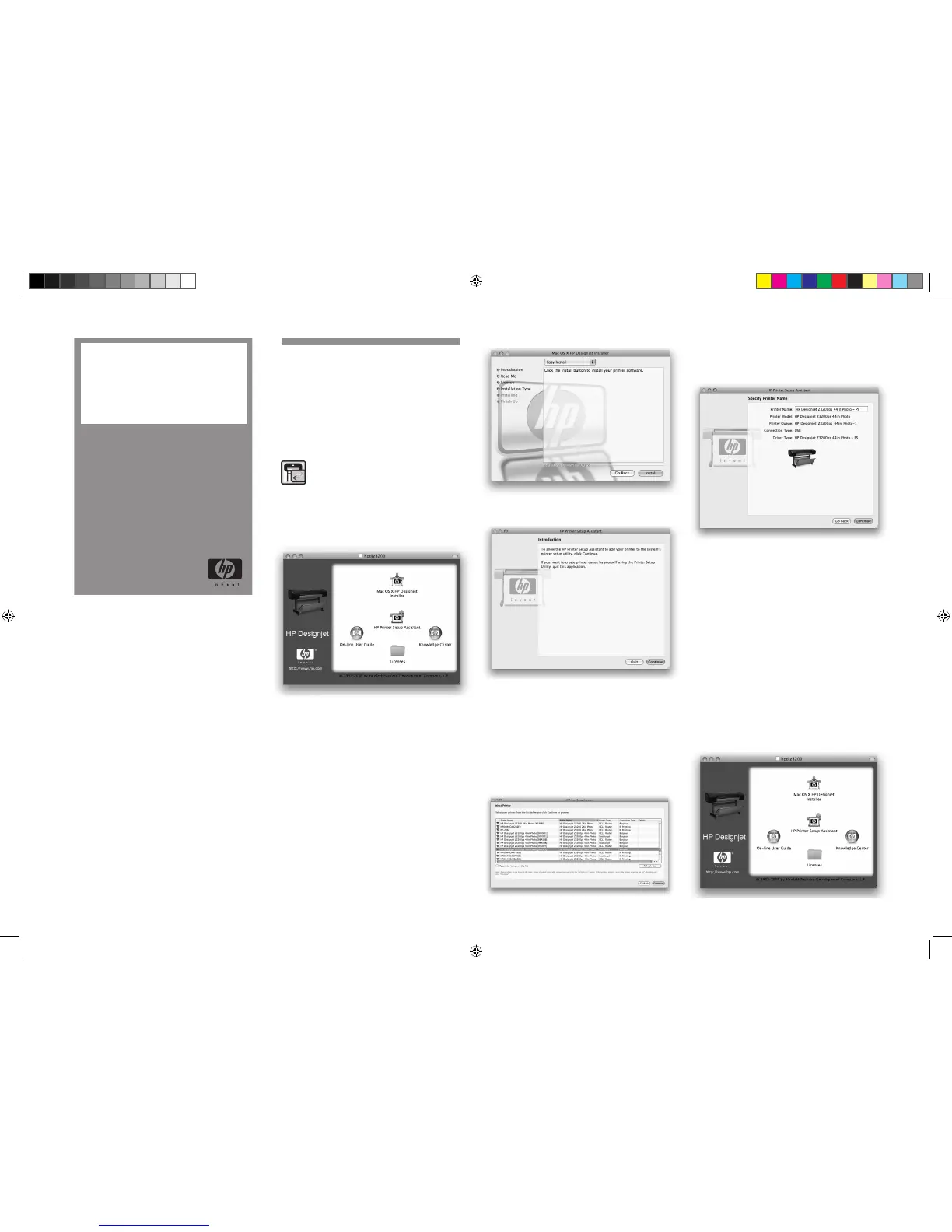1. Setting up and connecting your
printer: Mac OS X
Network connection (Bonjour)
1. Make sure that the printer is on and connected to
a working Ethernet network, and that all computers in
the network are on and connected (including hubs and
routers).
2. Go to your printer’s front panel, use the Menu key if
necessary to find the main menu, and select the icon.
If you have a Z2100 select ‘Fast Ethernet’
followed by ‘View configuration’ and if you
have a Z3200 or Z3200ps select ‘Gigabit
Ethernet’ followed by ‘View configuration’. Note the
mDNS service name of your printer.
3. Insert the HP Start-Up Kit CD into your CD drive, open
the CD icon on your screen and look for the ‘Mac OS X
HP Designjet Installer’ icon that matches your operating
system.
4. Double-click the appropriate icon to launch the
installer, and then follow the on-screen instructions.
Note: if you have an HP Designjet Z2100 or Z3200
we recommend that you select ‘Easy Install’ to install all
elements.
If you have an HP Designjet Z3200ps we recommend
that you select ‘Easy Install’ to install the PostScript driver
and the HP Printer Utility. If you wish to install the PCL3
raster driver, select ‘Custom Install’.
5. Follow the on-screen instructions that take you
through the driver installation until you see the HP
Printer Setup Assistant.
6. In the HP Printer Setup Assistant, click ’Continue’.
7. In the list of printers that appears, select a line that
contains the mDNS service name of your printer (which
you noted in step 2) in the Printer Name column, and
‘Bonjour’ in the Connection Type column. Scroll side-
ways if necessary to see the Connection Type column.
• If your printer appears in the list, click ’Continue’
and go to step 8. If you have an HP Designjet 3200ps,
scroll sideways to see the Printer Driver column (Post-
Script or PCL3 Raster).
• If your printer does not appear in the list, go to
step 10.
8. The following screen displays information about your
printer’s installation, where the name of the printer can
be modified. Make your changes if necessary and click
’Continue’.
9. Your printer is now connected. Select ’Create new
queue’ to connect another printer to the network, or
’Quit’ to close the application.
10. Select ’My printer is not on the list’ and click
’Continue’.
11. Select the connection type.
12. Follow the on-screen instructions that help you to
connect your printer to the network, and select ’Quit’ to
close the assistant window.
USB connection
1. Do not connect the computer to the printer yet. You
must first install the printer driver software on the compu-
ter, as follows.
2. Insert the HP Start-Up Kit CD into your CD drive, open
the CD icon on your screen and look for the ‘Mac OS X
HP Designjet Installer’ icon that matches your operating
system.
Setting up and connecting your printer
Mac OS
