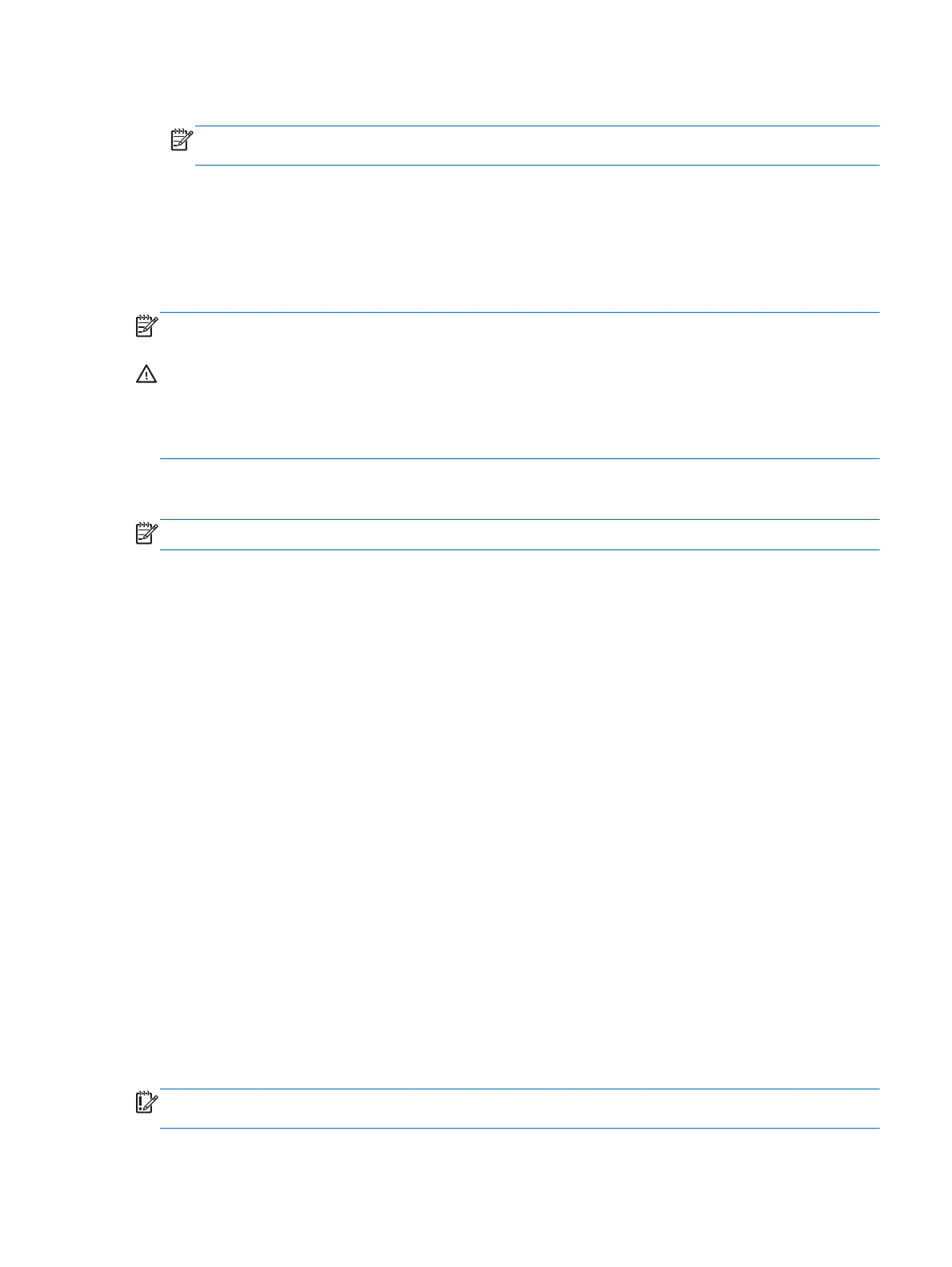5. Under Restore Point, click the time and date of the backup.
NOTE: If multiple backups have been performed, click Use the latest version to restore the
latest version.
6. Click Restore to start restoring the files, or click Cancel to cancel the operation.
Performing a system recovery
Recovery allows you to repair or restore the computer to its original factory state. You can create an
HP Factory Image, using an installed or an external DVD±RW optical drive.
NOTE: Your computer may not come equipped with an internal optical drive. In order to create the
HP Factory Image, you may need to plug in an external optical drive.
CAUTION: Using Recovery completely erases hard drive contents and reformats the hard drive. All
files you have created and any software installed on the computer are permanently removed. The
recovery tool reinstalls the original operating system and HP programs and drivers that were installed
at the factory. Software, drivers, and updates not installed by HP must be manually reinstalled.
Personal files must be restored from a backup.
To restore the computer using the HP Factory Image, you must first create the recovery ISO file and
then burn it to an optical disc.
NOTE: HP recommends that you create the HP Factory Image in the event of a system failure.
1. Select Computer > More Applications.
2. In the left pane, click Tools, and then click Create HP Factory Image in the right pane.
3. Enter the root password when prompted.
4. Right-click on the HP_Recovery.iso file and select Open with Brasero.
5. Insert a blank DVD disc and select Burn. This creates the HP Factory Image Restore DVD.
To restore the computer from the recovery disc, follow these steps:
1. If possible, back up all personal files.
2. Insert the HP Factory Image Restore DVD into the optical drive and restart the computer.
3. As the computer is restarting, press f9 to open the Computer Setup boot option menu.
4. Select Optical Disk Drive from the Boot Options menu and press enter.
5. Press enter to select Restore System from Media.
6. At both of the System Recovery prompts, select Yes.
Remove everything and reinstall SLED
Sometimes you want to perform detailed reformatting of your computer, or you want to remove
personal information before you give away or recycle your computer. The process described in this
section provides a speedy, simple way to return the computer to its original state. This option
removes all personal data, applications, and settings from your computer, and reinstalls the Linux
operating system.
IMPORTANT: This option does not provide backups of your information. Before using this option,
back up any personal information you wish to retain.
Performing a system recovery 61
