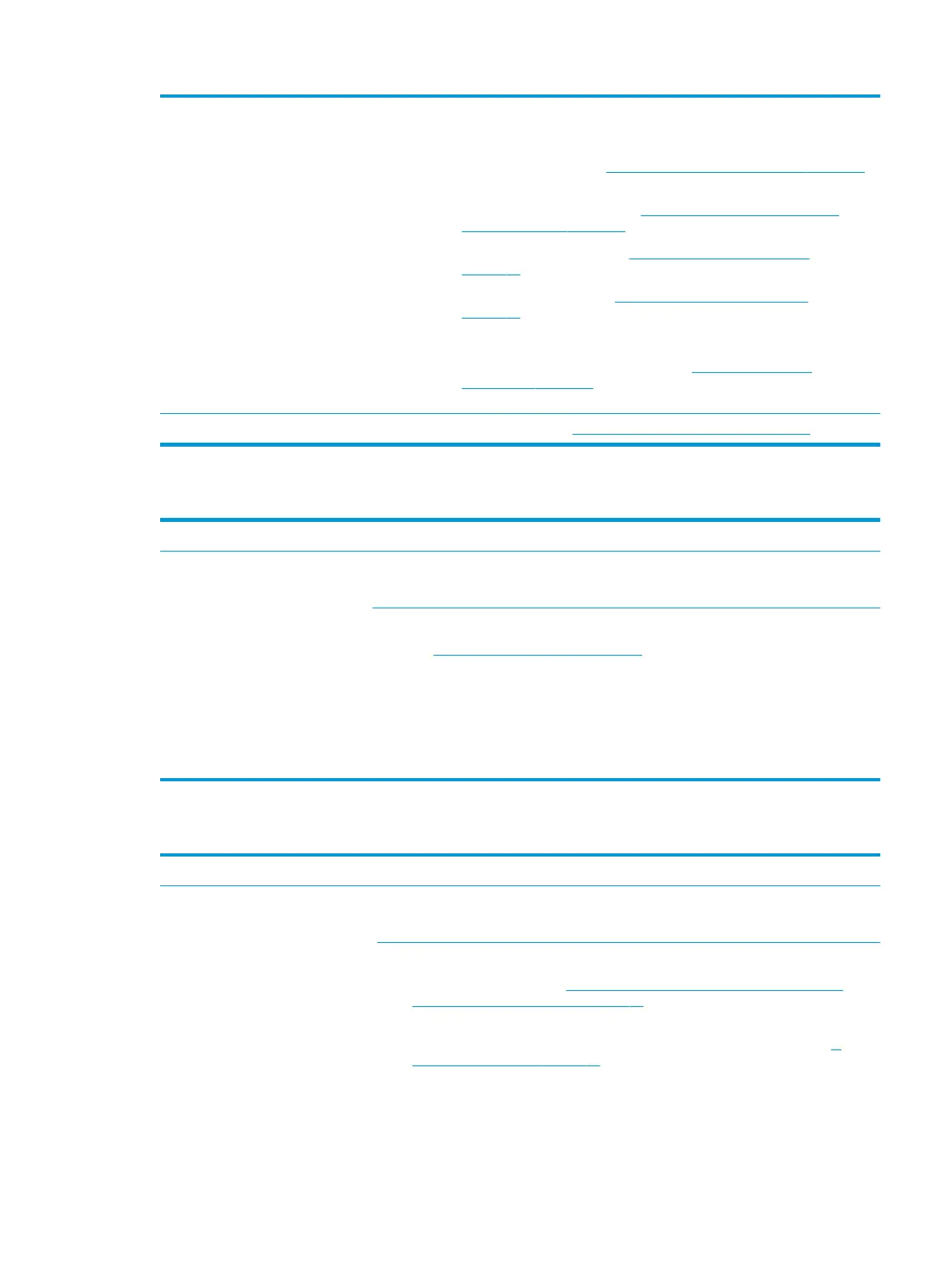a. Roll back to previous version may be necessary.
b. Go to safe mode to install drivers.
4. Run Hardware Diagnostics (6. HP Hardware Diagnostics and Tools on page 82)
to isolate hardware issue.
5. Undo recent changes in Windows (5. Remove or uninstall recently added
hardware, software on page 81).
6. Reseat cables and connections (10. Reseat cables and connections
on page 90).
7. Start Windows in safe mode (11. Test with minimum conguration
on page 91).
8. Use Startup Repair Windows to x Windows damaged les.
9. Test with essential hardware conguration (11. Test with minimum
conguration on page 91) along with a veried working operating system (i.e.,
USB Windows-To-Go ) if available to isolate the software issue.
Tips and tricks For more information, see HP PCs - Using Task Manager (Windows 10, 8).
Electromagnetic Interference (EMI)
Symptoms
System locks up, freezes in certain
physical area or location
Possible causes
Electromagnetic interference (EMI).
Troubleshooting steps
1. See (2. Examine the environment on page 80). Pay attention to external power source,
high-frequency signals such as cell phones, microwave ovens.
2. Move the computer to dierent locations nearby to determine where it fails and where it
does not fail.
3. Test with a veried working computer in original factory conguration.
4. Consult with support.
No wake up
Symptoms
When resuming from a power
management state the computer may
display:
●
Blank screen
●
Some light activity
Possible causes
Power-saving mode; multiple-display setting.
Troubleshooting steps
1. Verify that front power light (7. Status lights, blinking light codes, troubleshooting
lights, and POST error messages on page 86) is blinking (indicating Sleep state). Press
power button to exit Sleep.
2. Reset BIOS to default (associated with OS Power Management in Power Menu) (4.
Update BIOS and drivers on page 81)
3. Verify power management settings in Windows Power Options. Disable Sleep options if
the issue is resolved.
Common issues and possible solutions 109
