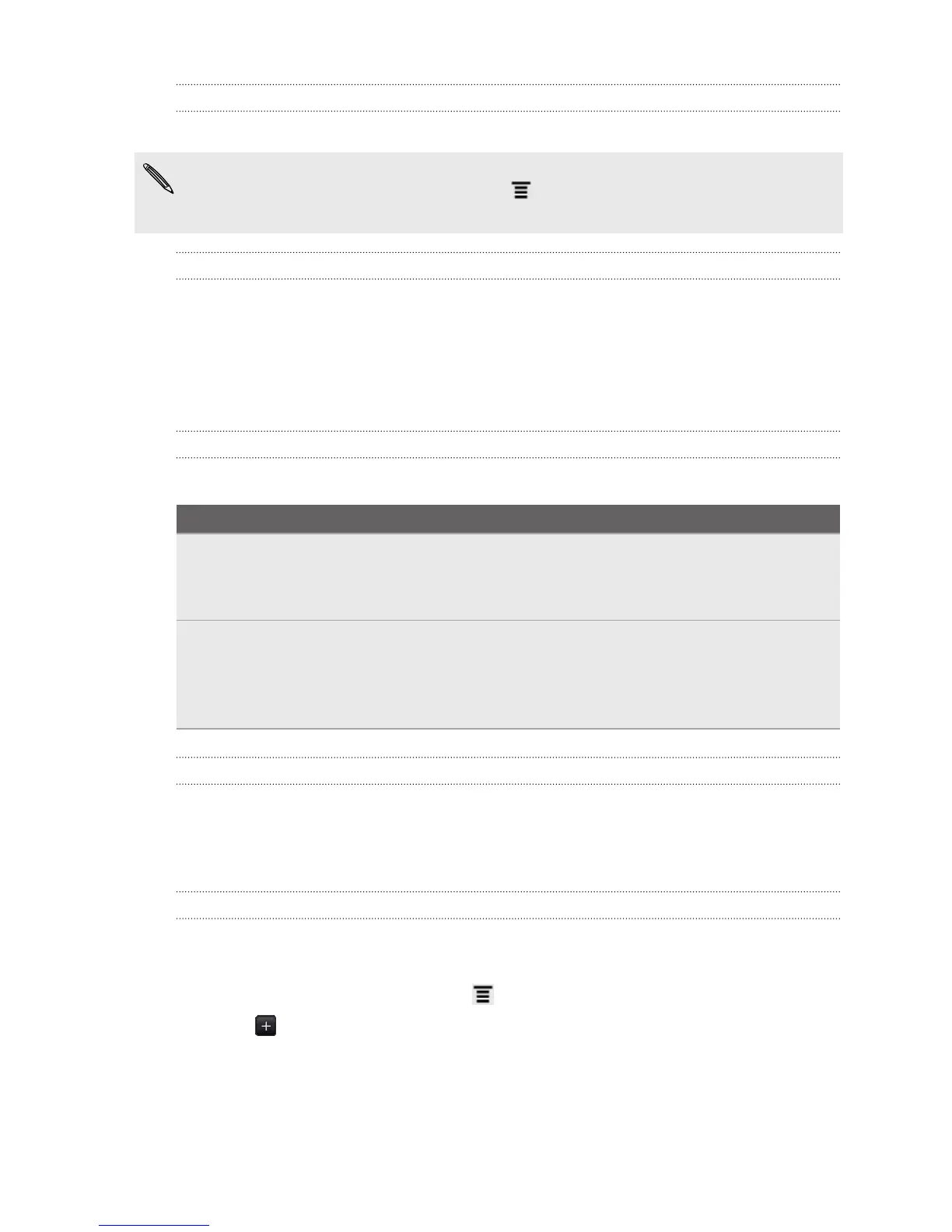Changing the screen orientation
Turn HTC Amaze 4G sideways to display the web browser in landscape orientation.
If the screen orientation doesn’t change automatically, turn on automatic screen
orientation. From the Home screen, press , tap Settings > Display, and then
select the Auto-rotate screen check box.
Navigating and zooming on a webpage
§ You can swipe your finger on the screen to navigate and view other areas of the
webpage.
§ Tap the screen twice quickly to zoom in, then tap the screen twice quickly again
to zoom out. You can also use your fingers to spread or pinch the screen to
zoom in and out.
Selecting a link on a webpage
You can tap a link to open it, or press and hold a link for more options.
Link What to do
Webpage
address
(URLs)
§ Tap the link to open the webpage.
§ Press and hold the link to open a menu that allows you to open,
bookmark, copy to the clipboard, or share the link.
Email address § Tap to send an email message to the email address.
§ Press and hold, then tap Copy on the menu to copy the email
address to the clipboard. You can paste the email address later
when creating a new contact or sending a new email message.
Selecting an address or phone number on a webpage
On a webpage, you can:
§ Tap an address to view the location on a map.
§ Tap a phone number to call.
Opening a new browser window
Open multiple browser windows to make it easier for you to switch from one website
to another.
1. While viewing a webpage, press and then tap Windows.
2. Tap .
A new browser window opens.
63 Search and Web browser
