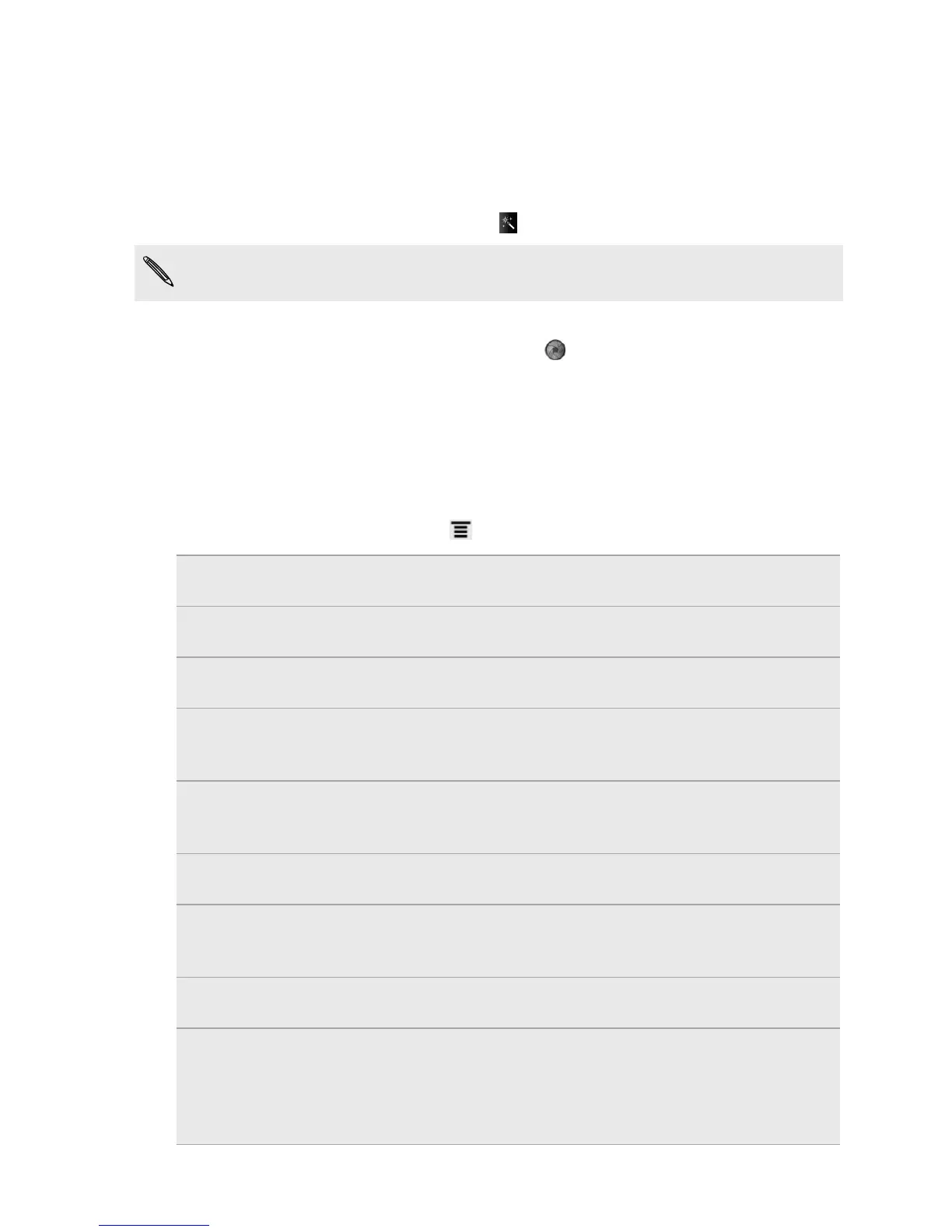Taking a high dynamic range (HDR) photo
Take photos like a pro with HDR imaging. When enabled, HTC Amaze 4G renders
both the bright and dark areas of your subject. The result: better photos with the right
image intensity and contrast levels.
1. While on the Viewfinder screen, tap > HDR.
Flash is disabled when you're in this mode.
2. Point the camera and focus on your subject.
3. When you're ready to take the photo, tap . Or simply press the CAMERA
button. The camera will then process the photo against different light exposure
levels to enhance it.
Changing camera settings
Open the menu panel to access and change camera settings.
To open the camera settings, press .
Self-timer (photo
mode only)
Set a time delay before your camera automatically takes the
photo.
Scenes Choose a scene that best suits the lighting or environment
where you're taking your photos and videos.
Image adjustments Slide your finger across each of the slider bars to adjust the
exposure, contrast, saturation, and sharpness.
White balance White balance enables the camera to capture colors more
accurately by adjusting to your current lighting
environment.
ISO (photo mode only) Choose an ISO level or set it back to Auto. Higher ISO
numbers are better for taking pictures in low light
conditions.
Resolution/Video
quality
Choose a photo or video resolution to use.
Review duration Set the time for a captured photo or video to be displayed
on the Review screen before the camera changes back to
the Viewfinder screen.
Storage Choose the storage option to use in saving photos and
videos you've captured.
Widescreen (photo
mode only)
When this check box is selected (default), photo resolutions
available for selection are in 16:9 ratio and you can use the
entire Viewfinder screen to frame your subject. When not
selected, photo resolutions available for selection are in
standard 4:3 ratio.
73 Camera
