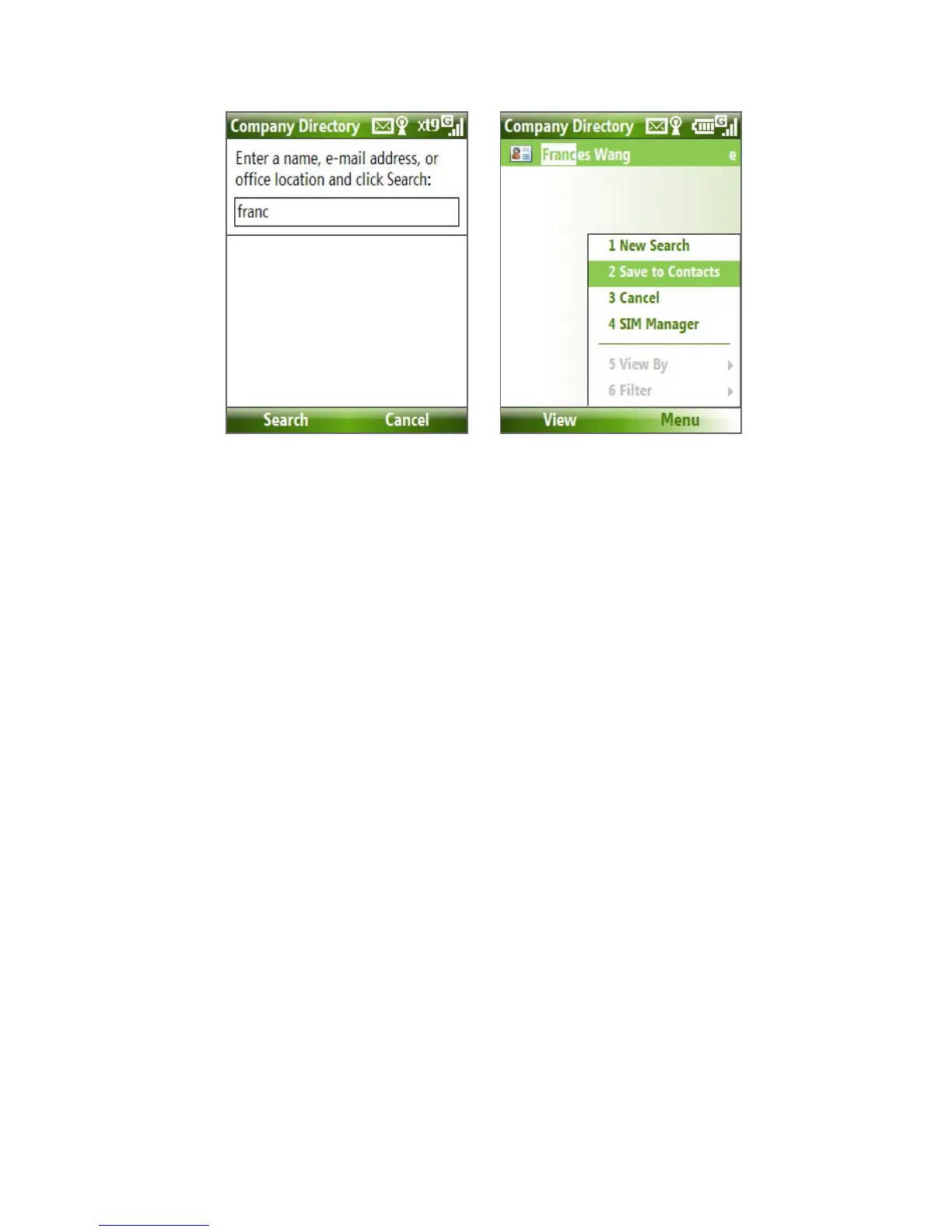102 Working with Company E-mails and Meeting Appointments
Notes • You can save the contact from the Company Directory to your phone by
selecting the contact then clicking Menu > Save to Contacts.
• You can search on the following information as long as that information is
included in your organization’s Company Directory: First name, Last name,
E-mail name, Display name, E-mail address, or Office location.
7.5 E-mail Security
Windows Mobile on your phone protects your Outlook e-mails through
Secure/Multipurpose Internet Mail Extension (S/MIME), which allows you to
digitally sign and encrypt your messages.
Requirement S/MIME encryption and digital signatures for Windows
Mobile-based phones are available only with Exchange
Server 2003 SP2 or a later version that supports S/MIME.
If you are not using one of these products, or have not yet
synchronized, these options are unavailable.
Note You can encrypt a message with or without a certificate. However, to read an
encrypted message, you need a valid certificate to decrypt it.
To individually sign and encrypt a new message
1. Click Start > Messaging > Outlook E-mail.
2. Click Menu > New to create a new message.
3. Click Menu > Message Options.
4. From the Security list, select whether to encrypt only, sign the