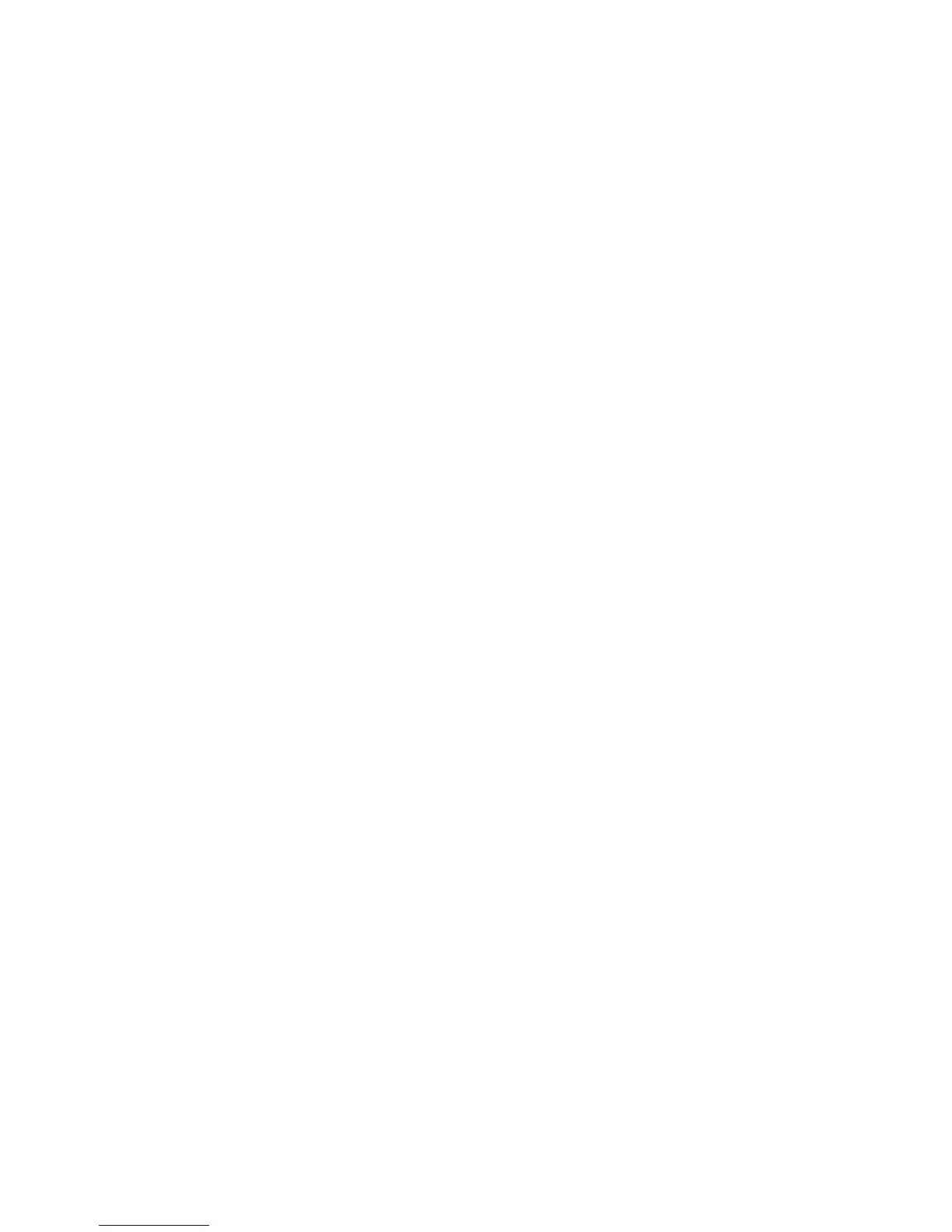116 Getting Connected
7. Select the check boxes of services that you want to use from the
paired device.
8. Click Done. You can now exchange information with the other device.
To change the display name of a Bluetooth device
1. On the Home screen, click Start > Settings > Connections >
Bluetooth.
2. Click Bluetooth and then on the screen, select a Bluetooth device.
3. Click Menu > Edit.
4. Enter a new display name for the Bluetooth device, then click Next.
5. Click Done.
To delete a Bluetooth partnership
1. On the Home screen, click Start > Settings > Connections >
Bluetooth.
2. Click Bluetooth and then on the screen, select a Bluetooth device.
3. Click Menu > Delete, and then click Yes in the confirmation screen.
4. Click Done.
Connect a Bluetooth hands-free or stereo headset
For hands-free phone conversations or to listen to music, you can use a
Bluetooth hands-free or stereo headset.
Note You need a Bluetooth stereo headset to listen to music.
To connect a Bluetooth hands-free or stereo headset
1. Make sure that both your phone and the Bluetooth headset are
turned on and within close range, and that the headset is visible.
Refer to the manufacturer’s documentation to find out how to set the
headset in visible mode.
2. On the Home screen, click Start > Settings > Connections >
Bluetooth.
3. Click Bluetooth > Add new device. Your phone searches for other
Bluetooth-enabled devices and displays them in the list.