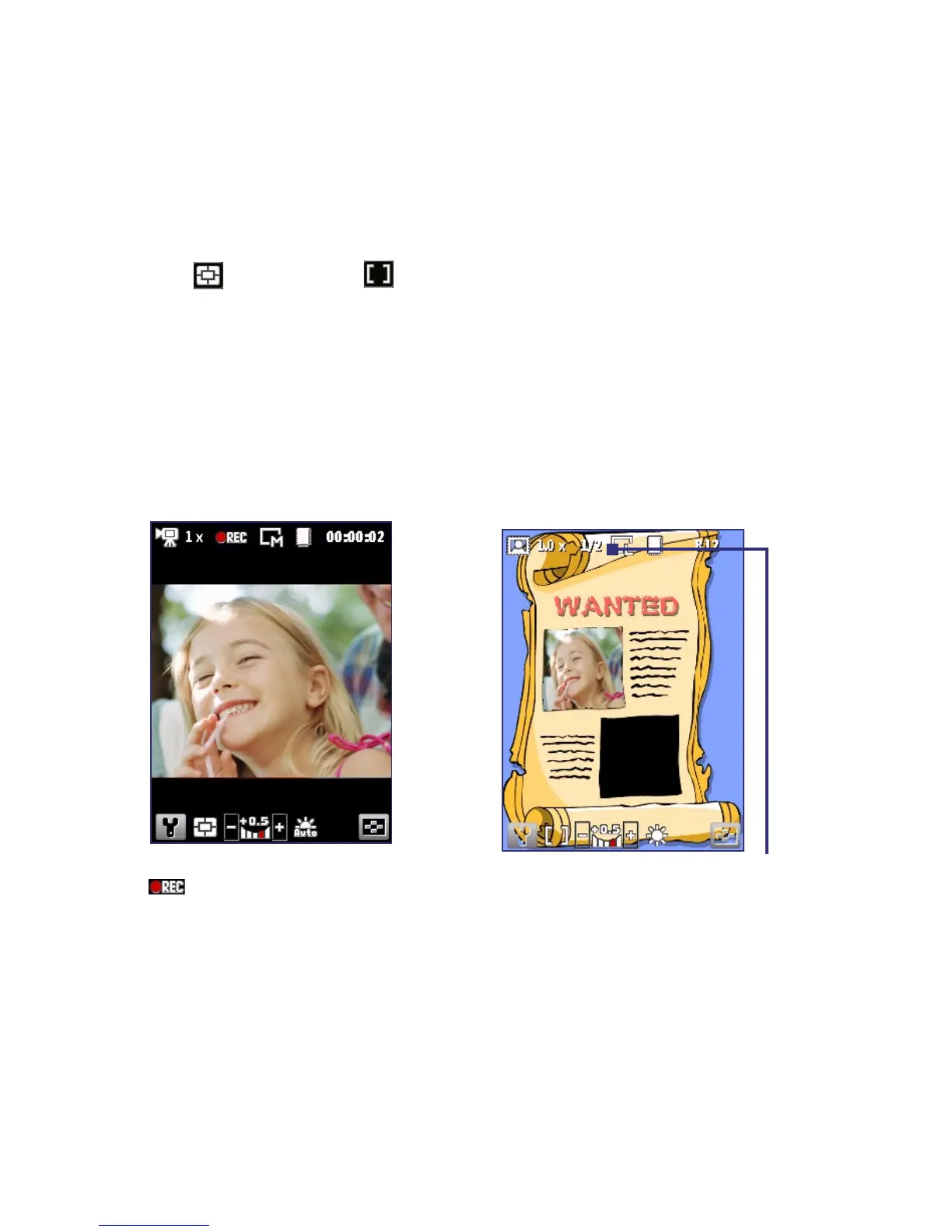128 Experiencing Multimedia
5 Depending on the capture mode, this shows the remaining, available
shots of pictures that you can take or remaining duration that can be
recorded. While recording video, this shows the recorded duration.
6 Click to open the Camera Settings screen.
7 Indicates the current Metering mode being used, either Center Area (
) or Average ( ).
8 Adjust the exposure value from -2 EV to +2 EV (increments of 0.5) by
pressing NAVIGATION left or right.
9 Indicates the current white balance setting.
10 Indicates the current self-timer setting while capturing images.
11 Click to view the picture or video in Pictures & Videos.
The Camera [Video] screen The Camera [Picture Theme] screen
The Recording Status indicator
blinks while video recording
is in progress.
Displays the current and total
number of photos that can be
taken using the selected template.
Use zooming
Before capturing a still image or a video clip, you can first zoom in to make
the object in focus move closer, and you can zoom out to make the object
move farther away. In all capture modes, press NAVIGATION up on your
phone to zoom in, NAVIGATION down to zoom out.