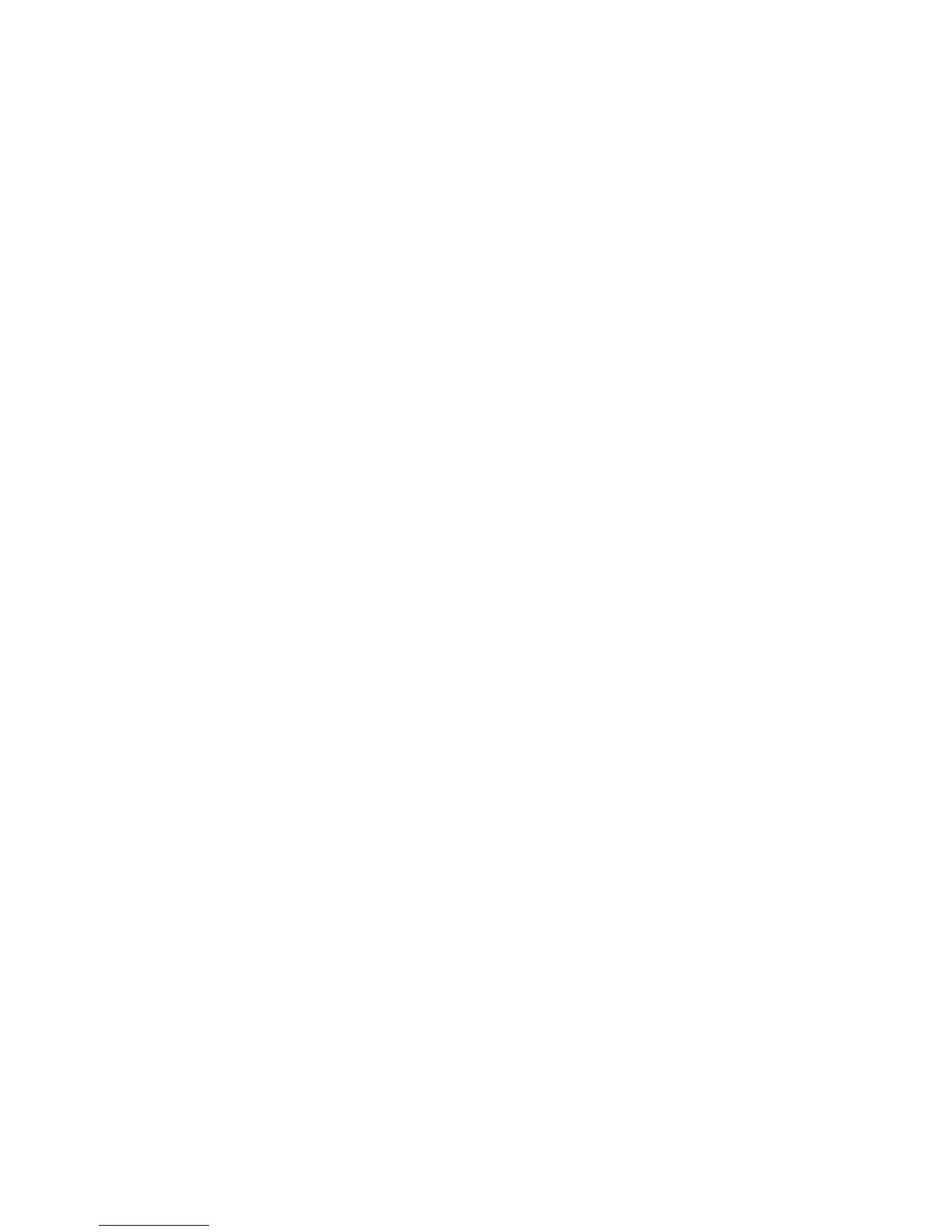Managing your Phone 59
Set performance and maintenance options
To change accessibility settings
1. On the Home screen, click Start > Settings > Accessibility.
2. Select your preference for the following:
• In System font size, set the size of the font that is displayed on the
screen.
• In Multipress time out, set the length of time between keypresses
when entering text in Multipress mode.
• In Confirmation time out, set the delay before an unconfirmed
action times out.
• In In-call alert volume, set the volume for incoming call or
receiving new message alerts while you are in a call.
3. Click Done.
To change power management settings
You can use Power Management to check the battery, and configure
settings that prolong battery life.
1. On the Home screen, click Start > Settings > Power Management.
2. Adjust the available settings:
• In Light Sensor Enable, select whether to turn it on or off. If
this is turned on, dark conditions sensed on the Light Sensor in
front of the phone will activate a backlight under the keypad and
keyboard.
• In When device is turned on, do not charge the battery when
connected to PC, select Off if you want to charge the phone
battery when the phone is connected to the computer through
USB.
3. Click Done.
Tip Main battery indicates the amount of battery life remaining.