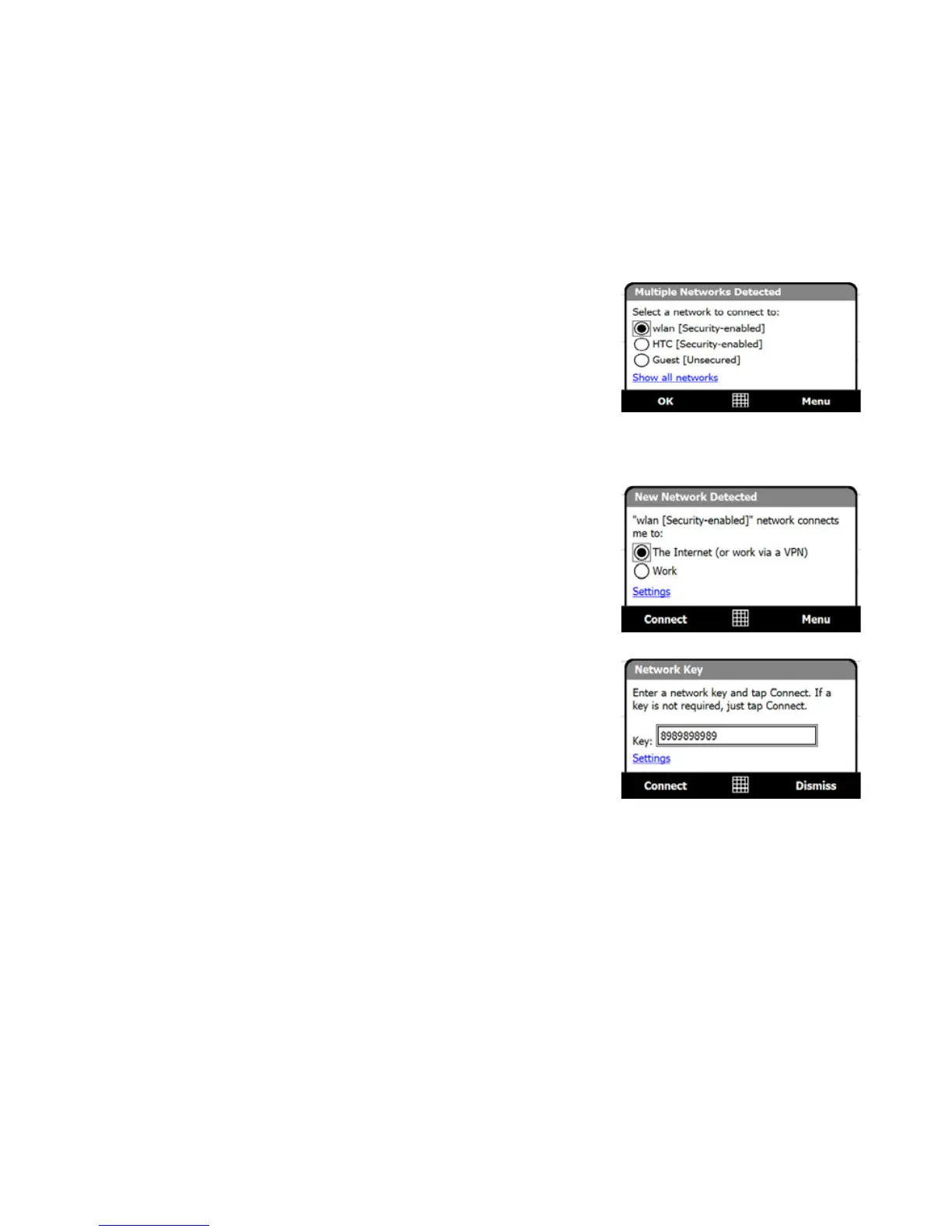Internet 147
To connect to a Wi-Fi network
After Wi-Fi is turned on, your device scans for available Wi-Fi networks in your area.
1. The network names of the detected wireless
networks are displayed on a pop-up message
window. Tap the desired Wi-Fi network, then
tap OK.
Note When you select an open (unsecured)
network, you will be automatically connected
to the network after tapping OK. You do not
need to do steps 2 and 3.
2. On the next pop-up message window, do one
of the following:
• Tap The Internet if the wireless network
connects your device to the Internet.
• Tap Work if the wireless network connects
your device to a private network.
3. Enter the key and then tap Connect.
Next time you use your device to detect Wi-Fi networks, you will not see the pop-up
message windows again, and you will not be prompted to enter the network key of
the previously accessed Wi-Fi network (unless you perform a hard reset which will
erase custom settings on your device).
Note Wi-Fi networks are self-discoverable, which means no additional steps are required for
your device to connect to a Wi-Fi network. It may be necessary to provide a username
and password for certain closed wireless networks.