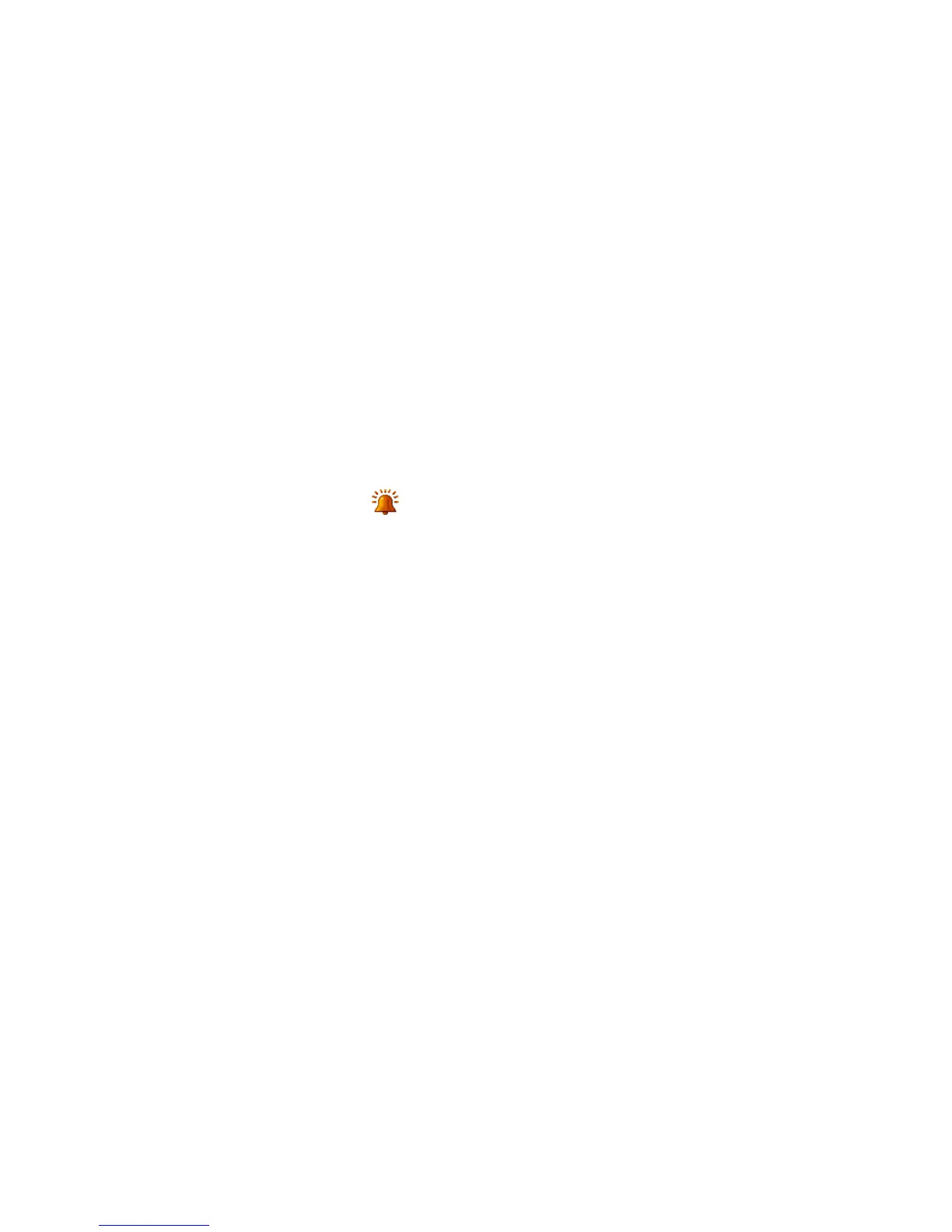Managing Your Device 269
Alarms and notifications
To set an alarm
1. On the Home screen Home tab, tap the time display and then tap the Alarms
tab.
2. Tap <Description> and enter a name for the alarm.
3. Tap the day of the week for the alarm. Select multiple days by tapping each
desired day. Tap again to deselect the day.
4. Tap the time to open a clock and set the time for the alarm.
Tip You can drag the hour and minute hands of the clock to set the time.
5. Tap the alarm icon ( ) to specify the type of alarm you want. You can
choose a flashing light, a single sound, a repeating sound, or vibration.
6. If you choose to play a sound, tap the list next to the Play sound check box
and tap the sound you want.
To choose how to be notified about events or actions
1. On the Home screen, slide to the Settings tab and then tap Sound >
Advanced.
2. On the Sounds tab, choose how you want to be notified by selecting the
appropriate check boxes.
3. On the Notifications tab, in Event, tap an event name and choose how you
want to be notified by selecting the appropriate check boxes. You can choose
from several options, such as a special sound, a message, a flashing light, or
vibrate.
Tip Turning off sounds and flashing light notifications helps conserve battery power.