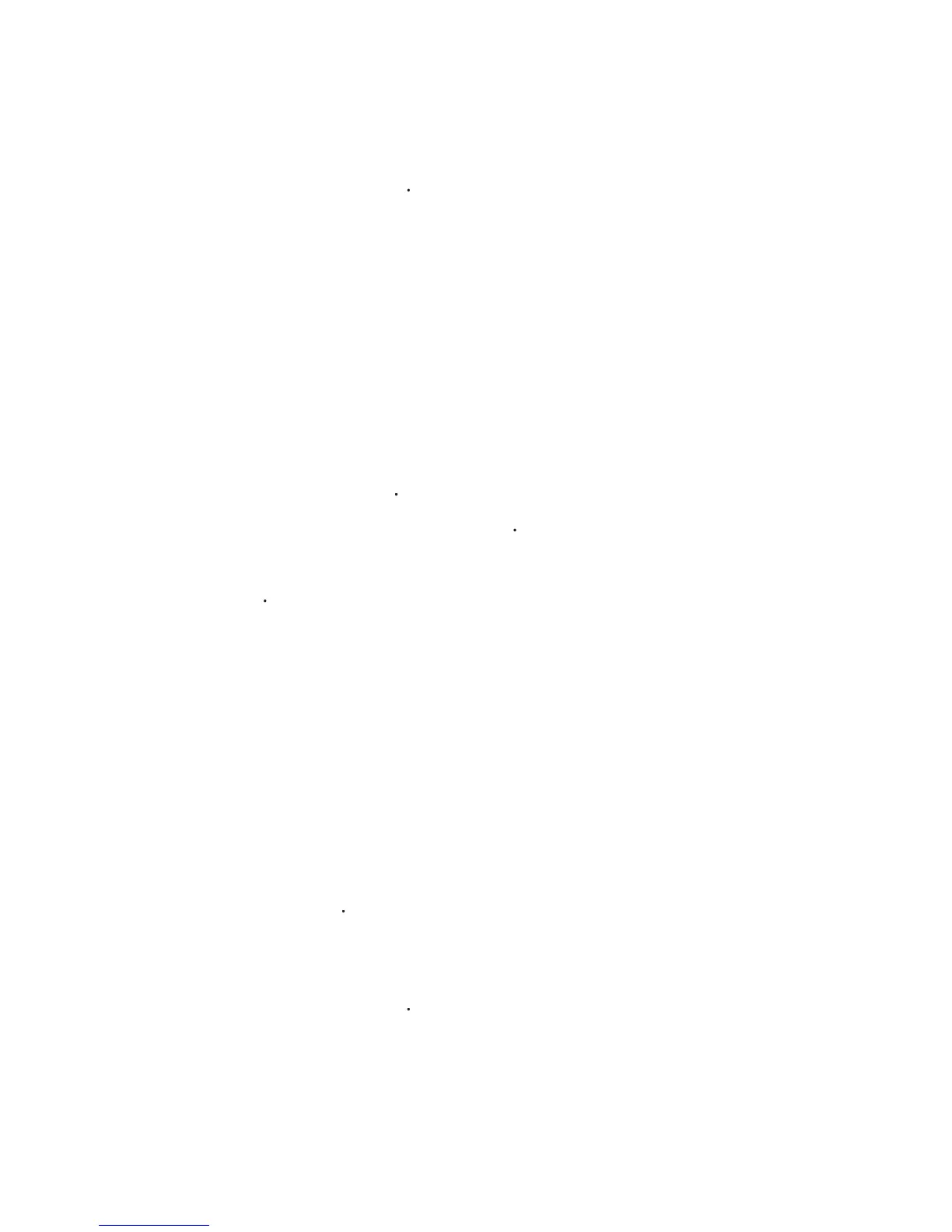102 Organizing Contacts, Appointments, Tasks, and Other Information
5.
To assign a ring tone to the contact, tap the
through the list of tones, then select a desired tone.
Tips • If someone who is not in your list of contacts calls you, you can create a
contact from Call History by tapping and holding a phone number and
then tapping Save to Contacts from the shortcut menu.
• To save a phone number that is contained in a message, tap the phone
number, then tap Menu > Save to Contacts.
• To edit contact information, tap the contact name then tap Menu > Edit.
WorldCard Mobile to add contacts to your device, see
Application CD for details.
To add a contact to your USIM/SIM card
1.
Enter a contact name and phone number.
Tip You can also use the SIM Manager to add and edit contacts on your USIM/
SIM card. For more information, see "SIM Manager" later in this chapter.
Organize and search
To group similar contacts
You can group similar contacts for easier management by assigning them
Create a new Outlook contact, or select an existing Outlook contact
Select a preset category such as Business or Personal, or tap
create your own category.
To view contacts by category, tap