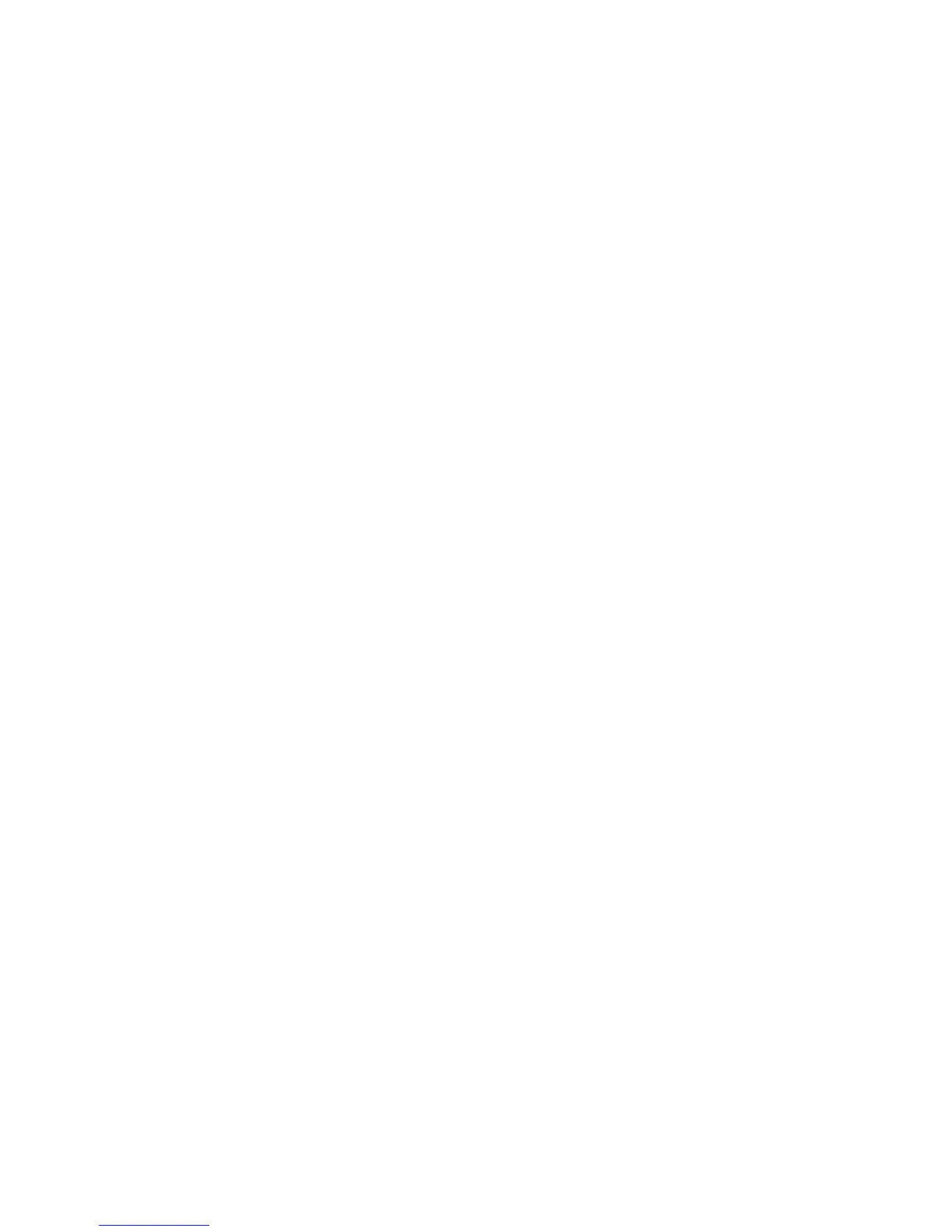Working With Documents and Files 159
To create a zip archive
1. Tap File > New Archive.
2. On the Save As screen, enter a zip le name and choose a folder in
which to save the zip le. You can also choose whether the zip le will
be saved on the device’s main memory or a storage card.
3. Tap Save.
4. Tap Menu > Action > Add.
5. Double-tap the folder that contains the les you want to archive.
6. Select les by doing one of the following:
• Tap to select a file.
• To select several files, tap and hold on the screen, then select
Multi-Select Mode. Select files by tapping each file. (Tap a
selected file to deselect it).
• To select all files, tap and hold on the screen, then tap Select All.
7. Tap Add.
8. Tap Menu > File > Close Archive.
9. After closing the zip le, you can tap Find to search for all zip files and
display them on the Archive List screen.
9.5 Backing Up Data
(Please install the Sprite Backup from the application CD)
Use Sprite Backup to back up data, which includes settings, files, contacts,
and all other information, to a storage card or to a designated folder on
your device.
This section describes the basics on how to install Sprite Backup and use it
to back up and restore data on your device. For more information about this
program, see Help on your device.
To install Sprite Backup
1. Make sure your device is connected to your computer via a USB cable.
2. Install Sprite Backup on your device from the PC using the
Applications disc. Follow the on-screen instructions on your computer
to complete the installation.