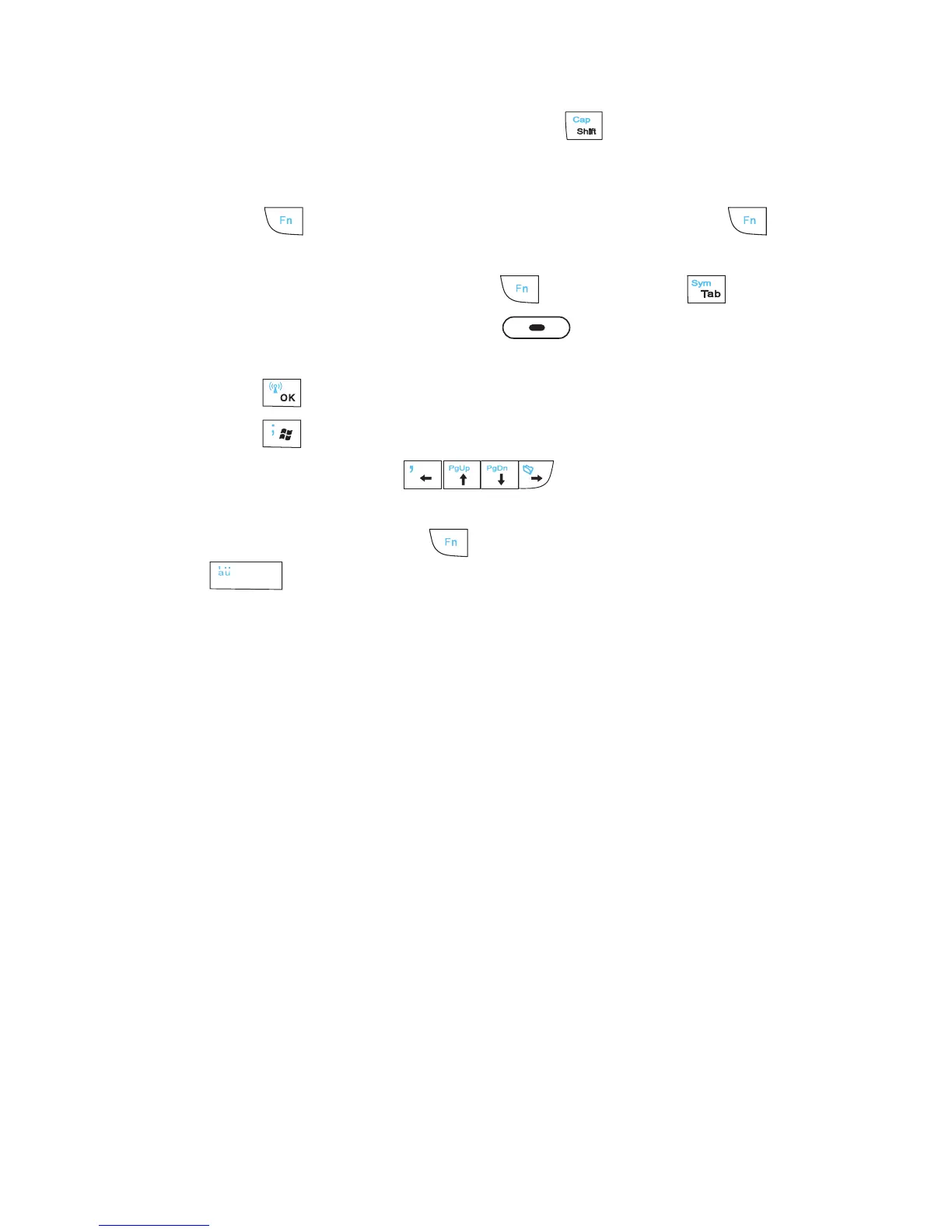Entering and Searching Information 53
•
To use a single uppercase letter, press
and then press the
corresponding key.
• To enter a number or symbol (labeled at the upper left of each key),
press and then press the corresponding key. Press twice to
enter all numbers or symbols.
•
To open the Symbol Pad, press
and then press .
•
Press the Left/Right SOFT KEY ( ) to perform the command
shown in the label above the key.
•
Press to verify your data entries or exit the program in use.
•
Press to open the Start menu.
•
Press the arrow keys for directional movement.
•
To type accented characters (like á, ã, ç, ê, í, ó, ü, etc), press the letter
key rst and then, hold
and at the same time press the space bar
several times until you nd the correct character you need.
2.2 Entering Information
When you start a program or select a field that requires text or numbers, the
Input Panel icon becomes available on the menu bar.
Tap the Input Selector arrow (that appears next to the Input Panel icon)
to open a menu where you can select a text input method and customize
input options. After selecting a text input method, the corresponding Input
Panel is then displayed and you can use it to enter text. To toggle between
showing and hiding the Input Panel, simply tap the Input Panel icon.