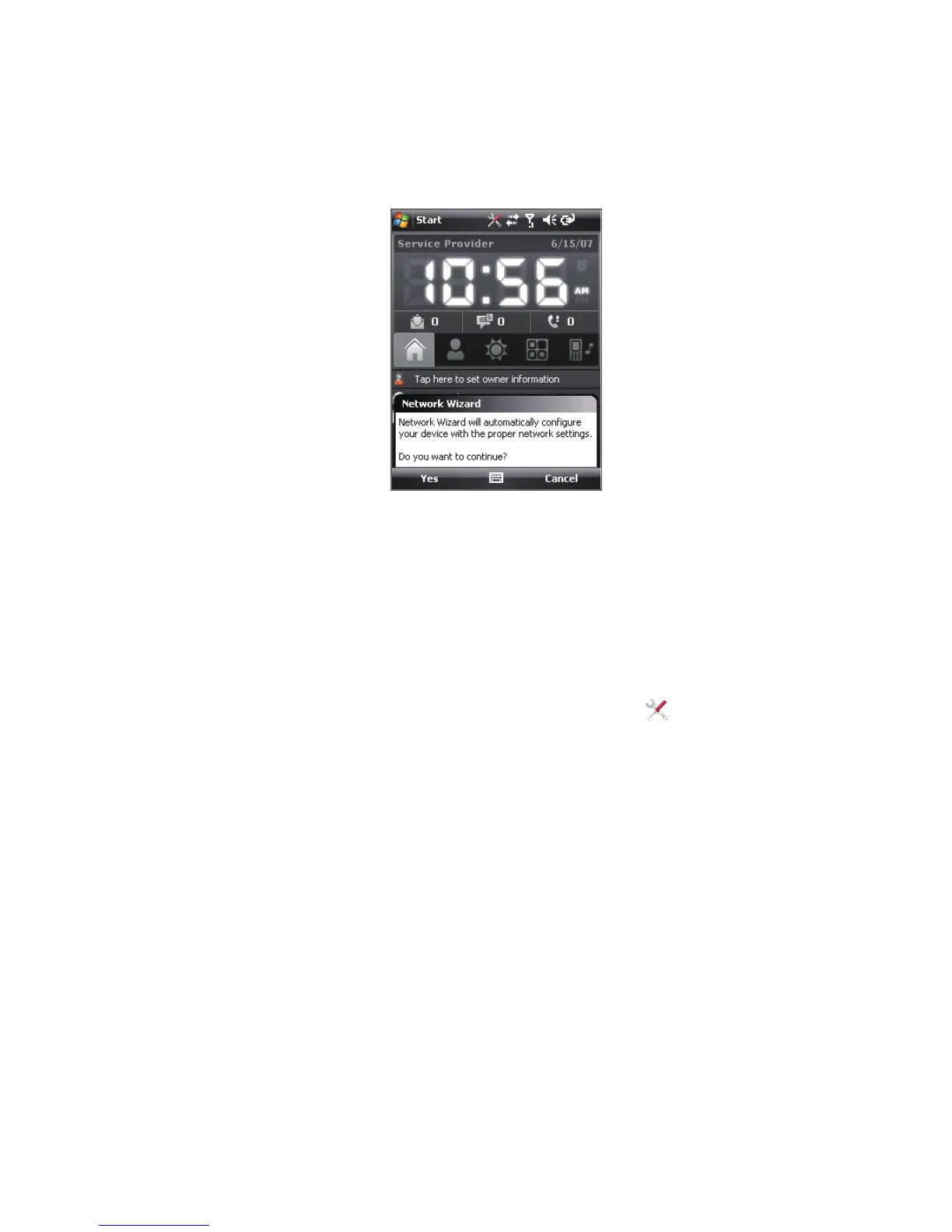28 Getting Started
Auto configure the data connection settings
The first time you power on your device, you will see a notification message
from the Network Wizard on the Today screen.
The Network Wizard can automatically configure your device’s data
connections, such as GPRS, WAP, and MMS, for you so that you do not need
to enter the settings manually onto your device.
To automatically configure data connection settings
1. When you see the notification message from the Network Wizard,
tap Yes.
Note If you do not see the notification message, tap on the title bar to
display the message.
2. If your SIM card supports multiple network operator profiles, a
message will appear with network profile choices. Select the profile
you want to use and tap OK.
3. Network Wizard then starts to configure your device’s data
connection settings.
4. After the Network Wizard completes the configuration, tap Restart.
For more information about the Network Wizard, see Chapter 10.