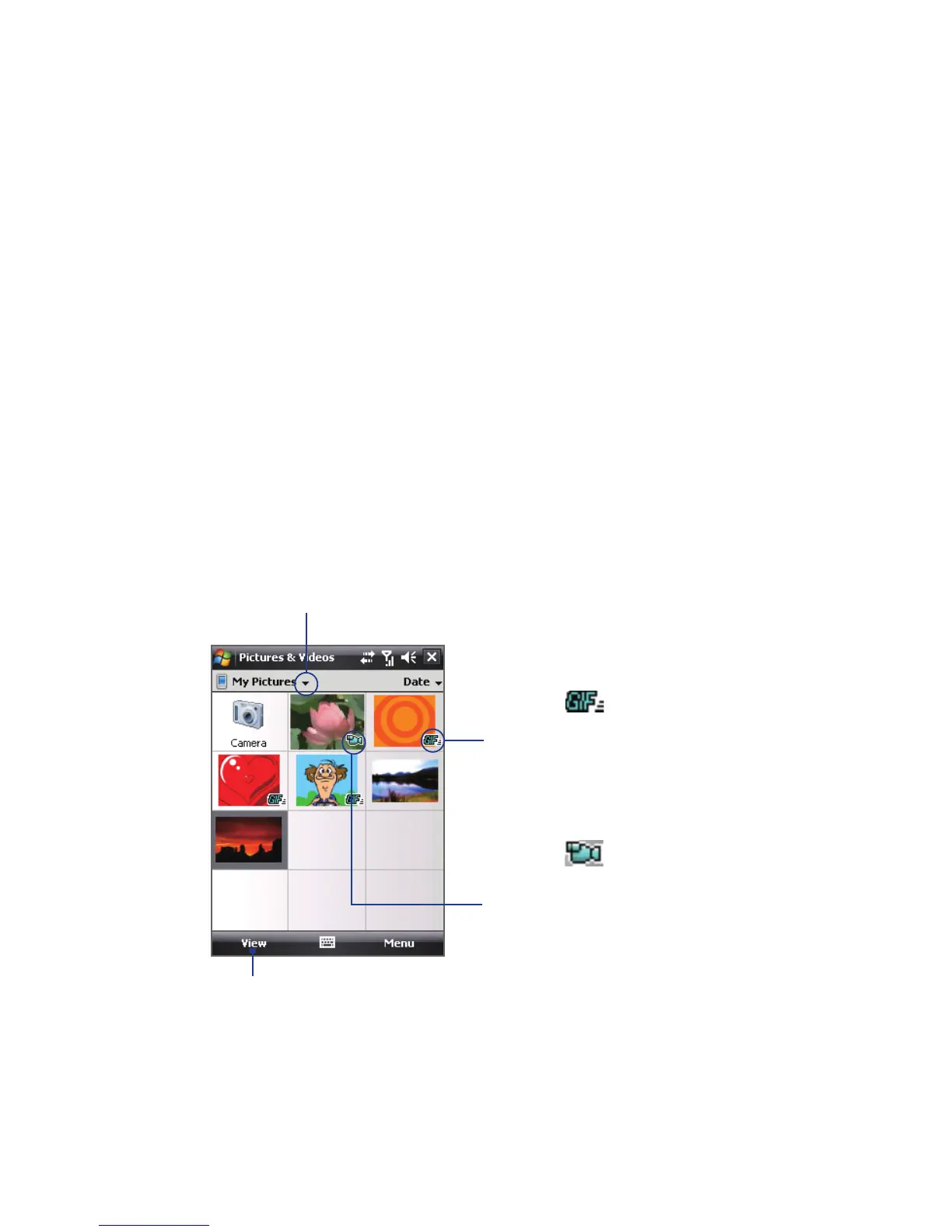Experiencing Multimedia 209
To open Pictures & Videos
Tap Start > Programs > Pictures & Videos.
To copy media files to your device
• Copy pictures and GIF animation les from your PC or a storage card
to the My Pictures folder on your device.
• Copy video les to the My Videos folder.
For more information about copying and managing files on your device, see
Chapter 9.
To view media files
1. On the Today screen, tap Start > Programs > Pictures & Videos.
2. Select a media le and click View or Play (if video le) to view or play
back the le.
Tap to select a different
device location.
Tap to view or play back the
selected media file.
This icon indicates that
the file is a video file. Tap Play
to play back the file in Windows
Media® Player Mobile.
This icon indicates that
the file is a GIF animation
file. Tap View to play back
the file.