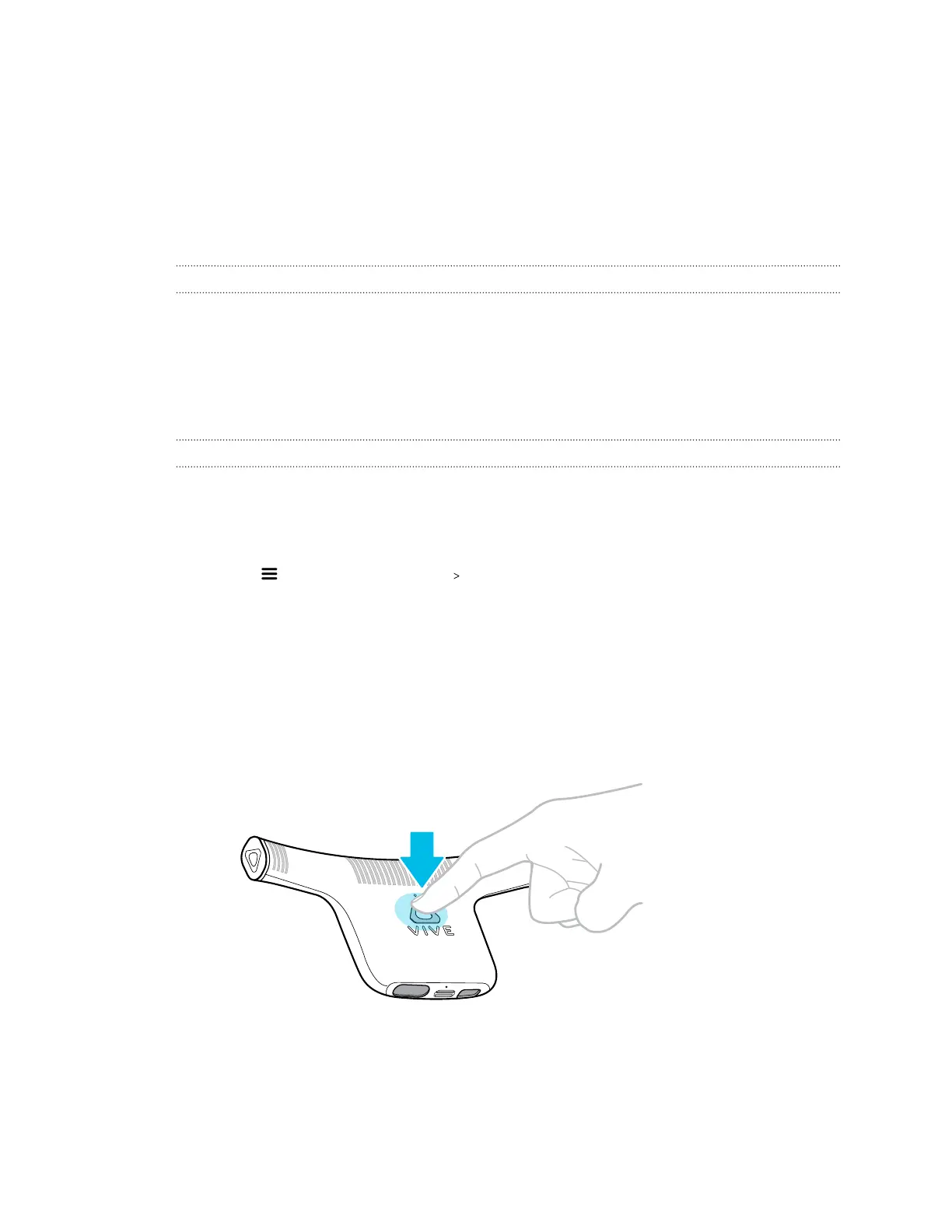When you see all four LEDs light up, it may not necessarily mean the power bank is fully charged.
It could indicate a power level anywhere between 76% and 100%.
To find out whether the power bank is fully charged, connect it to a power outlet. See Charging
the power bank on page 21.
VIVE Console app
About the VIVE Console app
VIVE Console displays the status of your VIVE Cosmos headset and its components. Use the app
to configure various settings for VIVE Cosmos and VIVE Wireless Adapter.
Before you start using VIVE Console to configure settings for your wireless adapter, click here to
download the VIVE Wireless app. Use this app to install the wireless adapter driver on your
computer.
Pairing VIVE Wireless Adapter with your computer
After installing the VIVE Console app on your computer, use it to pair VIVE Wireless Adapter with
your computer. This allows the VIVE Cosmos headset to wirelessly connect with your computer.
1. From your computer, open the VIVE Console app.
2. Click , and then click Settings Wireless.
3. Click the VIVE Wireless Adapter On/Off switch to toggle the setting on.
4. Connect the power bank and turn it on. See Connecting the power bank to VIVE
Wireless Adapter on page 19.
You'll see a slow blinking green light on the wireless adapter LED.
5. When you see a fast-blinking green light on the wireless adapter LED, press the Pair
button on your wireless adapter.
When pairing is successful, the green light on the wireless adapter LED will stop blinking. You'll
also see the signal strength indicator on the status bar of the VIVE Console app.
22 VIVE Wireless Adapter for VIVE Cosmos
