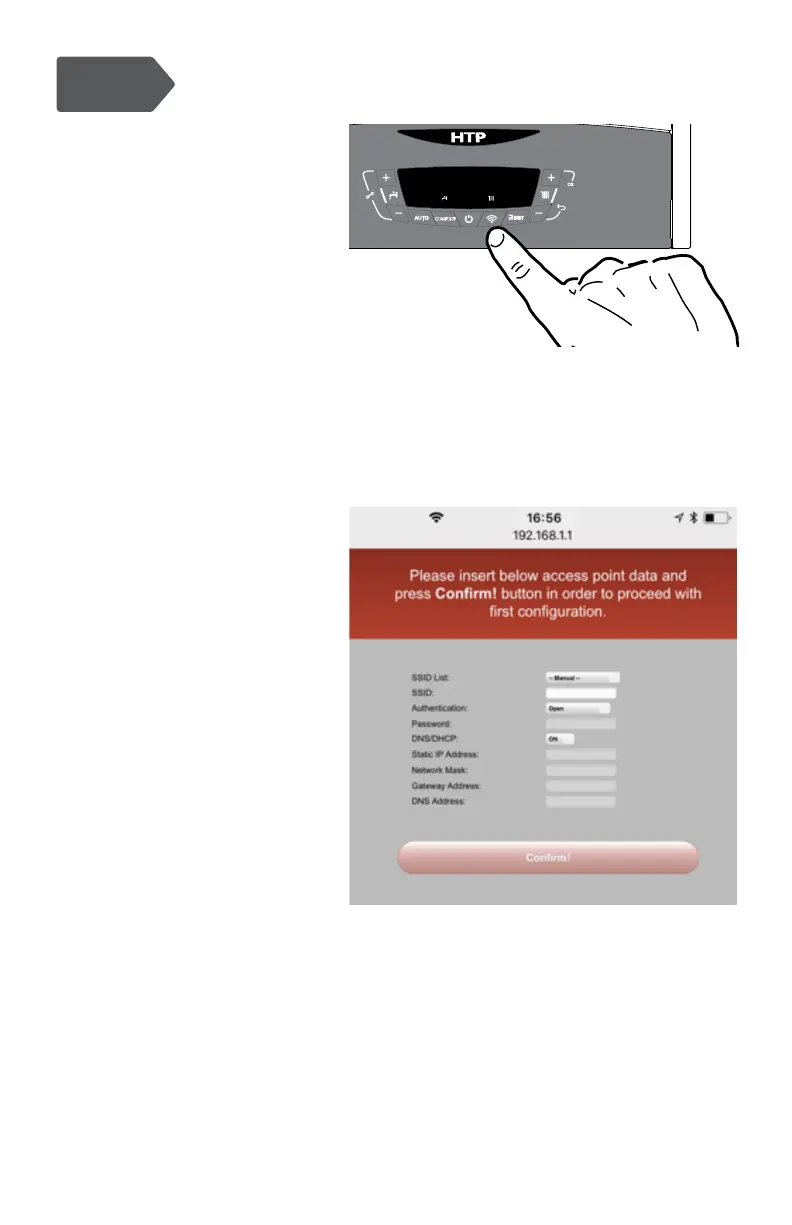4
420011057800 - Rev. 000 Rel. 000 Date 9.06.19
2. Connect the Boiler to the Internet
1. Enter connectivity menu by
pressing WiFi button, “WIFI”
will appear, press ok and use
the left + and – to select “on”.
Conrm by pressing ok
2. Enter connectivity menu
by pressing WiFi button,
use the left + and – to scroll
down to “AP” and press ok
3. Connect your computer or
smartphone to the network
“Remote GW Thermo”
(unsecured)
4. Open the browser and go to
192.168.1.1
5. Choose the local Wi-Fi and
enter the password
6. The boiler is now
connecting to Internet!
Check the Wi-Fi Icon on the
display:
· If you only see the Wi-Fi
symbol on steady, it
means that the product is
online
· If you see the Wi-Fi
symbol blinking fast, the
product is still trying to
connect, just wait few
minutes and it should
change to being on
steady.
· If you see the Wi-Fi
symbol blinking slow,
it means that the
procedure has failed.
Please, try again and
check that the Wi-Fi
password is correct
