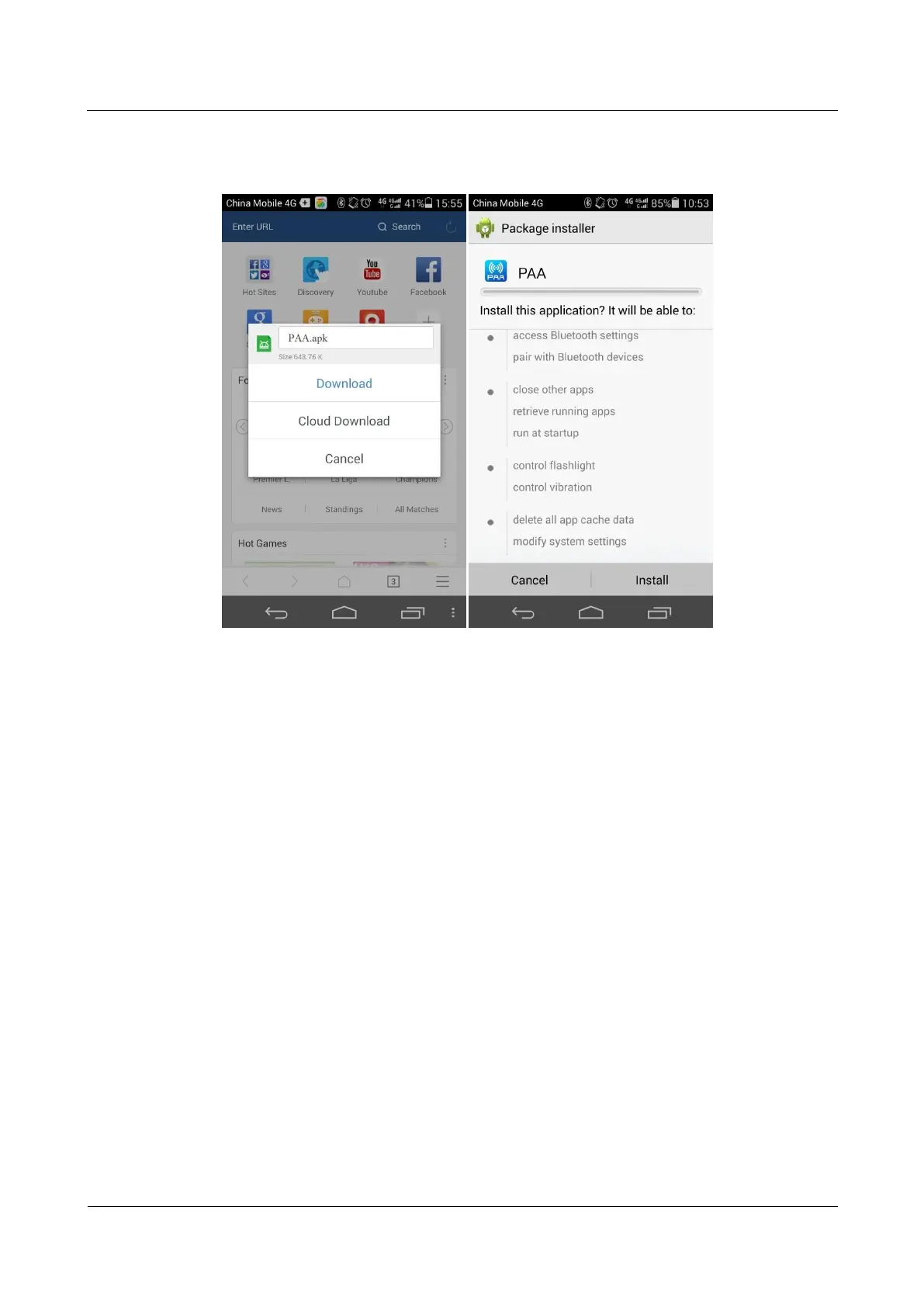2 App Installation Guidelines
Huawei Proprietary and Confidential
Copyright © Huawei Technologies Co., Ltd.
Figure 2-2 PAA app installation
Step 2 Click Open. On the displayed Please Connect to Bluetooth dialog box, click OK to enter the
GUI for selecting bluetooth devices, and click the bluetooth device name of the PAA to
connect the PAA. The bluetooth device name of the PAA consists of PAA and the last eight
characters of the bar code labeled on the back of the PAA, and the bluetooth password is 1234.
Communication between the smartphone and the PAA through bluetooth can be checked
based on the connection state between them.
After the connection is successful, the app notifies the user that the PAA has been
connected, and the main PAA GUI is displayed. In this situation, the communication
indicator on the PAA blinks.
If the connection fails, a notification indicating the failure is displayed at the lower part
of the bluetooth GUI, and the bluetooth selection GUI of the app is still displayed.
2.2 App Download from the Website
Visit the following URL using the web browser of your smartphone and download the PAA
app:
http://w3m-beta.huawei.com/m/Service/ClientDownloadServlet?osType=3&appId=258&flag
=0
The installation method is the same as that used when the QR code is scanned.
