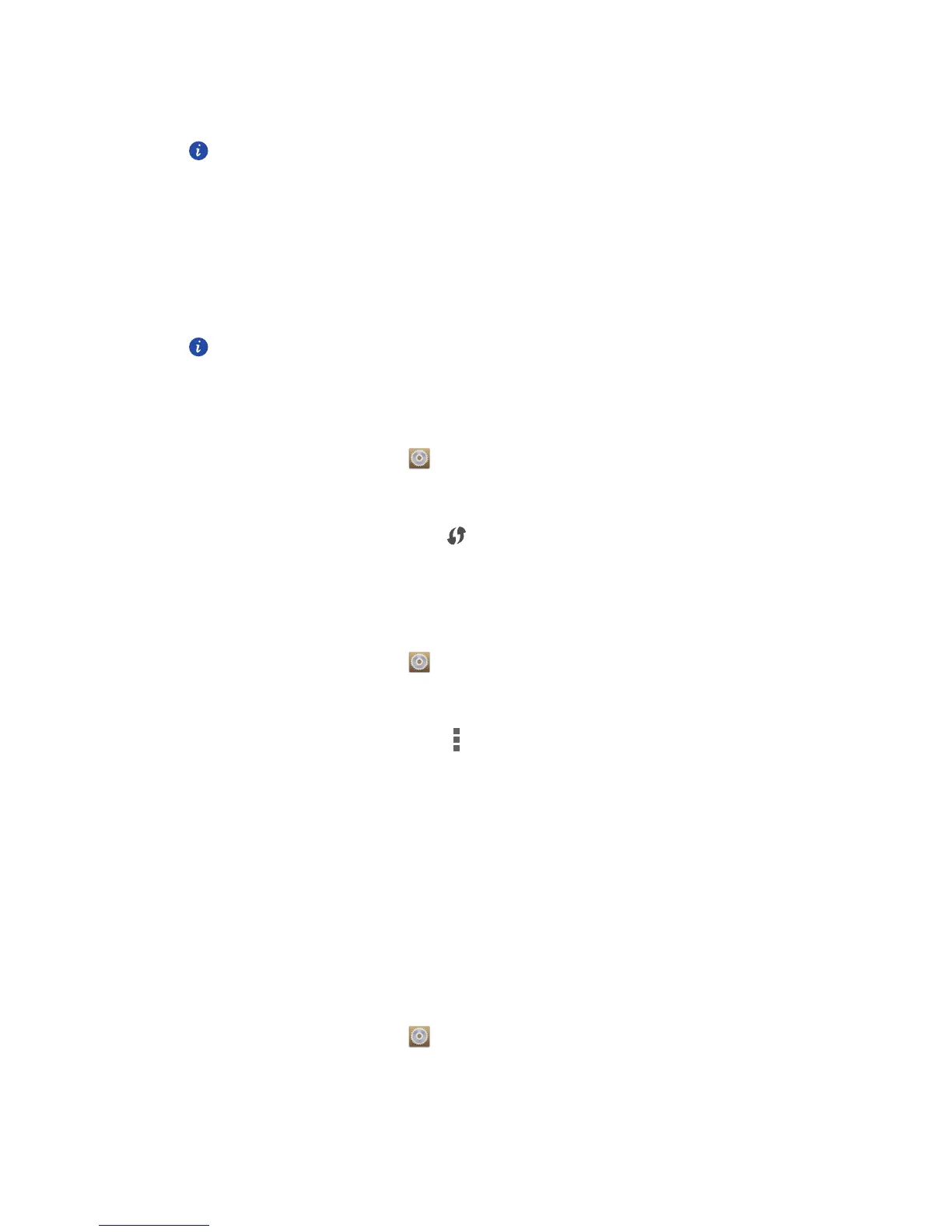Internet connection
55
4. Choose the Wi-Fi network you want to connect to and touch
Connect
.
For an encrypted Wi-Fi network, enter the password when prompted.
If Wi-Fi and mobile data are both enabled, your phone connects to the Wi-
Fi network preferentially. When Wi-Fi becomes unavailable, your phone
automatically switches to the mobile data connection.
Connecting to a Wi-Fi network using WPS
Wi-Fi protected setup (WPS) lets you quickly connect to a Wi-Fi network. A safe connection
is set up by pressing the WPS button or entering the PIN.
To use the WPS function and set up a Wi-Fi connection between your phone
and a Wi-Fi hotspot, make sure the Wi-Fi hotspot also supports the WPS.
Using the WPS button
1.
On the home screen, touch then the
All
tab.
2. Under
WIRELESS & NETWORKS
, touch the Wi-Fi switch to turn on Wi-Fi.
3. On the Wi-Fi network list, touch .
4. On the Wi-Fi hotspot device, press the WPS button.
Using the WPS PIN
1.
On the home screen, touch then the
All
tab.
2. Under
WIRELESS & NETWORKS
, touch the Wi-Fi switch to turn on Wi-Fi.
3. On the Wi-Fi network list, touch .
4. Touch
Input WPS PIN
.
Your phone generates a PIN.
5. On the Wi-Fi hotspot device, enter the PIN.
Wi-Fi Direct
Wi-Fi Direct lets you easily connect two devices and transmit or share data between them.
Connecting two devices using Wi-Fi Direct
1.
On the home screen, touch then the
All
tab.
2. Under
WIRELESS & NETWORKS
, touch the Wi-Fi switch to turn on Wi-Fi.
