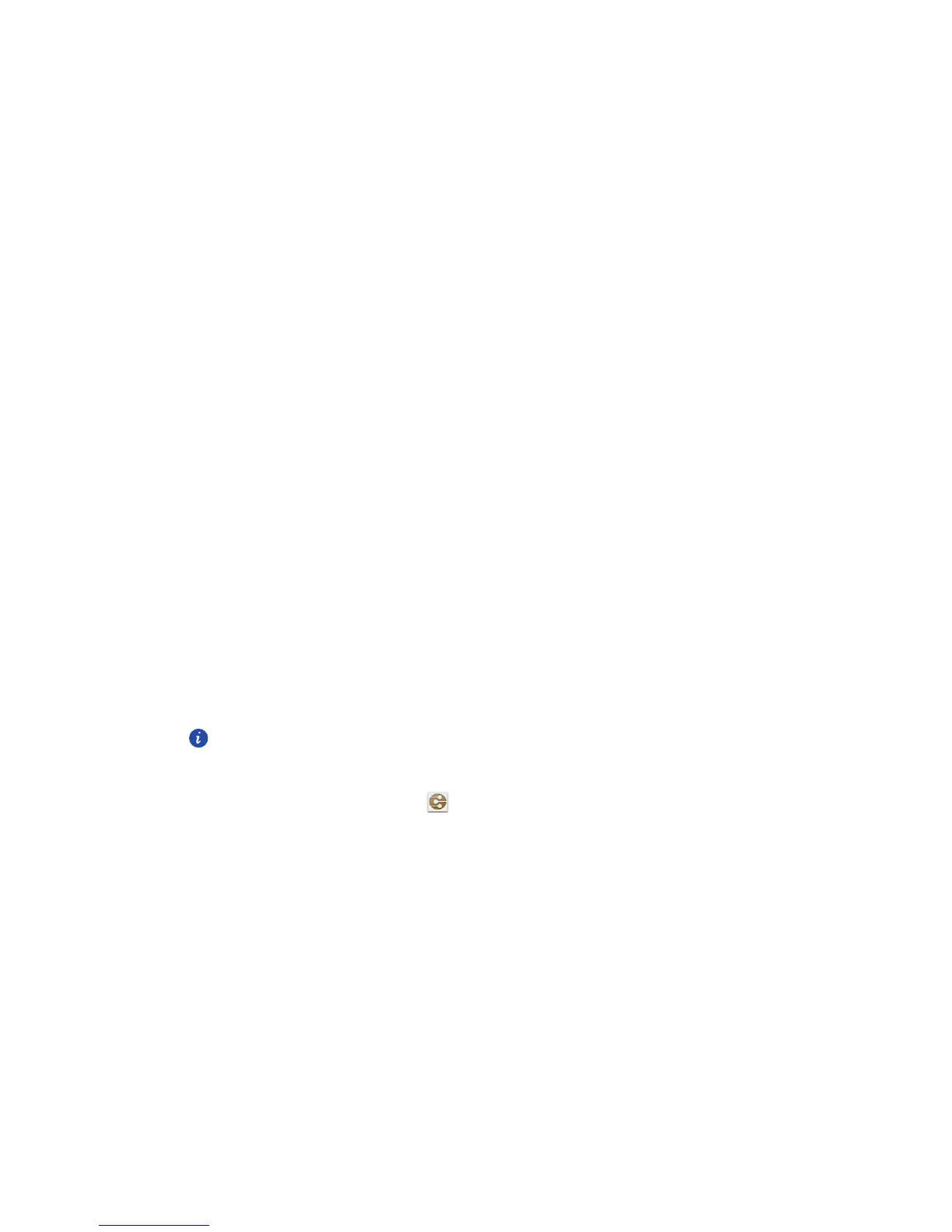Sharing data
61
2. Touch and hold the file you want to send.
3. From the displayed option menu, choose
Share
>
Bluetooth
.
4. From the detected Bluetooth device list, select a device.
Receiving files using Bluetooth
1.
When your phone receives a file transfer request, open the notification panel.
2. Touch
Bluetooth share: Incoming file
to display a file reception dialog box.
3. Touch
Accept
to start receiving the file.
When the file is received, you will receive a notification of a successful transfer. Open the
notification panel to read the notification. By default, received files are saved to the
bluetooth
folder in
File Manager
.
.........................................................................................................................................
Using DLNA
The Digital Living Network Alliance (DLNA) aims to implement intercommunication
between computers and other electronic products through wired and wireless networks,
providing users with seamless digital media services. DLNA enables users on the same Wi-
Fi network to share multimedia files easily. Using DLNA, you can:
• Share multimedia files with your friends.
• Access multimedia files on other DLNA devices.
• Play multimedia files on other devices and control the playback.
Before you use DLNA, make sure your phone and other DLNA devices are
connected to the same Wi-Fi network and DLNA is enabled on all devices.
On the home screen, touch
Tools
> to access this application. You can then share
photos, videos, and songs with other DLNA devices, as well as view and download the
multimedia files that other DLNA devices are sharing with you.
.........................................................................................................................................
Connecting your phone to a computer
When you connect your phone to a computer using a USB cable, your phone will display a
notification prompting you to select a connection type.
