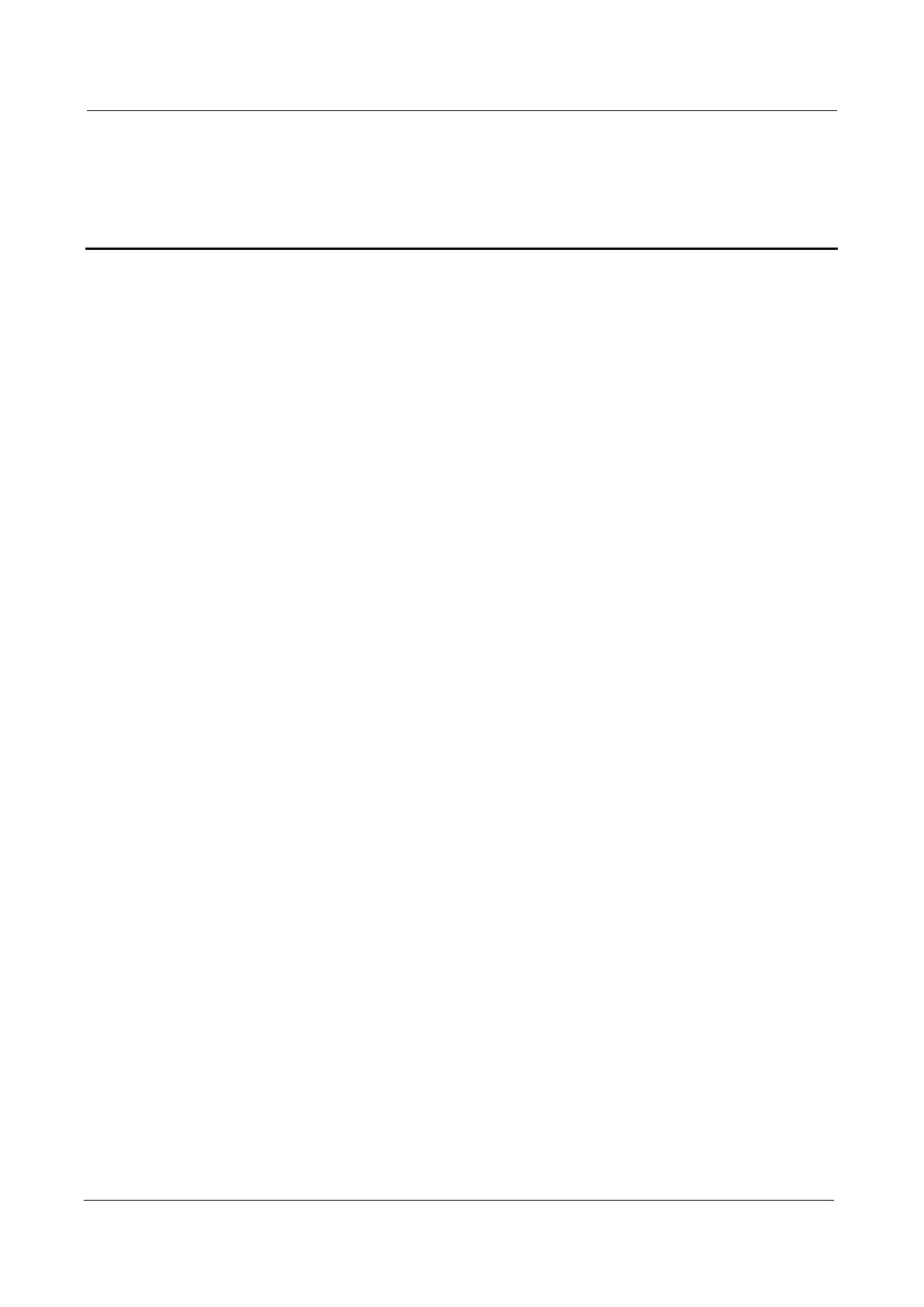Huawei Proprietary and Confidential
Copyright © Huawei Technologies Co., Ltd
3
2 Home
2.1 Overview
2.1.1 Viewing the Internet Status
To view the Internet connection status, perform the following steps:
1. Choose Home > Overview.
2. In the Internet Status area, view the Internet status, such as USIM card status, Network
mode, and IP address.
----End
2.1.2 Viewing the Internet Usage
To view the network data usage, perform the following steps:
1. Choose Home > Overview.
2. In the Internet Usage area, view the network data usage, including total traffic, uplink and
downlink traffic volumes, uplink and downlink rates, and time spent online.
----End
2.1.3 Viewing the Wi-Fi Status
To view the Wi-Fi network connection status, perform the following steps:
1. Choose Home > Overview.
2. In the Wi-Fi Status area, view the following information.
View the Wi-Fi network connection status, including the SSID, IP Address, MAC Address,
Broadcast mode, and Wireless Encryption mode.
View the statistics of the Wi-Fi network, including the total traffic, packets, erroneous packets,
and discarded packets transmitted and received over the Wi-Fi network.
----End
2.1.4 Viewing the LAN Usage
To view the local area network (LAN) connection status, perform the following steps:
1. Choose Home > Overview.
2. In the LAN Usage area, view the following information.
