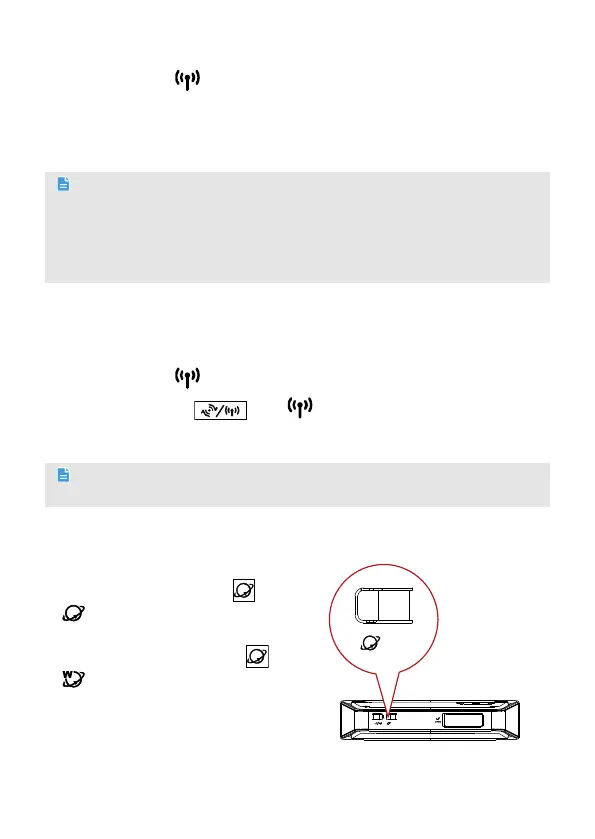8
Setting Up a Wi-Fi Connection Manually
Step 1 Ensure that is steady on.
Step 2 Scan for available wireless network connections using your computer's
connection manager application.
Step 3 Connect to the wireless network that has the same service set identification
(SSID) as the device.
Note:
If a security mechanism has been enabled for the wireless network connection, enter
the correct network key.
The SSID and the network key are printed on the device label.
To protect your wireless network from unauthorized access, change the SSID and Wi-
Fi key. For details, see the help information on the web management page.
Setting Up a Wi-Fi Connection through the WPS
If the client to which your device connects supports WPS, a network key is generated
automatically.
To set up a WPS connection:
Step 1 Ensure that
is steady on.
Step 2 Press and hold
until
blinks to activate the WPS connection
on your device.
Step 3 Activate the WPS connection on the client.
Note:
For details about the client's operations, see its user guide.
5 Accessing the Internet
If you want to swith wireless mode to
wired mode, press and hold
until
steady on.
If you want to swith wired mode to
wireless mode, press and hold
until
steady on.
