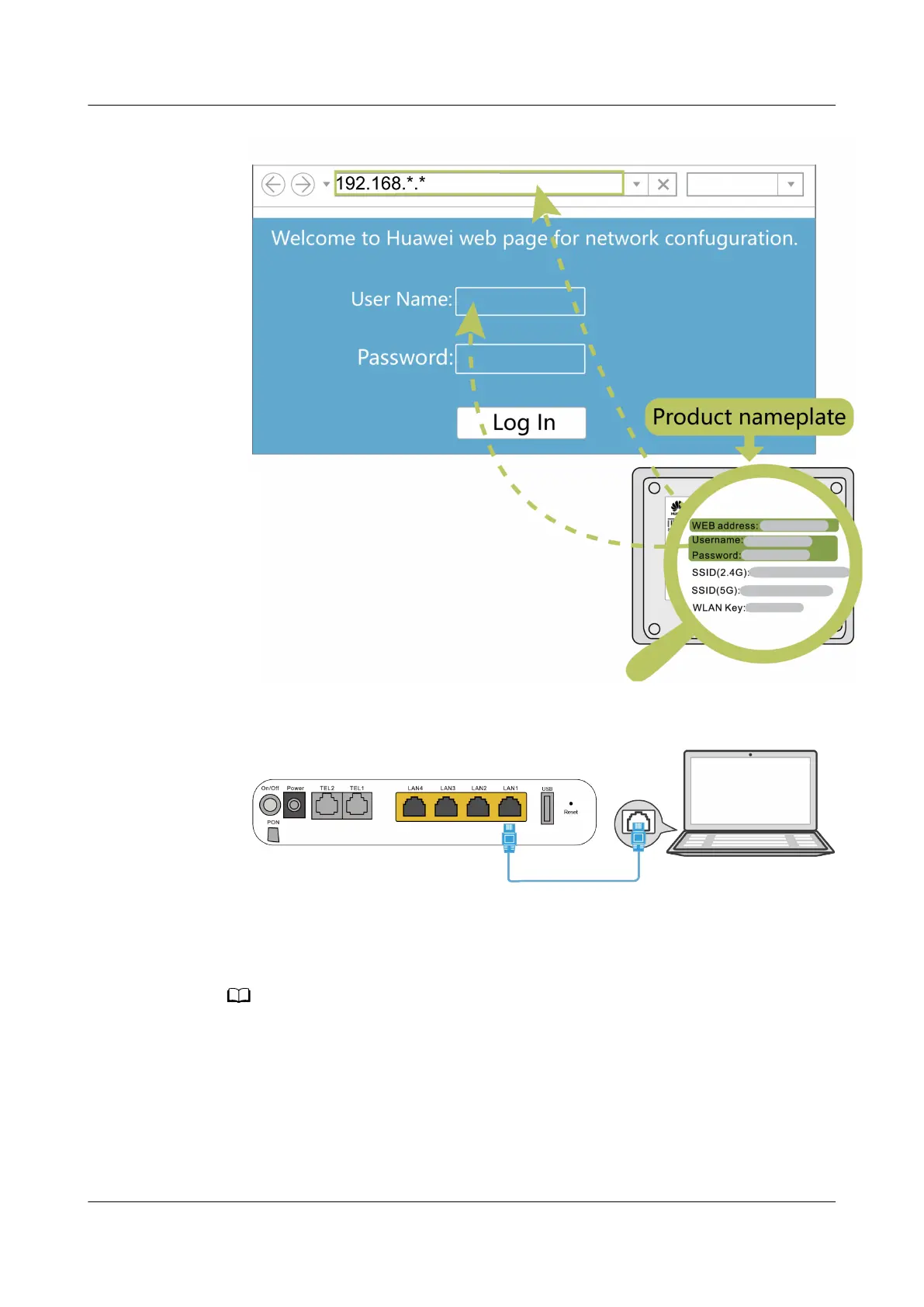● Wired login
1. Use a network cable to connect a PC to the Huawei ONT.
2. Set the IP address of the PC in the same subnet as the web address of the
Huawei ONT.
For example, if the web address of the Huawei ONT is
192.168.100.1 (for the web address of the Huawei ONT, see the product
nameplate), set the IP address of the PC to 192.168.100.100.
The preceding cable connection diagram and login pages are only for reference, and those
of the actual product prevail.
3. Log in to the web conguration page.
a. Open a browser. In the address box, enter the web address (printed on
the nameplate of the Huawei ONT). Press Enter.
b. Enter the login user name and password (printed on the nameplate of
the Huawei ONT). Click Log In.
EchoLife HG8245W5-6T
Quick Start for QR code 5 FAQs
Issue 05 (2022-12-08) Copyright © Huawei Technologies Co., Ltd. 10