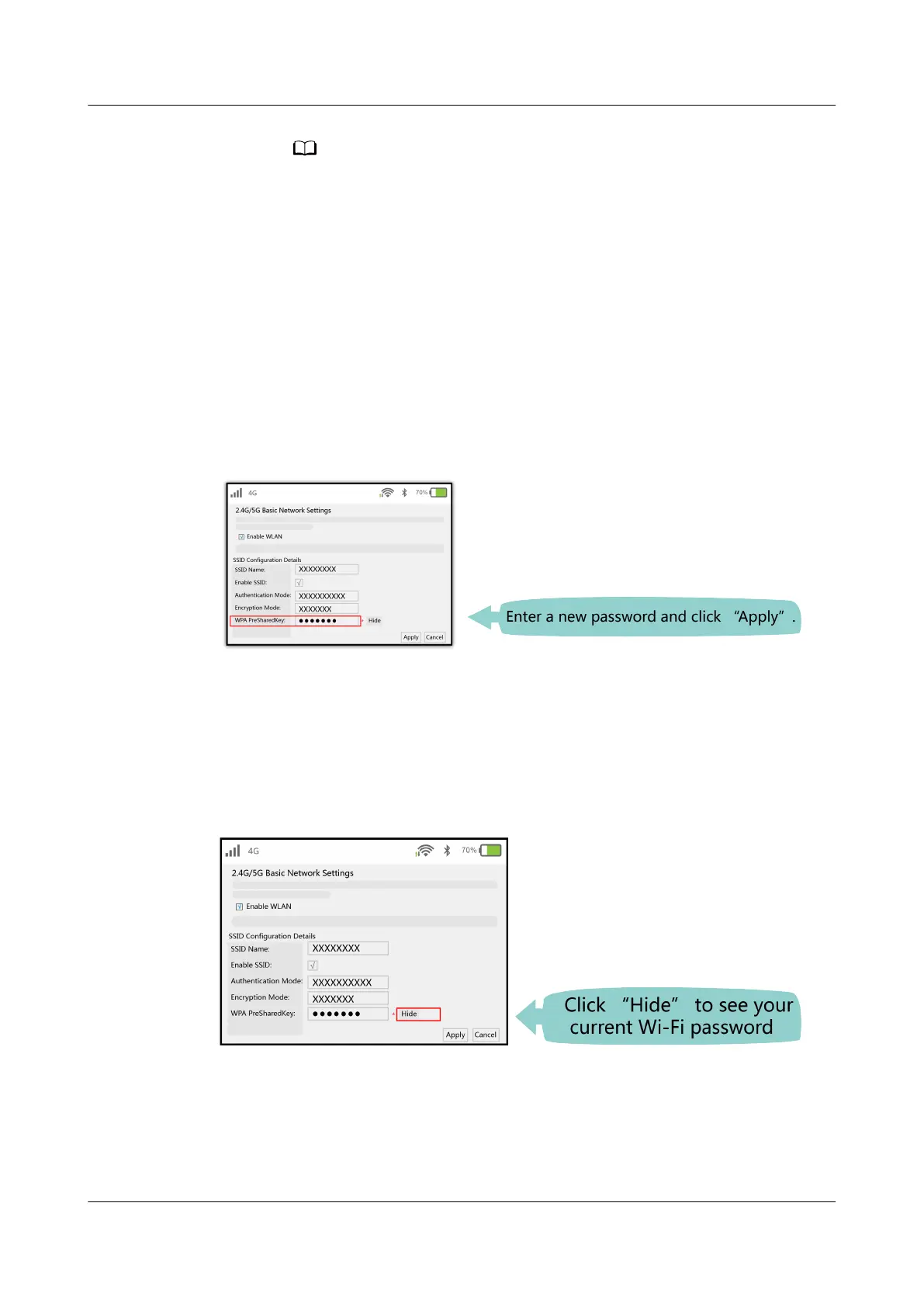● If you do not perform any operations after logging in to the system within
five minutes, you will be logged out, and the system automatically returns to
the login interface.
● The system will be locked for one minute if you input incorrect user name
and password for three consecutive times.
● Change the initial password after logging in to the web page for the
rst
time.
How do I change the Wi-Fi password?
1. Log in to the Huawei ONT web page using your mobile phone, pad, or PC. For
details, see "How do I log in to the Huawei ONT web page?"
2. Choose the Advanced
Conguration > WLAN tab and choose 2.4G Basic
Network Settings. (If you want to congure 5G Wi-Fi, choose 5G Basic
Network Settings.).
What can I do if I forget the Wi-Fi password?
1. Log in to the Huawei ONT web page using your PC by wired login. For details,
see "How do I log in to the Huawei ONT web page?"
2. Choose the Advanced
Conguration > WLAN tab and choose 2.4G Basic
Network Settings. (If you want to
congure 5G Wi-Fi, choose 5G Basic
Network Settings.).
EchoLife HG8245W5-6T
Quick Start for QR code 5 FAQs
Issue 05 (2022-12-08) Copyright © Huawei Technologies Co., Ltd. 11
