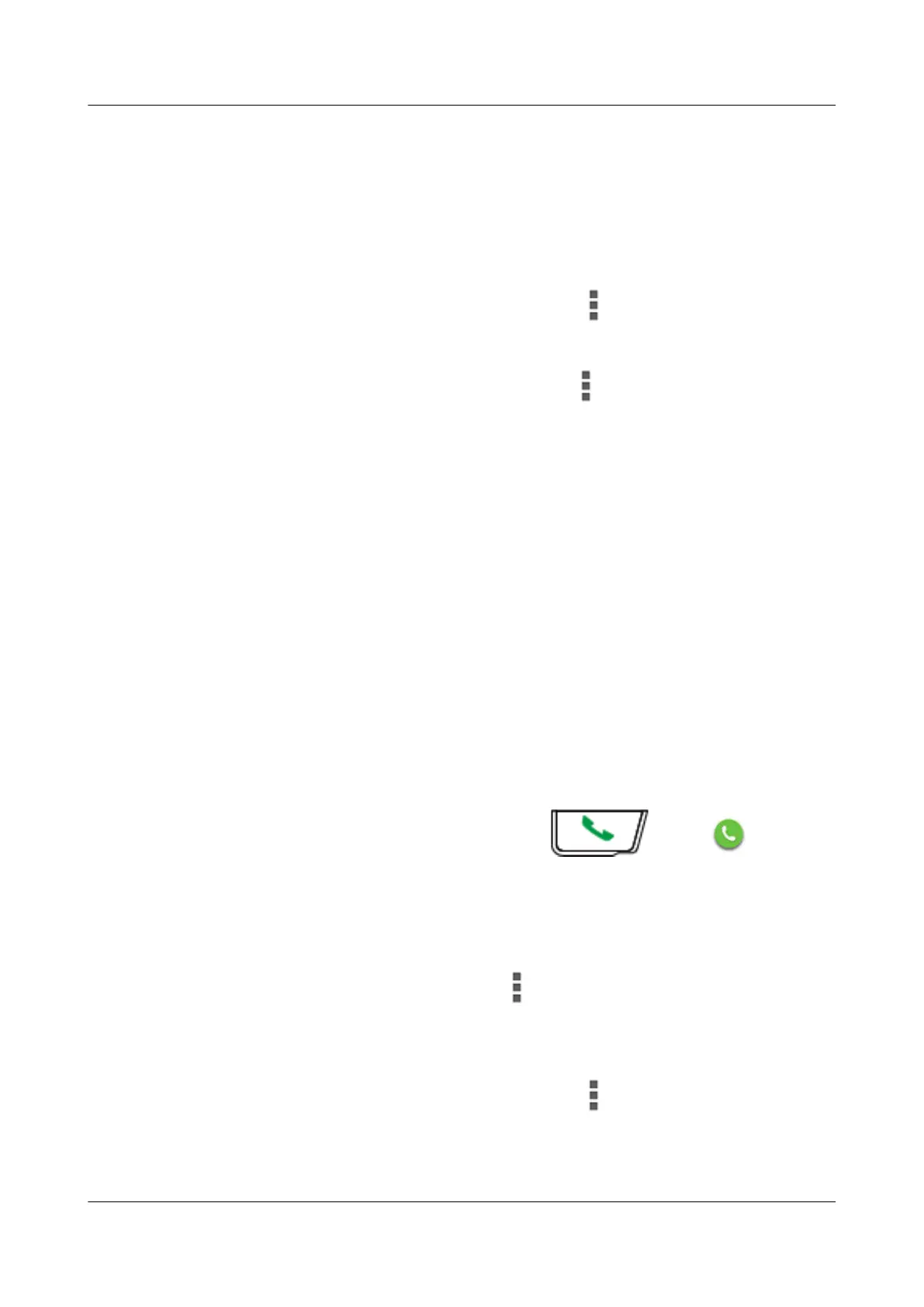n Rotatable component. The video display ratio remains unchanged with a
screen-adaptive width.
c. After a P2P video call is complete, tap the End key on the home screen to terminate
the call.
l Making a Video Call
a. Use one of the following methods to make a P2P video call:
n Enter a call number on the Dialer, tap , and then choose Initiate video
call.
n Tap Call log, select a call record, tap , and then tap Initiate video call.
n Tap Call log. Select a P2P video call number for redialing.
n Tap Contacts. Select a contact number to view the details and initiate a P2P
video call.
b. After the P2P video call is connected, you can set the call-related parameters. For
details, see Answering a Video Call.
c. After a P2P video call is complete, tap the End key on the home screen to terminate
the call.
----End
5.5.2 Video Surveillance
This section describes operations related to video surveillance performed on an EP820.
Procedure
l Accepting a Video Surveillance
– When a video surveillance request is incoming, the home screen of an EP820
displays call initiator information. Press
or slide to accept it.
– The dispatching console can also originate a video surveillance request without
confirmation. In this situation, there is no the caller ID display and no operations
are required at the phone under surveillance.
l Making a Video Surveillance
a. Enter the Dialer screen and tap
. Select Video service settings. Set the video
resolution and select the camera type for video surveillance.
b. Use one of the following methods to originate video surveillance:
n Enter a call number on the Dialer, tap
, and then choose Initiate video
surveillance.
n Tap Call log. Select a video surveillance number for redialing.
EP820
User Guide
5 Operation and Maintenance
Issue 05 (2016-06-20) Huawei Proprietary and Confidential
Copyright © Huawei Technologies Co., Ltd.
30
