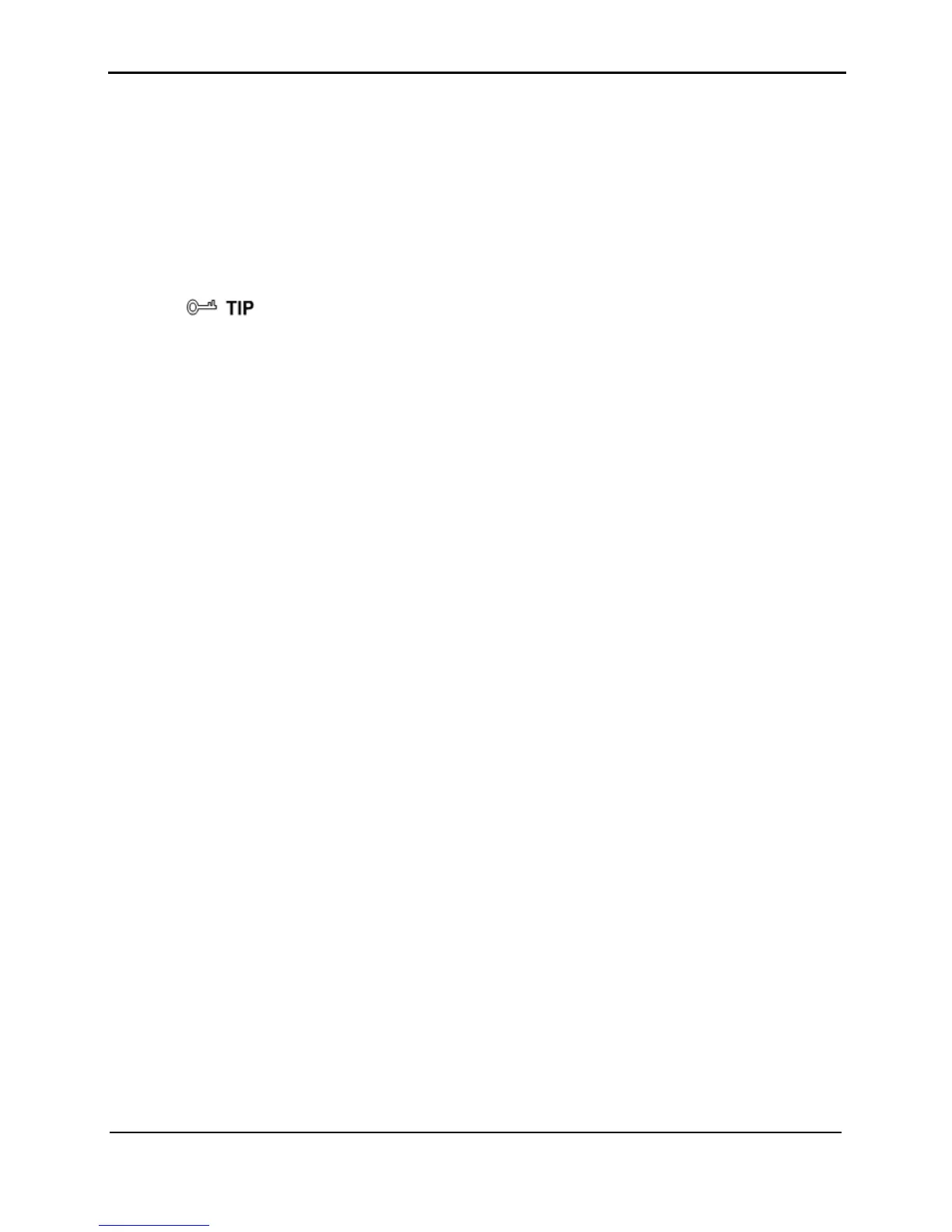4 Configuration of WLAN Parameters
HUAWEI HG256
User Guide
4-2 Huawei Proprietary and Confidential
Copyright © Huawei Technologies Co., Ltd
z
runs on Windows XP, you can use the Wireless Zero Configuration that is
ction between your PC and
ually, do as follows:
Step 1
Use the wireless configuration software provided by the operating system of your
PC.
If your PC
provided by Windows XP to set up a wireless connection between your PC and the
HG256.
Takes Windows XP as an example, to set up a wireless conne
the HG256 man
Reco
rd the WLAN name and the WLAN access password.
The WLAN name (SSID) and WLAN access password of the HG256 are preset before
Step 2
1. se Manage from the shortcut menu.
3. s listed in the right pane of the Computer Management window,
ther Service status is Started. If not, click Start.
omputer Management
Step 3
Con less network connection on your computer.
ose Properties from the shortcut menu.
select Wireless
5.
6. lect the WLAN with the same
f the dialog box.
Connected is displayed in the upper right corner of
s connection is set up
e Wireless Network Connection dialog box.
9. In the Wireless Network Connection Properties dialog box, click OK.
----End
delivery. You can find them from the label on the rear panel of the HG256.
Enable the wireless configuration service provided by Windows XP.
Right-click My Computer, and then choo
2. In the Computer Management window, choose Computer Management (Local)
> Services and Applications >Services.
From the service
right-click Wireless Zero Configuration, and then choose Properties from the
shortcut menu.
4. In the Wireless Zero Configuration Properties (Local Computer) dialog box,
check whe
5. Click OK to close the dialog box, and then close the C
window.
figure the wire
1. Choose Start > All Programs > Accessories > Communications > Network
Connections.
2. In the Network Connections window, right-click Wireless Network Connection,
and then cho
3. In the Wireless Network Connection Properties dialog box,
Networks.
4. Select Use Windows to configure my wireless network settings.
Click View Wireless Networks.
In the Wireless Network Connection dialog box, se
name as the WLAN name that you have recorded from the WLAN list, and then click
Connect in the lower right corner o
7. In the displayed dialog box, enter the WLAN access password that you have
recorded, and then click Connect.
After the password is authenticated,
the WLAN icon in the WLAN list, indicating that a wireles
between you PC and the HG256.
8. Close th
