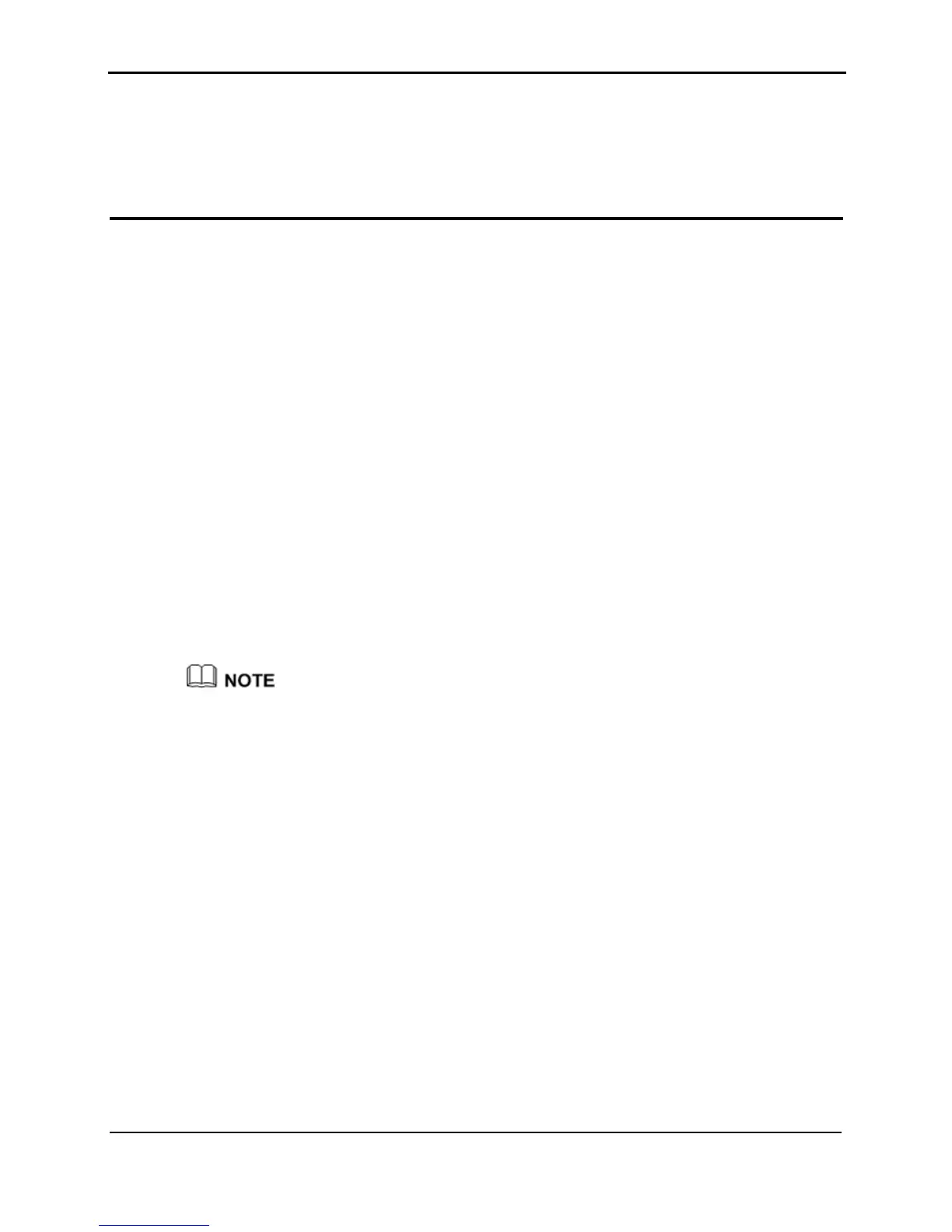HUAWEI HG256
User Guide
4 Configuration of WLAN Parameters
Huawei Proprietary and Confidential
Copyright © Huawei Technologies Co., Ltd
4-1
4 Configuration of WLAN Parameters
4.1 Se
re preset before delivery. Therefore, you can use
e the WLAN settings, see section 6.2
"Improving the Security of a WLAN."
ng Up a Wireless Connection by the WPS
Butto
ports the WPS
Step 1
the HG256 to enable the HG256 to enter the WPS negotiation
N indicator of the HG256 blinks.
tting the WLAN Parameters of the Router
The HG256 provides the WLAN function on a LAN. If a wireless network adapter is
installed on your PC, you can connect your PC to the HG256 in the wireless manner.
The WLAN parameters of the HG256 a
the settings directly. If you want to chang
4.2 Setti
n
The HG256 supports the WPS function. If your network adapter also sup
function, you can use the WPS function to set up a wireless connection between your PC
and the HG256 quickly. To set up a wireless connection, do as follows:
Press the WPS button of
state. The WLA
If the WLAN indicator does not blink, it indicates that the WPS function cannot be enabled.
Note that the WPS function can be used only when the security mode of the WLAN is set to
WPA-PSK or WPA2-PSK. For the solutions to other WPS problems, see chapter 8 "FAQs."
Step 2
indicator of the HG256 becomes on from the blinking state, indicating that the
connected to your PC through the WLAN.
----End
4.3 Se
function, you can set up a wireless
ly. To manually set up a wireless
Enable the WPS negotiation function of the wireless network adapter on your PC within
two minutes, and then wait for a moment (typically 10s and at most 120s).
The WPS
HG256 is
tting Up a Wireless Connection Manually
If your network adapter does not support the WPS
connection between your PC and the HG256 manual
connection, use either of the following methods:
z
Use the tool provided by your network adapter.
For details, see the user guide of your network adapter.
