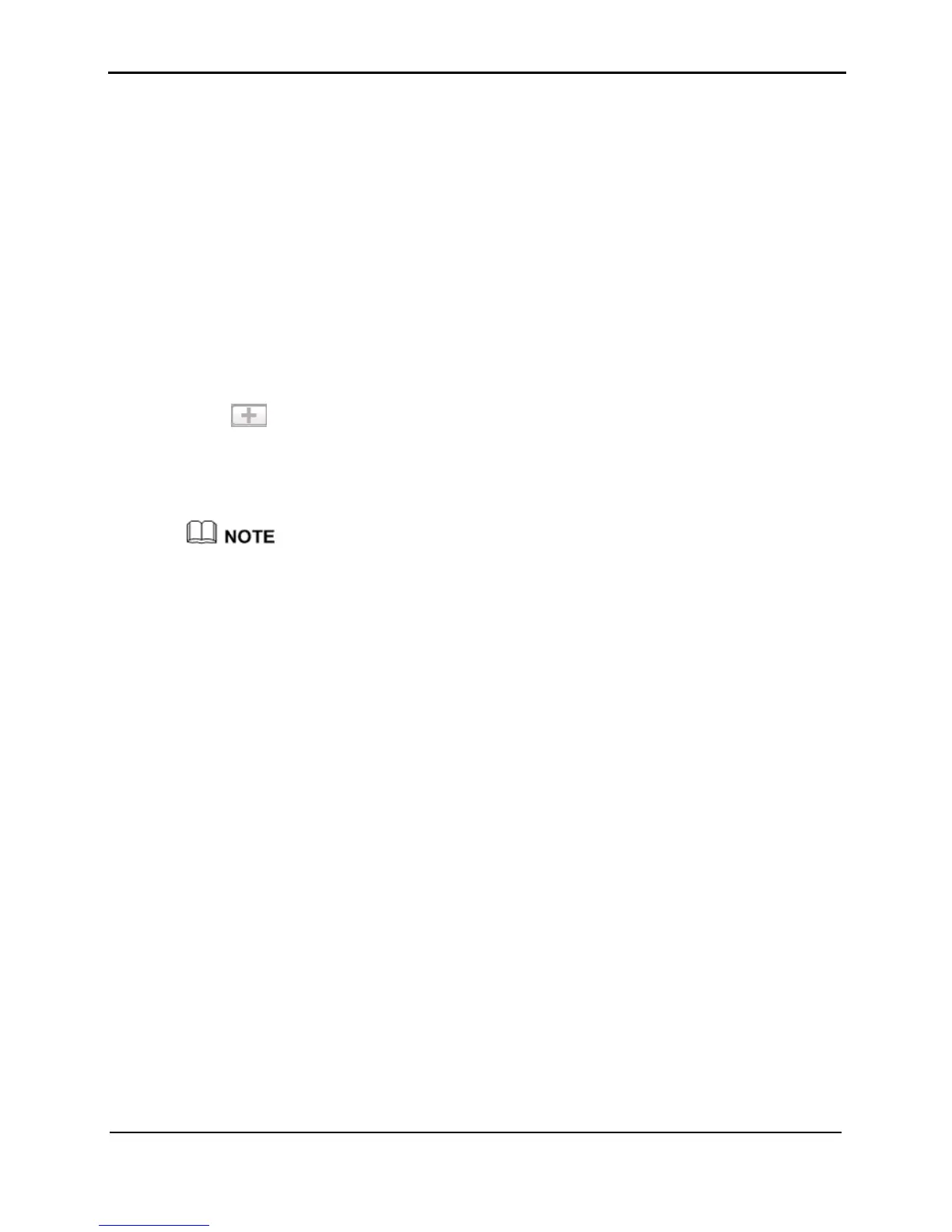6 Configuring Frequently Used Functions
HUAWEI HG256
User Guide
6-6 Huawei Proprietary and Confidential
Copyright © Huawei Technologies Co., Ltd
1. Choose Start > Run.
2. In Open, enter cmd. Then press Enter.
3. In the displayed command line window, enter ipconfig/all. Then press Enter.
Multiple lines of information is displayed. You can find a line of information that is
similar to Physical Address. . . . . . . . . : 00-11-09-11-04-DD. 00-11-09-11-04-DD is
the MAC address of the PC.
Step 2
Log in to the Web-based configuration utility.
Step 3
In the navigation tree, choose
Basic
>
WLAN
.
The WLAN configuration page is displayed.
Step 4
Click
WLAN Filtering
.
Step 5
Select
Enable
.
Step 6
Select
Whitelist
.
Step 7
Click
.
Step 8
Select
MyNewSSID
for
Select SSID
.
Step 9
In
Source MAC address
, enter the MAC address of the laptop.
For example, the MAC address can be 00:11:09:11:04:DD.
The format of the MAC address entered in Source MAC address is different from that of the
MAC address displayed in the command line window of a Windows XP operating system.
The colons (:) replace the hyphens (-).
Step 10
Click
Submit
.
----End
