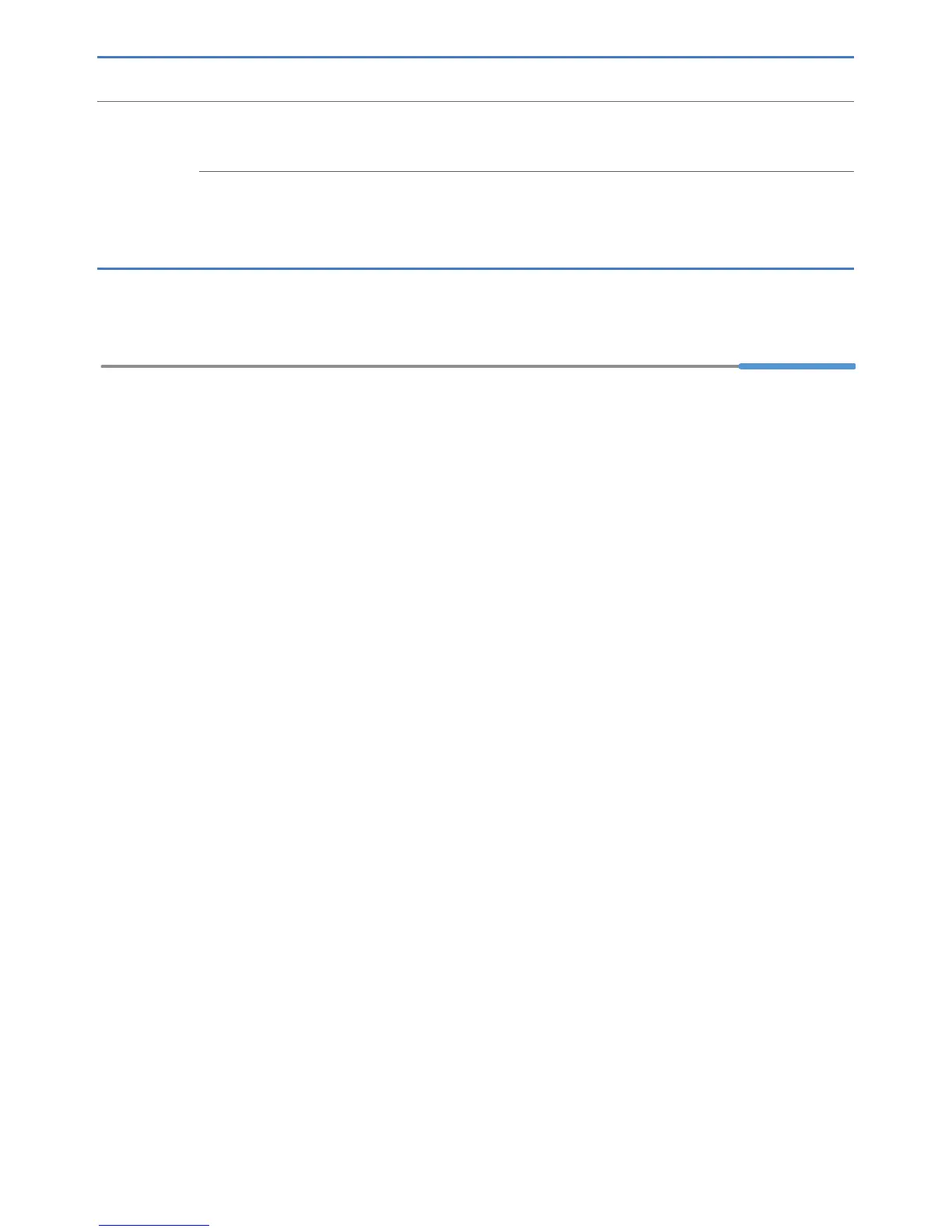3
3 Setting Dial-Up Connection Parameters
Configuring a Dial-Up Connection to Access the Internet
The HG531 V1 works in bridge mode by default. You need to install and configure a
dial-up connection on your computer, and perform it each startup.
Before setting dial-up connection parameters, verify that the HG531 V1 is correctly
connected to your computer and you have the dial-up connection account name and
password provided by your Internet service provider (ISP). This section
demonstrates how to set up a Point-to-Point Protocol over Ethernet (PPPoE)
connection on Windows.
On Windows 7
1. Choose Start > Control Panel > Network and Internet > Network and
Sharing Center.
2. Under Change your networking settings, click Set up a new connection
or network.
3. In the Set Up a Connection or Network window, select Connect to the
Internet and click Next.
4. Click Broadband (PPPoE).
5. In User name and Password, enter the dial-up connection account name
and password provided by your ISP. In Connection name, name the dial-up
connection. Select or deselect Allow other people to use this connection.
Then click Connect.
6. Return to the Network and Sharing Center page. Click Change adapter
settings. Right-click the icon for the dial-up connection you just set up and
choose Create Shortcut from the shortcut menu. In the displayed dialog box,
click Yes.
LAN1 ~
LAN4
Blinking green
The LAN port is connected to an Ethernet device
with a network cable, and data is being transmitted.
Steady green
The LAN port is connected to an Ethernet device
(such as a computer) with a network cable, but no
data is being transmitted.
Indicator Expected State Description
