12
Step 4
In WAN device, select the type for your device, and enter the
user name and password provided by your service provider
for dial-up connections in User name and Password.
Step 5
Click Next.
Step 6
In SSID and WPA pre-shared key, set a wireless network
name and password, and click Next.
Step 7
Confirm the information you set and then click Submit.
Then check the status of the Internet indicator. When the Internet
indicator turns green, you can access the Internet.
The preceding operations need only be performed once. The next time
you power on the computer, you can access the Internet without any
other configurations.
3.3 Enabling Bridge Mode
If you select this method for accessing the network, you need to install and
configure the dial-up software on your computer. In addition, you need to
perform dial-up operations on your computer upon each startup.
To configure the HG630b and your computer for the network access bridge
mode, do as follows:
Step 1
Set the working mode of the HG630b to Bridge.
1. Log in to the web management page.
2. In the navigation tree, choose Basic > WAN.
3. Click New.
4. Select Enable for WAN connection.
5. Select INTERNET from the Service list.
The default SSID and WLAN Key printed on the HG630b's rear
panel are
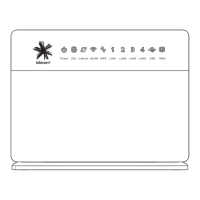
