20
4.3 Manually Setting Up a Wireless
Connection
The wireless configuration software provided by Windows is used as
an example to describe how to set up a wireless connection.
Before setting up a wireless connection, record the WLAN name and
password of the HG630b. The default WLAN name and password are
printed on the HG630b cover label.
On Windows XP
Step 1
Choose Start > Control Panel > Network and Internet
Connections > Network Connections. Right-click
Wireless Network Connection and choose View
Available Wireless Networks from the shortcut menu.
Step 2
From the wireless network list, select the WLAN provided by
the HG630b. Click Connect.
Step 3
In the displayed dialog box, enter the WLAN password and
click Connect. Note that the WLAN password is case
sensitive.
Step 4
In the wireless network list, check the WLAN connection
status. If the status is Connected, the computer is wirelessly
connected to the HG630b.
On Windows Vista
Step 1
Choose Start > Control Panel > Network and Internet >
Network and Sharing Center > Manage wireless
networks.
Step 2
In the Connecting to a network window, double-click the
WLAN provided by the HG630b.
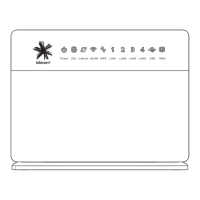
