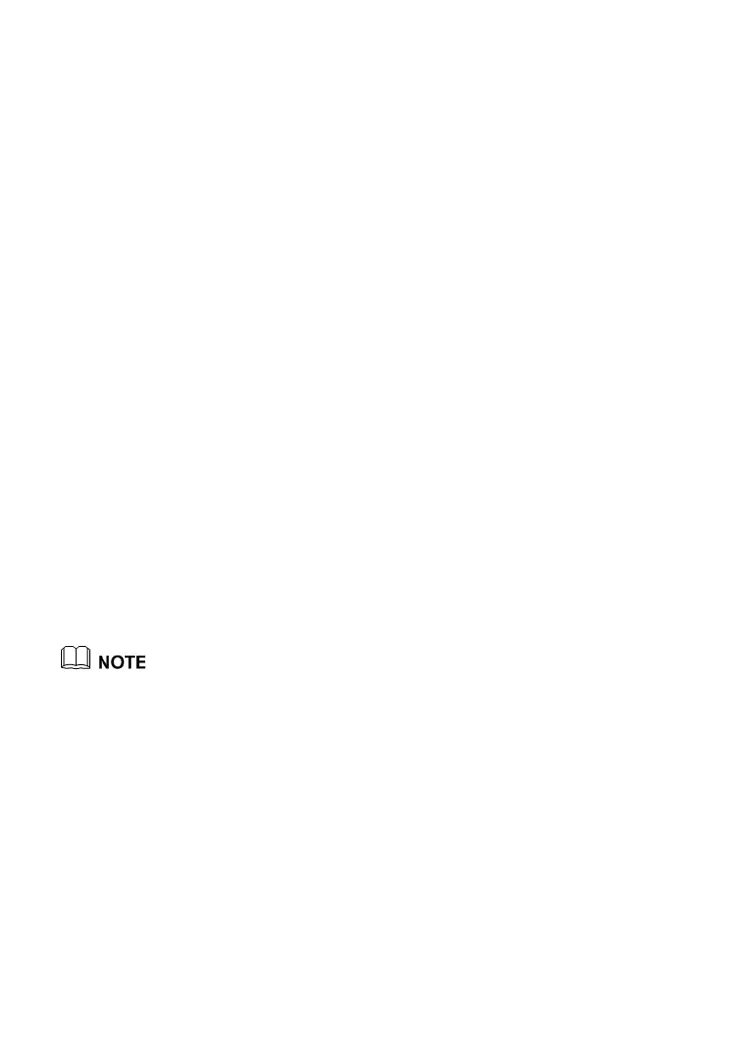12
Step 1
Log in to the web management page.
Step 2
On the I want to... Connect to the Internet page, choose
Connect automatically.
Step 3
In the displayed dialog box, enter the user name and
password that are provided by your service provider, and then
click Next.
The HG659b supports DSL/Ethernet/3G compliance uplink
mode, meaning you can use the HG659b with a telephone
port, a network interface on the wall or the data card for
Internet access.
Then check the status of the Internet indicator. When the Internet
indicator turns green, you can access the Internet.
The preceding operations need only be performed once. The next time
you power on the computer, you can access the Internet without
performing the same configurations.
3.2.2 Configuring a Wireless Account
After you complete the preceding settings, click Set Up WLAN,
you will see the I want to Set Up WLAN page used to configure
the wireless account.
For security reasons or to make the password easy to remember, you
can change the wireless network name and password as follows:
Step 4
On the I want to Set Up WLAN page, choose the 2.4 GHz or
the 5 GHz WLAN network.
Step 5
Enter your desired SSID (WLAN name) and WLAN password.
Step 6
Click Save.
The default SSID and WLAN Key printed on the HG659b's rear
panel are unique and secure. If you do not want to change them,
just turn the WLAN switch on.
