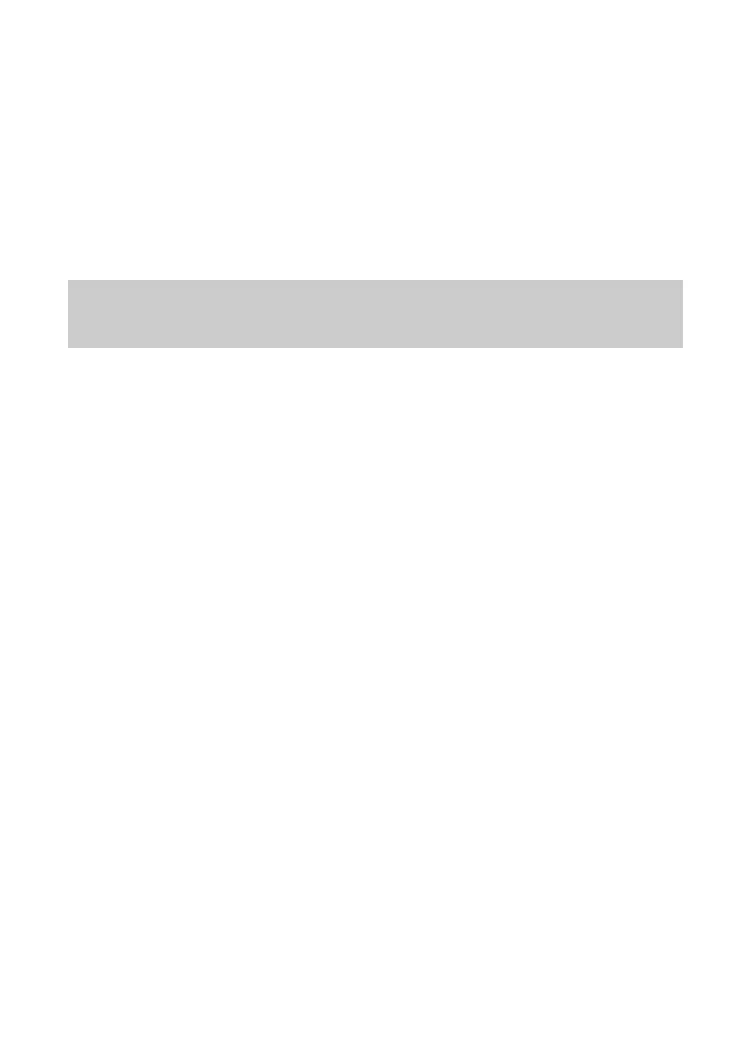19
Your phone then scans for available wireless networks within
range.
Step 3
From the search results, select the WLAN provided by the
HG659b.
Step 4
In the displayed dialog box, enter the WLAN password and
click Join. Note that the WLAN password is case sensitive.
Step 5
When a check mark appears next to the HG659b's SSID, the
device is connected to the wireless network.
4.4 Changing Your WLAN Name and
Password
WLAN access requires the WLAN name and password. To improve
your WLAN security, regularly change your WLAN name and
password.
Step 1
Log in to the web management page.
Step 2
In the navigation tree, choose Home Network > WLAN
Settings
Step 3
On the Basic Settings page, enable your WLAN, and click
Save.
Step 4
On the WLAN Encryption page, enter your desired WLAN
SSID and Key, and click Save.
Step 5
In SSID and WPA Pre-Shared Key, enter your desired
WLAN SSID and key.
Step 6
Click Submit to save the settings.
